How to Setup Automatic WordPress Backups with CodeGuard
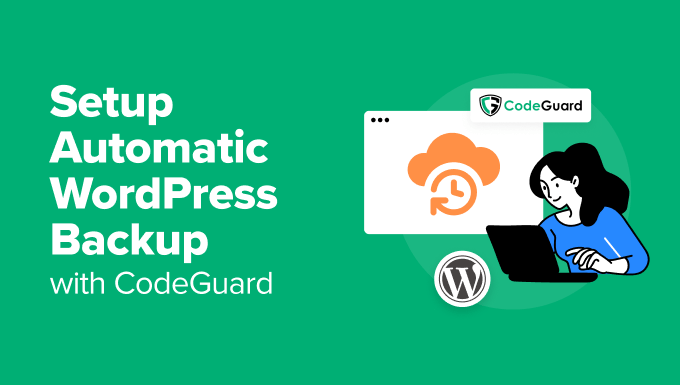
Introduction: Protecting Your WordPress Investment
Your WordPress website is more than just a collection of files and databases; it’s an investment of time, effort, and potentially money. From carefully crafted blog posts to intricate e-commerce setups, your website contains valuable data that needs protection. One of the most crucial aspects of website maintenance is implementing a reliable backup strategy. Losing your data due to a server crash, hacking attempt, or accidental deletion can be devastating. That’s where automatic backups come in, offering a safety net that ensures you can quickly restore your website to its former glory. In this article, we’ll explore how to set up automatic WordPress backups using CodeGuard, a leading cloud-based backup service.
Why Choose CodeGuard for WordPress Backups?
While several backup solutions exist for WordPress, CodeGuard stands out due to its ease of use, comprehensive features, and robust infrastructure. Here’s why many WordPress users prefer CodeGuard:
- Automated Backups: CodeGuard automatically backs up your WordPress files and database on a daily basis, or more frequently if you choose, without requiring manual intervention.
- Offsite Storage: Your backups are stored securely in CodeGuard’s cloud infrastructure, separate from your web hosting server. This protects your data even if your hosting provider experiences an outage or disaster.
- One-Click Restore: Restoring your website is a breeze with CodeGuard’s one-click restore functionality. You can quickly revert to a previous version of your website in case of any issues.
- Version Control: CodeGuard keeps track of changes made to your website over time, allowing you to easily compare different versions and restore specific files or database tables.
- Security: CodeGuard employs advanced security measures to protect your backups from unauthorized access and data breaches.
Getting Started with CodeGuard
Before you can set up automatic backups with CodeGuard, you’ll need to create an account. Visit the CodeGuard website and sign up for a plan that suits your needs. CodeGuard offers various plans based on the size of your website and the features you require. Once you’ve signed up, you’ll receive login credentials and access to the CodeGuard dashboard.
Connecting Your WordPress Site to CodeGuard
The process of connecting your WordPress site to CodeGuard is straightforward. Follow these steps:
- Login to your CodeGuard Dashboard: Use the login credentials you received during signup to access your CodeGuard dashboard.
- Add a New Website: In the dashboard, you’ll find an option to add a new website. Click on this button to begin the process.
- Select WordPress as the Website Type: CodeGuard supports various website platforms. Choose “WordPress” from the list of available options.
- Enter Your Website Details: You’ll be prompted to enter your website’s URL, along with your WordPress administrator username and password. CodeGuard will use this information to connect to your website and initiate the backup process.
- Choose Backup Settings: Select the frequency of your backups. Daily backups are generally recommended for most websites, but you can choose a more frequent schedule if needed. You can also specify which files and database tables to include in the backup.
- Authorize CodeGuard Plugin Installation: CodeGuard will automatically install and activate its WordPress plugin to facilitate the backup process. You may need to grant CodeGuard permission to install the plugin.
Understanding the CodeGuard WordPress Plugin
The CodeGuard WordPress plugin plays a crucial role in the backup process. It acts as a bridge between your WordPress website and the CodeGuard cloud infrastructure. Here are some key functions of the plugin:
- File Monitoring: The plugin monitors your website files for any changes. When a change is detected, it notifies CodeGuard to initiate a new backup.
- Database Backup: The plugin securely backs up your WordPress database, including all your posts, pages, comments, and other important data.
- Restoration: The plugin allows you to easily restore your website from a previous backup directly from your WordPress dashboard.
- Log Management: The plugin keeps a log of all backup and restore activities, allowing you to track the status of your backups.
Configuring Backup Settings in CodeGuard
Once your WordPress site is connected to CodeGuard, you can fine-tune the backup settings to meet your specific needs. Here are some important settings to consider:
- Backup Frequency: Determine how often you want your website to be backed up. Daily backups are a good starting point, but you may need more frequent backups if you make frequent changes to your website.
- File Selection: By default, CodeGuard backs up all your WordPress files. However, you can exclude certain files or folders from the backup if necessary. For example, you might exclude large media files that are already backed up elsewhere.
- Database Backup Options: Choose whether to back up the entire database or specific tables. Backing up the entire database is generally recommended, but you can select specific tables if you only need to back up certain parts of your website.
- Notifications: Configure email notifications to receive alerts about backup status, errors, and other important events.
Restoring Your WordPress Website with CodeGuard
One of the biggest advantages of using CodeGuard is its easy-to-use restore functionality. If your website experiences a problem, you can quickly restore it to a previous working state. Here’s how:
- Login to your CodeGuard Dashboard: Access your CodeGuard dashboard using your login credentials.
- Select Your Website: Choose the WordPress website you want to restore from the list of websites connected to your account.
- Choose a Backup Point: Select the specific backup point you want to restore from. CodeGuard displays a list of all available backups, along with the date and time they were created.
- Initiate the Restore Process: Click on the “Restore” button to begin the restoration process. You’ll be given the option to restore the entire website or specific files and database tables.
- Monitor the Restoration Process: CodeGuard will display the progress of the restoration process. Once the restoration is complete, you’ll receive a notification.
Verifying Your Restored Website
After restoring your website, it’s important to verify that everything is working as expected. Check the following:
- Website Functionality: Ensure that all your website’s features are working correctly, including forms, e-commerce functionality, and user logins.
- Content Integrity: Verify that all your content, including posts, pages, and media files, is present and accurate.
- Theme and Plugin Functionality: Check that your theme and plugins are working as expected.
- Database Integrity: If you restored the database, verify that all your data is intact.
Best Practices for WordPress Backups
While CodeGuard makes backing up your WordPress website easy, it’s important to follow some best practices to ensure your backups are as effective as possible:
- Regularly Test Your Backups: Periodically restore your website from a backup to ensure that the restoration process is working correctly and that your backups are valid.
- Keep Your WordPress Core, Themes, and Plugins Updated: Regularly update your WordPress core, themes, and plugins to address security vulnerabilities and prevent data loss.
- Use Strong Passwords: Use strong, unique passwords for your WordPress administrator account, database, and CodeGuard account to protect your website from unauthorized access.
- Implement Security Measures: Implement security measures such as a firewall and malware scanner to protect your website from attacks.
Troubleshooting Common CodeGuard Issues
While CodeGuard is generally reliable, you may occasionally encounter issues. Here are some common problems and how to troubleshoot them:
- Connection Errors: If CodeGuard is unable to connect to your WordPress website, check your website’s URL, administrator username, and password. Also, ensure that your web hosting server is online and accessible.
- Backup Failures: If a backup fails, check the CodeGuard logs for error messages. Common causes of backup failures include file permissions issues and database errors.
- Restoration Errors: If a restoration fails, check the CodeGuard logs for error messages. Common causes of restoration failures include database connection problems and file conflicts.
Conclusion: Peace of Mind with Automatic Backups
Setting up automatic WordPress backups with CodeGuard is a simple yet powerful way to protect your website and ensure business continuity. By automating the backup process and storing your backups securely in the cloud, CodeGuard provides peace of mind knowing that your data is safe and recoverable. Take the time to configure CodeGuard for your WordPress website, and you’ll be well-prepared to handle any unforeseen events that may threaten your data. Remember to regularly test your backups and follow best practices to ensure they are effective. With CodeGuard in place, you can focus on growing your business and creating great content without worrying about data loss.
- How to Protect Your WordPress Site From Brute Force Attacks
- Ecommerce Security Tips: How to Secure Your WordPress Store
- How to Redact Text in WordPress (The Easy Way)
- How to Reset Passwords for All Users in WordPress
- How to Block IP Addresses in WordPress (& Why)
- 14 Vital Tips to Protect Your WordPress Admin Area (Updated)
- How to Remove the Login Shake Effect in WordPress (Updated)
