How to Replace ‘Add Title’ Placeholder Text in WordPress
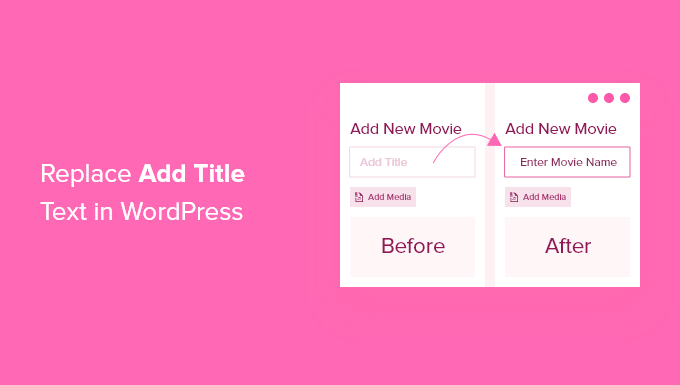
Understanding the ‘Add Title’ Placeholder
The “Add Title” placeholder text in the WordPress editor, specifically the Gutenberg block editor and even the classic editor to a lesser extent, is a crucial element for guiding users to input a relevant and descriptive title for their posts and pages. It’s essentially a visual cue, reminding authors that a title is necessary for proper organization, search engine optimization (SEO), and overall content discoverability. However, sometimes, the default “Add Title” text might not perfectly align with the specific needs of a website or the type of content being created. This is where the need to replace or customize it arises.
There are several reasons why you might want to replace the default placeholder text:
- Brand consistency: The default text might not resonate with your brand’s tone or voice.
- Content specificity: You might want to provide more specific guidance based on the type of content being created (e.g., “Enter the Recipe Name” for a food blog).
- Multilingual websites: You may need to translate the placeholder text to another language for better user experience.
Replacing the ‘Add Title’ placeholder requires different methods depending on whether you’re using the Gutenberg block editor or the classic editor. We’ll explore these methods in detail below.
Replacing ‘Add Title’ in the Gutenberg Block Editor
The Gutenberg block editor, introduced in WordPress 5.0, offers a more modular approach to content creation. Customizing the ‘Add Title’ placeholder in Gutenberg requires either code snippets added to your theme’s functions.php file or the use of a plugin. Direct editing of core WordPress files is strongly discouraged as it can lead to instability and issues during updates.
Method 1: Using Code in functions.php
This method involves adding a PHP code snippet to your theme’s `functions.php` file. It’s important to note that directly editing `functions.php` can be risky, so it’s highly recommended to use a child theme to avoid losing your changes during theme updates. Alternatively, a code snippets plugin provides a safe way to inject custom code without modifying theme files.
Here’s the code snippet:
function custom_enter_title_here( $title ){
global $post_type;
if ( 'post' == $post_type ) {
$title = 'Enter your Post Title Here';
} elseif ( 'page' == $post_type ) {
$title = 'Enter your Page Title Here';
}
return $title;
}
add_filter( 'enter_title_here', 'custom_enter_title_here' );
Explanation:
- `custom_enter_title_here( $title )`: This defines a function that takes the default title as input.
- `global $post_type;`: This line makes the `$post_type` variable available within the function, allowing us to target specific post types like ‘post’ or ‘page’.
- `if ( ‘post’ == $post_type ) { … }`: This conditional statement checks if the current post type is ‘post’. If it is, it changes the `$title` variable to ‘Enter your Post Title Here’.
- `elseif ( ‘page’ == $post_type ) { … }`: This `elseif` condition does the same for pages, setting the placeholder to ‘Enter your Page Title Here’.
- `return $title;`: The function returns the modified (or original, if no conditions were met) title.
- `add_filter( ‘enter_title_here’, ‘custom_enter_title_here’ );`: This crucial line hooks the `custom_enter_title_here` function into the `enter_title_here` filter, which is responsible for displaying the placeholder text.
To use this code:
- Create a child theme (recommended) or use a code snippets plugin.
- Copy the code snippet into your child theme’s `functions.php` file (or add a new snippet in your code snippets plugin).
- Modify the text ‘Enter your Post Title Here’ and ‘Enter your Page Title Here’ to your desired placeholder text.
- Save the file (or activate the snippet).
- Create a new post or page to see the changes.
Method 2: Using a Plugin
Several plugins offer a user-friendly interface for customizing various aspects of WordPress, including the ‘Add Title’ placeholder. These plugins often provide more flexibility and options than directly editing code.
Here are some potential plugin options to explore (note: plugin availability and features may change over time):
- ‘Custom Post Type UI’: While primarily for creating custom post types, some CPT UI plugins include options to customize the title placeholder for each post type.
- ‘Real-Time Find and Replace’: This plugin can replace text strings throughout your website, including the ‘Add Title’ placeholder. Be cautious when using this type of plugin, as it can impact performance if overused.
- ‘String Locator’: This plugin helps find specific strings within your theme and plugins, allowing you to locate the relevant code and potentially modify it (if you’re comfortable with coding). However, direct theme/plugin edits are discouraged unless you are using a child theme.
To use a plugin:
- Search for a suitable plugin in the WordPress plugin repository.
- Install and activate the plugin.
- Navigate to the plugin’s settings page.
- Look for options related to customizing the ‘Add Title’ placeholder.
- Enter your desired placeholder text.
- Save the settings.
- Create a new post or page to verify the changes.
Replacing ‘Add Title’ in the Classic Editor
Before the Gutenberg block editor, the classic editor was the default WordPress editor. While many users have transitioned to Gutenberg, some still prefer the classic editor. Customizing the ‘Add Title’ placeholder in the classic editor also involves using code snippets or plugins, but the code might be slightly different.
Method 1: Using Code in functions.php (Classic Editor)
The same `enter_title_here` filter used for Gutenberg also works for the classic editor. Therefore, the code snippet mentioned in the Gutenberg section will work for the Classic Editor too. It checks the post type and sets the title placeholder based on whether it’s a post or a page.
Reiterating the code snippet for clarity:
function custom_enter_title_here( $title ){
global $post_type;
if ( 'post' == $post_type ) {
$title = 'Enter your Post Title Here';
} elseif ( 'page' == $post_type ) {
$title = 'Enter your Page Title Here';
}
return $title;
}
add_filter( 'enter_title_here', 'custom_enter_title_here' );
The process of adding this code is the same as described in the Gutenberg section: use a child theme or a code snippets plugin, add the code, modify the text, and save the changes.
Method 2: Using a Plugin (Classic Editor)
Some plugins specifically designed for the classic editor might offer options to customize the title placeholder. You can search the WordPress plugin repository for “classic editor customizations” or similar terms to find relevant plugins.
The steps to use a plugin are similar to those outlined for Gutenberg: install, activate, navigate to settings, configure the placeholder text, save, and verify the changes.
Considerations and Best Practices
Before implementing any changes, consider the following:
- User Experience: Ensure that the new placeholder text is clear, concise, and helpful to users. Avoid ambiguity or overly technical language.
- SEO: While the placeholder text itself doesn’t directly impact SEO, a good title is crucial. Make sure the placeholder encourages users to enter relevant and descriptive titles that are optimized for search engines.
- Theme Compatibility: Test the changes thoroughly to ensure they don’t conflict with your theme or other plugins.
Remember to always back up your website before making any code changes. If you are unsure about any of these steps, consider consulting with a WordPress developer.
- How to Create a Local WordPress Site Using XAMPP
- How to Add a Search Toggle Effect in WordPress
- How to Create a Custom Single Attachments Template in WordPress
- Best Practice: Check if Function Exists When Adding in WordPress Theme
- How to Easily Style Tags in WordPress (With Examples)
- Beginner’s Guide: How to Use WordPress Block Patterns
- How to Enforce One Category Per Post in WordPress
