How to Remove the Login Shake Effect in WordPress (Updated)
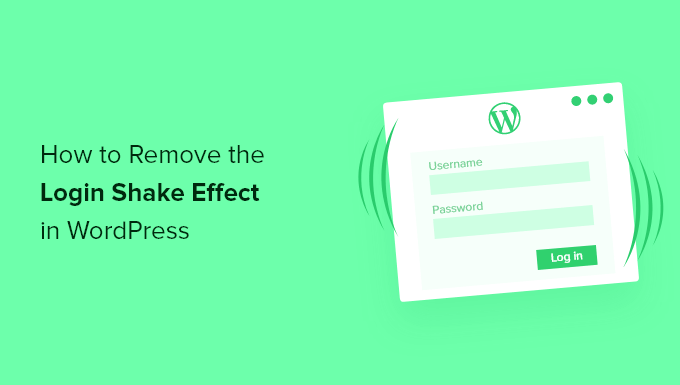
How to Remove the Login Shake Effect in WordPress (Updated)
The login shake effect in WordPress, while intended as a visual cue for incorrect login credentials, can become a source of annoyance for some users. Perhaps you find it distracting, or maybe you’re concerned about its potential impact on accessibility. Whatever the reason, removing it is a relatively straightforward process. This guide will walk you through various methods to disable this effect, catering to different technical skill levels and preferences.
Understanding the Login Shake
Before we delve into the removal process, it’s helpful to understand why this shake effect exists. It’s a simple piece of JavaScript code that is triggered when a user enters incorrect login details. The visual shake is meant to draw the user’s attention to the login form and indicate that there’s been an error. While it serves its intended purpose, it’s not universally appreciated and can be easily removed.
Methods to Disable the Login Shake
Several methods can be employed to disable the login shake effect in WordPress. The choice of method will depend on your comfort level with code and the specific needs of your website.
1. Using CSS to Hide the Shake
The simplest method is to use CSS to effectively hide the shake animation. This approach doesn’t remove the underlying JavaScript code, but it prevents the visual effect from being displayed.
Here’s how to implement this method:
- Log in to your WordPress dashboard.
- Navigate to Appearance > Customize.
- Select “Additional CSS” (or a similar option depending on your theme).
- Add the following CSS code:
.login #login_error {
animation: none !important;
}
- Click “Publish” to save your changes.
This CSS code overrides the animation property applied to the login error message, effectively preventing the shake. The !important declaration ensures that this rule takes precedence over any other conflicting styles.
2. Using a WordPress Plugin
If you’re not comfortable working with code, using a WordPress plugin is a convenient alternative. Several plugins can disable the login shake effect with just a few clicks.
Here’s how to use a plugin:
- Log in to your WordPress dashboard.
- Navigate to Plugins > Add New.
- Search for a plugin that offers login customization features. Some potential options include:
- LoginPress
- Custom Login Page Customizer
- Easy Login Styler
- Install and activate your chosen plugin.
- Navigate to the plugin’s settings page (usually found under Appearance or Settings).
- Look for an option to disable the login shake effect. The exact wording will vary depending on the plugin.
- Save your changes.
Using a plugin simplifies the process, but it’s important to choose a reputable plugin that is regularly updated and well-maintained. Be sure to read reviews and check the plugin’s documentation before installing it.
3. Removing the JavaScript Function (Advanced)
For those comfortable with editing core WordPress files (which should be done with extreme caution and preferably on a development environment first!), you can directly remove the JavaScript function responsible for the shake effect. This is the most invasive method and requires a solid understanding of WordPress core files. It’s strongly recommended to back up your website before attempting this method.
The relevant code is located in the wp-login.php file, which is in the root directory of your WordPress installation. The exact location might vary slightly depending on your WordPress version, but the goal is to find the JavaScript that adds the animation to the login error message.
Here’s a general outline of the process:
- Connect to your web server via FTP or a file manager.
- Locate the
wp-login.phpfile in the root directory of your WordPress installation. - Download a copy of the
wp-login.phpfile to your computer as a backup. - Open the
wp-login.phpfile in a text editor. - Search for the JavaScript code responsible for the shake effect. This code typically involves adding a CSS class (like “shake”) to the login error message. The exact code will vary between versions. Look for something like this within a JavaScript block:
- A function with `animation` or `shake` related names.
- Code that adds a CSS class related to animation on the login error element.
- Comment out or remove the identified JavaScript code. Commenting out is generally preferred so you can revert the change if needed. Use `//` for single line comments and `/* */` for multi-line comments.
- Save the modified
wp-login.phpfile. - Upload the modified file back to your server, overwriting the original file.
- Test the login form to ensure the shake effect is gone and that no other functionality is broken.
Important Considerations:
- Modifying core WordPress files can have unintended consequences if not done correctly.
- Any changes made to
wp-login.phpwill be overwritten during a WordPress update. This means you’ll need to reapply your changes after each update. - It’s highly recommended to create a child theme or use a custom login plugin (mentioned above) instead of directly modifying core files. These approaches are more update-safe.
4. Using a Child Theme and Custom Functions
A safer and more sustainable approach than directly modifying wp-login.php is to use a child theme and add a custom function to disable the shake. This method involves deregistering the default login stylesheet and enqueuing a custom stylesheet without the shake animation.
Here’s how to do it:
- Create a child theme if you don’t already have one. There are many tutorials available online that explain how to create a WordPress child theme.
- In your child theme’s
functions.phpfile, add the following code:
function my_custom_login_enqueue() {
wp_dequeue_style( 'login' );
wp_enqueue_style( 'custom-login', get_stylesheet_directory_uri() . '/custom-login.css' );
}
add_action( 'login_enqueue_scripts', 'my_custom_login_enqueue' );
- Create a file named
custom-login.cssin your child theme’s directory. - In
custom-login.css, add the following CSS code to remove the shake animation (same as in Method 1):
.login #login_error {
animation: none !important;
}
- Save both files.
This method effectively replaces the default login stylesheet with your custom stylesheet, allowing you to control the appearance of the login page without modifying core files. The advantage of this approach is that your changes will be preserved during WordPress updates.
Accessibility Considerations
While removing the login shake effect can be a matter of personal preference, it’s important to consider its potential impact on accessibility. The shake is intended to draw attention to the error message, which is particularly helpful for users with visual impairments or cognitive disabilities. If you choose to remove the shake, ensure that the error message is still clearly visible and easily understandable. Consider using alternative visual cues, such as a prominent color change or a clear error icon, to indicate that there’s been an error.
Here are some alternative visual cues:
- Change the background color of the error message to a bright red.
- Add a prominent error icon (e.g., an exclamation mark) next to the error message.
- Increase the font size of the error message.
Conclusion
Removing the login shake effect in WordPress is a simple task that can be accomplished using various methods, ranging from CSS to plugins to more advanced code modifications. Choose the method that best suits your technical skills and comfort level. Remember to back up your website before making any significant changes, and always consider the potential impact on accessibility.
- How to Protect Your WordPress Site From Brute Force Attacks
- Ecommerce Security Tips: How to Secure Your WordPress Store
- How to Redact Text in WordPress (The Easy Way)
- How to Reset Passwords for All Users in WordPress
- How to Block IP Addresses in WordPress (& Why)
- 14 Vital Tips to Protect Your WordPress Admin Area (Updated)
- How to Setup Automatic WordPress Backups with CodeGuard
