How to Host Local Fonts in WordPress for a Faster Website
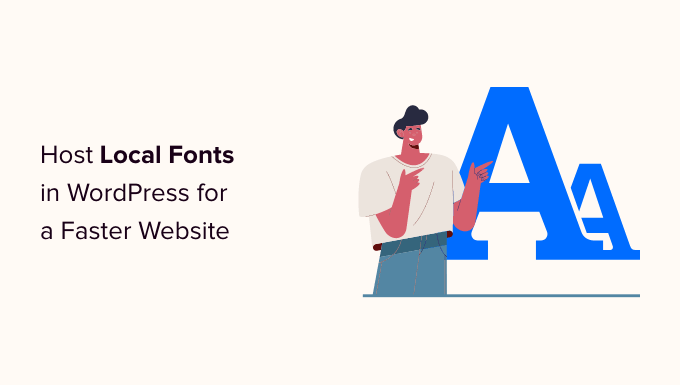
Why Host Local Fonts in WordPress?
Website speed is crucial for user experience, SEO, and overall success. One often overlooked factor impacting website loading time is the way fonts are handled. By default, many WordPress themes and plugins load fonts from external sources like Google Fonts. While convenient, this practice can introduce several performance bottlenecks.
Here’s why hosting fonts locally is generally a better approach:
- Reduced HTTP Requests: Each external font file requires a separate HTTP request. Hosting fonts locally eliminates these requests, streamlining the loading process.
- Eliminated DNS Lookups: External fonts necessitate DNS lookups, which add latency to the font loading time. Local hosting bypasses this step.
- Improved Caching: Locally hosted fonts can be cached more effectively by your browser and CDN.
- Increased Control: You have complete control over the font files, ensuring consistent availability and preventing potential issues related to third-party server downtime or changes.
- Enhanced Privacy: Avoid sending font requests to third-party servers, improving user privacy.
Identifying Fonts Currently Being Used
Before you can host fonts locally, you need to identify which fonts your website is currently using. Here’s how:
- Inspect Element in Your Browser: Right-click on text on your website and select “Inspect” or “Inspect Element.” In the developer tools, navigate to the “Computed” or “Styles” tab to see the font family being applied.
- Using Website Speed Testing Tools: Tools like Google PageSpeed Insights, GTmetrix, and WebPageTest can identify external font requests and list the font files being loaded.
- Review Your Theme and Plugin Settings: Many themes and plugins allow you to customize fonts. Check their settings to see which fonts are selected.
Make a list of all the fonts you need to download and host locally.
Downloading the Necessary Font Files
Once you know which fonts you need, you’ll need to download them. Here’s how:
- Google Fonts: If you’re using Google Fonts, go to the Google Fonts website (fonts.google.com) and search for the fonts you need. Select the desired styles (e.g., regular, italic, bold) and download the font files.
- Other Font Providers: If you’re using fonts from other providers, follow their instructions for downloading the font files.
- Existing Font Files: If you already have the font files on your computer, you can use those.
Ensure you download the correct font formats for optimal compatibility. Modern browsers support WOFF2, which offers the best compression. Consider also including WOFF for older browsers.
Uploading Font Files to Your WordPress Website
Now it’s time to upload the font files to your WordPress website. There are several ways to do this:
- Using the WordPress Media Library: You can upload font files directly to the Media Library, just like images or other media files. However, this method might not be ideal as it might not provide the correct MIME types.
- Using an FTP Client: You can use an FTP client like FileZilla to connect to your web server and upload the font files to a dedicated folder (e.g., `/wp-content/fonts/`). This provides more control over file placement.
- Using a File Manager Plugin: Plugins like “File Manager” allow you to manage files directly from your WordPress dashboard, providing a convenient way to upload and organize font files.
We recommend creating a dedicated folder (e.g., `/wp-content/fonts/`) to store your font files. This keeps your fonts organized and makes them easier to manage.
Implementing Local Fonts in Your WordPress Theme
After uploading the font files, you need to tell your WordPress website to use them. There are several ways to do this, depending on your theme and technical expertise:
1. Using CSS @font-face:
The most common and flexible method is to use the `@font-face` rule in your CSS file. This allows you to define the font family and specify the location of the font files.
Here’s an example:
@font-face {
font-family: 'MyCustomFont';
src: url('/wp-content/fonts/MyCustomFont-Regular.woff2') format('woff2'),
url('/wp-content/fonts/MyCustomFont-Regular.woff') format('woff');
font-weight: normal;
font-style: normal;
}
body {
font-family: 'MyCustomFont', sans-serif;
}
Replace `/wp-content/fonts/MyCustomFont-Regular.woff2` and `/wp-content/fonts/MyCustomFont-Regular.woff` with the actual paths to your font files. Adjust `font-weight` and `font-style` accordingly for different font variations (e.g., bold, italic).
You can add this CSS to:
- Your theme’s `style.css` file: This is the simplest option, but changes might be overwritten during theme updates.
- A child theme’s `style.css` file: This is the recommended approach, as it preserves your changes during theme updates.
- The WordPress Customizer: Go to “Appearance” -> “Customize” -> “Additional CSS” to add your CSS.
2. Using Your Theme’s Options Panel:
Some themes provide options to upload and select custom fonts directly from the theme’s settings panel. Check your theme’s documentation for specific instructions.
3. Using a Plugin:
Several WordPress plugins simplify the process of hosting and implementing local fonts. Some popular options include:
- OMGF (Optimize My Google Fonts): This plugin automatically detects and downloads Google Fonts used on your site, hosts them locally, and removes external requests.
- Local Google Fonts: Similar to OMGF, this plugin helps you download and host Google Fonts locally.
- Fonts Plugin | Google Fonts Typography: This plugin offers a user-friendly interface for managing fonts and includes options for hosting fonts locally.
Using a plugin can be the easiest option for non-developers, but it’s important to choose a reputable and well-maintained plugin.
Updating MIME Types for Font Files
Sometimes, your web server might not be configured to serve font files correctly, resulting in errors or fonts not loading properly. This is often due to incorrect MIME types.
MIME types tell the browser what kind of file it’s dealing with.
Here are the common MIME types for font files:
- WOFF: `application/font-woff`
- WOFF2: `application/font-woff2`
- TTF: `font/ttf`
- OTF: `font/otf`
- EOT: `application/vnd.ms-fontobject`
- SVG: `image/svg+xml`
You can add these MIME types to your server’s configuration file (`.htaccess` for Apache servers) using the following code:
<FilesMatch ".(ttf|otf|eot|woff|woff2|svg)$">
<IfModule mod_headers.c>
Header set Access-Control-Allow-Origin "*"
</IfModule>
</FilesMatch>
AddType application/font-woff woff
AddType application/font-woff2 woff2
AddType font/ttf ttf
AddType font/otf otf
AddType application/vnd.ms-fontobject eot
AddType image/svg+xml svg
Add this code to your `.htaccess` file. You can access and edit the `.htaccess` file using an FTP client or a file manager plugin. Make sure to back up your `.htaccess` file before making any changes.
If you’re using a different web server (e.g., Nginx), consult your server’s documentation for instructions on how to add MIME types.
Testing and Verifying Local Font Implementation
After implementing local fonts, it’s essential to test and verify that everything is working correctly.
Here’s how:
- Clear Your Browser Cache: This ensures that you’re loading the new font files and not cached versions of the old ones.
- Inspect Element in Your Browser: Right-click on text on your website and select “Inspect” or “Inspect Element.” Check the “Computed” or “Styles” tab to confirm that the font being used is the local font you specified. The source URL should point to your local font file.
- Website Speed Testing Tools: Use tools like Google PageSpeed Insights, GTmetrix, and WebPageTest to confirm that external font requests are no longer present. Check the waterfall chart to verify that font files are being loaded from your local server.
If you encounter any issues, double-check your CSS, file paths, and MIME type configurations. If you’re using a plugin, consult its documentation for troubleshooting tips.
Ongoing Maintenance and Updates
While hosting fonts locally generally improves performance, there are a few things to keep in mind for ongoing maintenance:
- Font Updates: Periodically check for updates to your font files and replace the old ones with the updated versions.
- Plugin Updates: If you’re using a plugin to manage local fonts, keep the plugin updated to ensure compatibility and security.
- Performance Monitoring: Regularly monitor your website’s speed using performance testing tools to ensure that local font hosting continues to provide benefits.
By following these steps, you can successfully host local fonts in WordPress, improve your website’s performance, and enhance the user experience.
- How to Replace Default WordPress jQuery Script with Google Library
- Why You Should Never Upload a Video to WordPress (4 Reasons)
- How to Prevent WordPress from Generating Image Sizes
- How to Easily Optimize WordPress CSS Delivery (2 Methods)
- How to Add Expires Headers in WordPress (2 Methods)
- How to Properly Disable Lazy Load in WordPress (Step by Step)
- How to Manage and Delete Transients in WordPress (The Easy Way)
