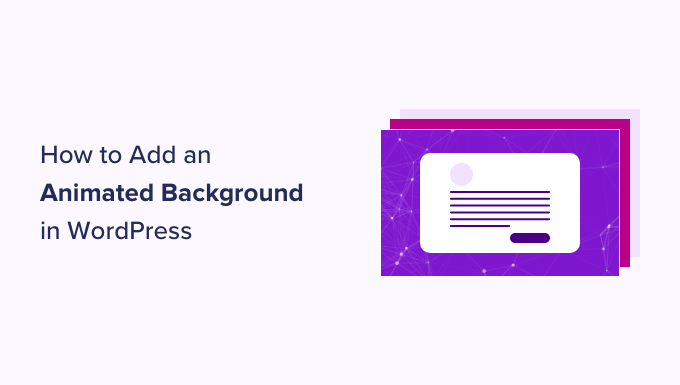How to Add an Animated Background in WordPress (2 Methods)
Adding an animated background to your WordPress website can significantly enhance its visual appeal, making it more engaging and memorable for visitors. A static background, while often functional, can sometimes feel bland or uninspired. An animated background, on the other hand, introduces movement and dynamism, capturing attention and potentially improving user experience. This article will guide you through two effective methods for implementing animated backgrounds in WordPress, catering to different skill levels and website needs.
Why Use an Animated Background?
Before diving into the how-to, let’s consider why you might want to incorporate animation into your background. The benefits extend beyond mere aesthetics:
- Enhanced Visual Appeal: Animated backgrounds are inherently more captivating than static images. They add a layer of depth and visual interest that can instantly grab a visitor’s attention.
- Improved User Engagement: Dynamic elements can hold a user’s focus for longer, encouraging them to explore your content and spend more time on your site.
- Brand Differentiation: A unique animated background can help your website stand out from the competition, creating a distinct brand identity.
- Communicating a Mood or Theme: The type of animation you choose can subtly convey a specific mood or reinforce your brand’s overall theme. For example, a subtle, flowing animation might suggest serenity, while a more energetic animation could indicate excitement and innovation.
However, it’s crucial to remember that animated backgrounds should be used judiciously. Overly distracting or resource-intensive animations can negatively impact user experience and site performance. Balance is key.
Method 1: Using a WordPress Plugin
For users who prefer a code-free approach or are less comfortable with directly editing theme files, using a WordPress plugin is the easiest and most straightforward method. Numerous plugins offer animated background functionality, allowing you to quickly implement animations with minimal effort. Here’s a step-by-step guide using a popular plugin as an example (note: specific plugin names may vary, but the general process remains consistent):
Step 1: Choose and Install a Plugin
Navigate to the “Plugins” section in your WordPress dashboard and click “Add New.” Search for “animated background” or similar keywords. Look for plugins with good ratings, recent updates, and a reasonable number of installations. Once you find a suitable plugin, click “Install Now” and then “Activate.”
Step 2: Configure the Plugin Settings
After activation, the plugin will typically add a new settings page to your WordPress dashboard, often under “Appearance” or its own dedicated menu item. Access this page to configure the animation settings. The specific options will vary depending on the plugin, but common settings include:
- Animation Type: Choose from various animation styles, such as particles, gradients, parallax effects, or video backgrounds.
- Background Colors or Images: Select the colors or images to use in the animation.
- Animation Speed and Direction: Adjust the speed and direction of the animation to your liking.
- Target Pages: Specify which pages or posts should display the animated background.
Step 3: Preview and Save Changes
Most plugins offer a preview option, allowing you to see how the animation looks on your website before saving the changes. Experiment with different settings until you achieve the desired effect. Once you’re satisfied, save the configuration and check your website to ensure the animated background is displaying correctly.
Pros and Cons of Using a Plugin:
- Pros: Easy to install and configure, no coding required, often includes a variety of animation options.
- Cons: Can add extra load to your website if the plugin is poorly coded, may not offer as much customization as coding directly, potential plugin compatibility issues.
- Considerations: Always choose plugins from reputable developers and test them thoroughly to ensure they don’t negatively impact your site’s performance.
Method 2: Adding Custom Code
For those with some coding knowledge or who desire more control over the animation, adding custom code directly to your WordPress theme is a viable option. This approach allows for greater flexibility and customization but requires a deeper understanding of HTML, CSS, and potentially JavaScript.
Step 1: Choose an Animation Library or Create Your Own
Several JavaScript libraries can simplify the process of creating animated backgrounds. Popular options include:
- Three.js: A powerful library for creating 3D graphics in the browser, suitable for complex animations.
- Particles.js: A lightweight library specifically designed for creating particle animations.
- Anime.js: A versatile library for creating various types of animations, including CSS transformations and SVG animations.
Alternatively, you can create your own animation using CSS keyframes and JavaScript, but this requires more advanced coding skills.
Step 2: Enqueue the Necessary Scripts and Styles
To use an animation library, you need to enqueue the corresponding JavaScript and CSS files in your WordPress theme. This is typically done in your theme’s `functions.php` file or a custom plugin. Here’s an example of how to enqueue the Particles.js library:
function enqueue_custom_scripts() {
wp_enqueue_script( 'particles-js', 'path/to/particles.min.js', array(), '1.0', true );
wp_enqueue_script( 'custom-script', 'path/to/your-script.js', array( 'particles-js', 'jquery' ), '1.0', true );
wp_enqueue_style( 'custom-style', 'path/to/your-style.css', array(), '1.0' );
}
add_action( 'wp_enqueue_scripts', 'enqueue_custom_scripts' );
Replace `”path/to/particles.min.js”`, `”path/to/your-script.js”`, and `”path/to/your-style.css”` with the actual paths to your files. The `true` argument in `wp_enqueue_script` ensures that the script is loaded in the footer, which can improve page load times.
Step 3: Add the HTML Structure
Next, you need to add the HTML structure to your theme’s `header.php` or a custom template file. This structure will serve as the container for the animation. For example, with Particles.js, you would add a `div` element with a specific ID:
<div id="particles-js"></div>
Ensure that this `div` element covers the entire viewport by setting appropriate CSS styles.
Step 4: Initialize the Animation with JavaScript
In your custom JavaScript file (e.g., `your-script.js`), initialize the animation library and configure its settings. For example, with Particles.js, you would use the `particlesJS()` function:
document.addEventListener('DOMContentLoaded', function() {
particlesJS('particles-js', {
"particles": {
"number": {
"value": 80,
"density": {
"enable": true,
"value_area": 800
}
},
// ... other particle settings ...
},
// ... other settings ...
});
});
Customize the particle settings to achieve the desired visual effect. Refer to the Particles.js documentation for a complete list of options.
Step 5: Style the Animation with CSS
Use CSS to style the animation container and ensure it covers the entire viewport. You may also need to adjust the `z-index` property to ensure that the animation is positioned behind your website’s content.
#particles-js {
position: fixed;
top: 0;
left: 0;
width: 100%;
height: 100%;
z-index: -1;
}
Pros and Cons of Adding Custom Code:
- Pros: Greater control and customization, potentially better performance than using a plugin, avoids plugin compatibility issues.
- Cons: Requires coding knowledge, more complex implementation, can be time-consuming.
- Considerations: Always back up your theme files before making changes, use a child theme to avoid losing your customizations when updating the parent theme, thoroughly test your code to ensure it works correctly and doesn’t introduce any errors.
Best Practices for Animated Backgrounds
Regardless of the method you choose, keep these best practices in mind when implementing animated backgrounds:
- Optimize for Performance: Animated backgrounds can be resource-intensive, so it’s crucial to optimize them for performance. Use lightweight libraries, compress images and videos, and minimize the number of animated elements.
- Ensure Accessibility: Animated backgrounds can be distracting or even harmful to users with certain disabilities, such as vestibular disorders. Provide options to pause or disable the animation.
- Maintain Contrast: Ensure that the text and other content on your website are clearly visible against the animated background. Use sufficient contrast to improve readability.
- Test Across Devices: Test your animated background on different devices and browsers to ensure it displays correctly and performs well on all platforms.
Conclusion
Adding an animated background to your WordPress website can be a powerful way to enhance its visual appeal and user engagement. Whether you choose to use a plugin or add custom code, remember to prioritize performance, accessibility, and user experience. By following the steps outlined in this article and adhering to best practices, you can create a stunning animated background that elevates your website’s design and leaves a lasting impression on your visitors.