How to Connect WordPress to PayPal Commerce
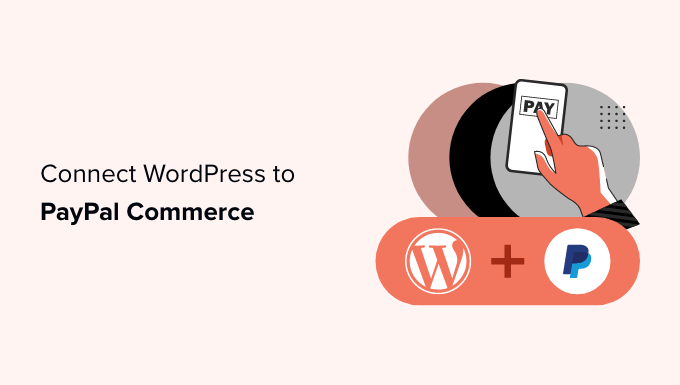
Introduction: Powering Your WordPress E-commerce with PayPal Commerce
In the dynamic world of online business, seamless payment processing is paramount. WordPress, a leading content management system (CMS), combined with PayPal Commerce, a comprehensive payment solution, provides a robust platform for e-commerce success. This article will guide you through the various methods of connecting your WordPress website to PayPal Commerce, enabling you to accept payments securely and efficiently.
Understanding PayPal Commerce and Its Benefits
PayPal Commerce is more than just a payment gateway; it’s a suite of tools designed to streamline your online transactions. It offers several key benefits for WordPress users:
- Secure Payment Processing: Protects both you and your customers with industry-leading security measures.
- Multiple Payment Options: Accepts a wide range of payment methods, including PayPal, credit cards, debit cards, and local payment options.
- Simplified Checkout Experience: Offers a user-friendly checkout process that can increase conversion rates.
- Advanced Fraud Protection: Helps to minimize the risk of fraudulent transactions.
- Scalability: Adapts to the growth of your business with flexible pricing and features.
Choosing the Right Method for Connection
There are several ways to connect your WordPress site to PayPal Commerce. The best approach depends on your technical expertise, the complexity of your e-commerce needs, and your preferred level of customization. We’ll explore the most common methods:
- WordPress Plugins: The simplest and most popular method, using readily available plugins.
- Custom API Integration: A more advanced approach, requiring coding knowledge but offering greater control.
- Third-Party E-commerce Platforms: Integrating PayPal Commerce through platforms like WooCommerce.
Method 1: Utilizing WordPress Plugins
For many WordPress users, plugins offer the easiest and most convenient way to integrate PayPal Commerce. Several plugins are specifically designed for this purpose. Here’s a general overview of the process using a hypothetical plugin (the specific steps might vary depending on the plugin you choose):
- Install the Plugin: Search for a reputable PayPal Commerce plugin in the WordPress plugin directory (e.g., “PayPal Payments for WooCommerce,” “Accept PayPal Payments,” or a similar plugin) and install it.
- Activate the Plugin: Once installed, activate the plugin.
- Configure the Plugin: Navigate to the plugin’s settings page. This usually involves connecting your PayPal Business account. You’ll typically need to provide your PayPal API credentials (Client ID and Secret). These credentials can be obtained from the PayPal Developer Portal.
- Set Up Payment Options: Configure the payment options offered to your customers, such as credit card processing, PayPal buttons, and local payment methods.
- Test the Integration: Perform test transactions to ensure that payments are processed correctly.
Example: Using WooCommerce with a PayPal Plugin
WooCommerce is a popular e-commerce platform for WordPress. To integrate PayPal Commerce with WooCommerce, you can use a plugin like “PayPal Payments for WooCommerce.” This plugin allows you to connect your PayPal Business account and offer various payment options to your customers. Follow the plugin’s documentation for specific instructions on configuration.
Method 2: Custom API Integration
For developers and those with coding experience, custom API integration offers the highest level of control and flexibility. This approach involves directly interacting with the PayPal Commerce APIs using code. Here’s a general outline:
- Obtain API Credentials: Create a developer account on the PayPal Developer Portal and obtain your API credentials (Client ID and Secret).
- Choose a Programming Language: Select a programming language suitable for your project (e.g., PHP, Python, Node.js).
- Implement the API Calls: Use the PayPal Commerce APIs to create transactions, capture payments, process refunds, and manage subscriptions.
- Handle Webhooks: Implement webhooks to receive real-time notifications about payment events. This allows you to update your order status and perform other necessary actions.
- Secure Your Code: Implement security best practices to protect your API credentials and prevent unauthorized access.
Custom API integration requires a solid understanding of web development principles and the PayPal Commerce APIs. However, it provides the greatest degree of customization and control over the payment process.
Method 3: Integrating Through Third-Party E-commerce Platforms
Some e-commerce platforms offer built-in integrations with PayPal Commerce. This approach simplifies the setup process and provides a unified platform for managing your online store and payments. Examples include:
- Shopify: While not specifically WordPress, it allows embedding a buy button.
- BigCommerce: Similar to Shopify, it can be integrated with WordPress for content and blogging.
- Other specialized e-commerce platforms that offer WordPress integration capabilities.
To integrate through a third-party platform, follow the platform’s documentation for connecting your PayPal Business account. This typically involves providing your API credentials and configuring the payment settings within the platform.
Configuring Your PayPal Business Account
Before connecting your WordPress site to PayPal Commerce, ensure that you have a PayPal Business account. A Business account is required to accept payments from customers. To set up your account:
- Create a PayPal Business Account: Visit the PayPal website and sign up for a Business account.
- Verify Your Account: Verify your email address and bank account.
- Configure Your Account Settings: Set up your business profile, payment preferences, and security settings.
- Enable API Access: In the PayPal Developer Portal, create an app and obtain your API credentials (Client ID and Secret).
Testing Your PayPal Commerce Integration
After connecting your WordPress site to PayPal Commerce, thorough testing is crucial to ensure that payments are processed correctly. Use the PayPal Sandbox environment for testing purposes. The Sandbox environment simulates the live PayPal environment without real money transactions. To test your integration:
- Use the PayPal Sandbox: Create a developer account on the PayPal Developer Portal and access the Sandbox environment.
- Create Test Accounts: Create test buyer and seller accounts in the Sandbox.
- Perform Test Transactions: Use the test accounts to perform various transactions, such as purchases, refunds, and subscription payments.
- Verify Transaction Details: Verify that the transaction details are correct in both the PayPal Sandbox and your WordPress site.
- Monitor Webhooks: Ensure that webhooks are being received and processed correctly.
Troubleshooting Common Issues
Despite careful setup, you might encounter issues during the integration process. Here are some common problems and their solutions:
- Incorrect API Credentials: Double-check your Client ID and Secret to ensure they are correct.
- Payment Processing Errors: Review the PayPal API error messages for details on the error. Common causes include invalid payment details, insufficient funds, or account restrictions.
- Webhook Issues: Verify that your webhook URL is correctly configured and that your server is receiving the webhook notifications.
- Plugin Conflicts: Deactivate other plugins to identify any conflicts with the PayPal Commerce integration plugin.
- SSL Certificate Issues: Ensure that your website has a valid SSL certificate.
Security Best Practices
Protecting your customers’ payment information is paramount. Implement the following security best practices:
- Use SSL Encryption: Install a valid SSL certificate on your website to encrypt all communication between your server and your customers’ browsers.
- Store Data Securely: Never store sensitive payment information on your server. Use tokenization to securely store payment details.
- Keep Software Up to Date: Regularly update your WordPress core, plugins, and themes to patch security vulnerabilities.
- Implement Strong Passwords: Use strong, unique passwords for your WordPress admin account and PayPal account.
- Monitor Your Website for Security Threats: Use security plugins and monitoring tools to detect and prevent security threats.
Conclusion: Empowering Your E-commerce Journey
Connecting your WordPress site to PayPal Commerce is a crucial step in building a successful online business. By choosing the right integration method and following the steps outlined in this article, you can provide your customers with a seamless and secure payment experience. Remember to prioritize security and regularly test your integration to ensure optimal performance. With PayPal Commerce, you can unlock the potential of your WordPress e-commerce store and drive growth.
