How to Move From LiveJournal to WordPress (Step by Step)
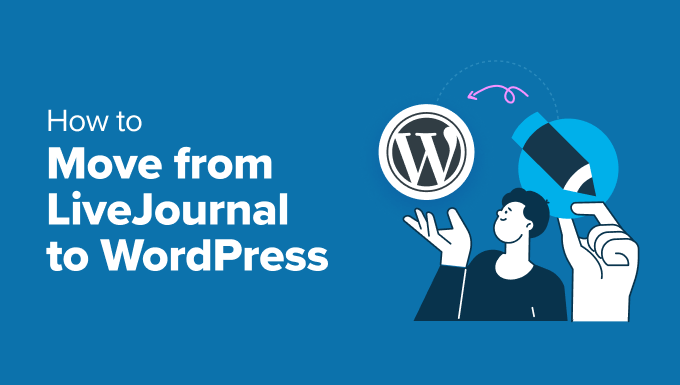
Moving from LiveJournal to WordPress: A Step-by-Step Guide
Migrating your LiveJournal blog to WordPress can seem daunting, but with a little planning and the right tools, it’s a manageable process. This guide provides a detailed, step-by-step approach to help you smoothly transition your content and community to a more flexible and feature-rich platform.
Why Make the Switch?
LiveJournal, while a foundational blogging platform, has limitations compared to WordPress. WordPress offers greater control over design, functionality, and monetization. Here are a few compelling reasons to consider moving:
- Customization: WordPress provides thousands of themes and plugins, allowing for complete design and functional customization.
- Ownership: With WordPress, you own your content and data. LiveJournal is a hosted platform, subject to its terms and conditions.
- Monetization: WordPress offers numerous ways to monetize your blog, including advertising, affiliate marketing, and selling products.
Before You Begin: Planning and Preparation
Before diving into the technical aspects, it’s crucial to prepare your WordPress environment and back up your LiveJournal content.
1. Choose a WordPress Hosting Provider and Domain Name
You’ll need a web hosting provider and a domain name. Consider factors like:
- Uptime: Ensure the provider guarantees high uptime to avoid downtime for your blog.
- Storage and Bandwidth: Select a plan that provides adequate storage and bandwidth for your content and expected traffic.
- Customer Support: Choose a provider with responsive and helpful customer support.
Popular hosting providers include Bluehost, SiteGround, HostGator, and WP Engine. Select a domain name that is memorable and relevant to your blog’s content.
2. Install WordPress
Most hosting providers offer a one-click WordPress installation. Follow their instructions to install WordPress on your chosen domain. You’ll typically need to create a database and user account during the installation process.
3. Back Up Your LiveJournal Content
While importing tools often exist, it’s always best practice to have a complete backup of your LiveJournal content. You can do this through LiveJournal’s export feature. This will generate an XML file containing all your posts, comments, and settings.
Step-by-Step Migration Process
Now, let’s get to the migration itself.
1. Install the LiveJournal Importer Plugin
Within your WordPress dashboard, navigate to “Plugins” -> “Add New.” Search for “LiveJournal Importer” and install the plugin developed by Automattic (the creators of WordPress). Activate the plugin after installation.
2. Import Your LiveJournal Content
Go to “Tools” -> “Import” in your WordPress dashboard. Find “LiveJournal” in the list of import options and click “Run Importer.” You might need to install the importer if you haven’t already.
You’ll be prompted to log in to your LiveJournal account. The importer will then begin retrieving your content. This process may take some time depending on the size of your LiveJournal archive.
3. Configure Import Options
After the content is retrieved, you’ll have options to configure the import:
- Assign Authors: You can assign all imported posts to an existing WordPress user or create a new user.
- Import Categories and Tags: Choose whether to import LiveJournal categories and tags as WordPress categories and tags.
- Import Comments: Select whether to import comments from your LiveJournal posts.
Carefully review these options before proceeding.
4. Run the Import
Click “Submit” to begin the import process. The importer will transfer your posts, comments, categories, and tags to your WordPress site. Be patient, as this can take a significant amount of time, especially for large blogs.
5. Address Potential Issues
During the import, you may encounter issues such as broken links or formatting discrepancies.
Common problems include:
- HTML Formatting: LiveJournal’s formatting might not translate perfectly to WordPress. You may need to manually edit posts to correct formatting issues.
- Image Issues: Images hosted on LiveJournal’s servers may not be imported correctly. You might need to download and re-upload images to your WordPress media library.
- Broken Links: Internal links within your LiveJournal posts might be broken. You’ll need to update these links to point to the corresponding pages on your WordPress site.
6. Review and Edit Imported Content
After the import is complete, thoroughly review your imported content. Check for formatting errors, broken links, and missing images. Edit posts and pages as needed to ensure they look and function correctly on your WordPress site.
7. Redirect Your LiveJournal URL
To maintain your search engine rankings and prevent users from encountering broken links, it’s essential to redirect your LiveJournal URL to your new WordPress site. LiveJournal offers a “Permanent Redirect” option in the “Account Settings” section. Configure this option to redirect all traffic to your new domain. This typically requires a paid LiveJournal account.
8. Customize Your WordPress Theme
Now that your content is imported, it’s time to customize your WordPress theme. Choose a theme that reflects your blog’s style and personality. Customize the theme’s colors, fonts, and layout to create a unique and engaging design.
9. Install Essential Plugins
Install essential plugins to enhance your WordPress site’s functionality. Consider plugins for:
- SEO: Yoast SEO or Rank Math
- Security: Wordfence or Sucuri Security
- Caching: WP Rocket or LiteSpeed Cache
10. Notify Your Audience
Let your LiveJournal audience know about your move to WordPress. Post an announcement on your LiveJournal blog with a link to your new site. Consider sharing the announcement on social media platforms.
Post-Migration Tasks
After completing the migration, there are a few additional tasks to consider.
1. Update Social Media Links
Update your social media profiles to reflect your new WordPress site’s URL.
2. Monitor Your Website
Monitor your website for errors and performance issues. Use Google Analytics to track your website’s traffic and user behavior.
3. Engage with Your Audience
Engage with your audience on your new WordPress site. Respond to comments, participate in discussions, and create new content to keep your audience engaged.
Conclusion
Moving from LiveJournal to WordPress is a significant step that opens up a world of possibilities for your blogging journey. By following these steps, you can successfully migrate your content, customize your site, and create a thriving online presence. Remember to be patient, thorough, and adaptable throughout the process. Good luck!
