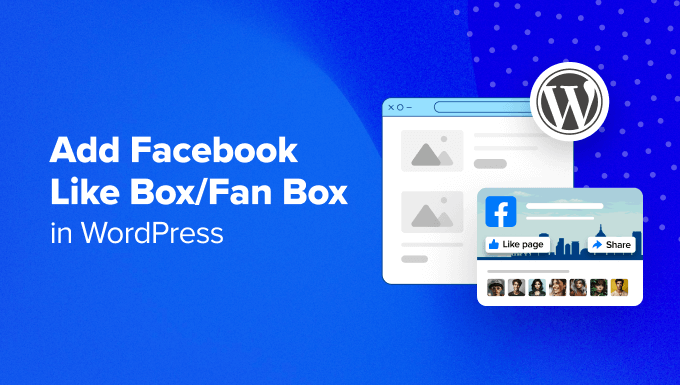Adding a Facebook Like Box to Your WordPress Website: A Comprehensive Guide
Integrating social media into your WordPress website is crucial for expanding your online presence and engaging with your audience. A Facebook Like Box, also known as a Fan Box, is a simple yet effective way to encourage visitors to like your Facebook page directly from your site. This article provides a step-by-step guide on how to add a Facebook Like Box to your WordPress website, covering various methods and addressing potential issues.
Understanding the Benefits of a Facebook Like Box
Before diving into the implementation, it’s important to understand why you should consider adding a Facebook Like Box to your WordPress site. Here are some key benefits:
- Increased Facebook Page Likes: The primary benefit is gaining more likes on your Facebook page, leading to a larger audience and wider reach for your content.
- Enhanced Social Proof: Displaying the Like Box on your website acts as social proof, demonstrating that your business or brand is reputable and trusted.
- Improved Engagement: Visitors can like your page without leaving your website, making it easier for them to stay connected and receive updates.
- Website Traffic: By encouraging visitors to like and follow your Facebook page, you can drive more traffic back to your website from your social media activity.
Method 1: Using the Official Facebook Page Plugin
The official Facebook Page Plugin is the recommended method for embedding a Like Box. This plugin offers flexibility and ensures compatibility with Facebook’s platform. Here’s how to use it:
Step 1: Getting the Facebook Page Plugin Code
First, you need to obtain the code from Facebook’s Developers website.
- Go to the Facebook Page Plugin page: Facebook Page Plugin
- Enter your Facebook Page URL in the “Facebook Page URL” field.
- Customize the appearance of the Like Box using the available options:
- Tabs: Choose which tabs to display (Timeline, Events, Messages).
- Width and Height: Adjust the dimensions of the Like Box.
- Small Header: Display a smaller header.
- Hide Cover Photo: Hide the cover photo of your Facebook page.
- Show Facepile: Display profile pictures of people who like your page.
- Adapt to plugin container width: Automatically adjust the width to fit the container.
- Click “Get Code”.
- Choose between two code snippets: JavaScript SDK and HTML5 Code. The JavaScript SDK is the recommended option as it provides better performance and integration. Copy both code snippets.
Step 2: Adding the Code to Your WordPress Website
Now, you need to add the code snippets to your WordPress website. There are several ways to do this:
- Using a Text Widget: This is the simplest method for adding the Like Box to your sidebar or footer.
- Editing Theme Files: This method provides more control over the placement of the Like Box but requires some coding knowledge.
- Using a Plugin: Some plugins can simplify the process of adding and managing the Facebook Page Plugin code.
Option 1: Using a Text Widget
- In your WordPress dashboard, go to Appearance > Widgets.
- Drag a “Text” widget to your desired widget area (e.g., Sidebar, Footer).
- Paste the first code snippet (JavaScript SDK) into the text widget. It’s best to place this code at the very top of the widget.
- Paste the second code snippet (HTML5 Code) below the first code snippet.
- Save the widget.
Option 2: Editing Theme Files
Caution: Editing theme files can be risky if you’re not familiar with coding. Always back up your theme files before making any changes.
- In your WordPress dashboard, go to Appearance > Theme Editor.
- Locate the file where you want to add the Like Box (e.g., sidebar.php, footer.php, single.php).
- Paste the first code snippet (JavaScript SDK) before the closing
</body>tag in your theme’sfooter.phpfile. - Paste the second code snippet (HTML5 Code) in the desired location within the chosen file.
- Update the file.
Option 3: Using a Plugin
Several plugins can help you easily add and manage the Facebook Page Plugin code. Here are a few popular options:
- Insert Headers and Footers: Allows you to easily insert code snippets into the header and footer of your website.
- Facebook Widget by Weblizar: A dedicated plugin for adding a Facebook Like Box to your WordPress site.
- WordPress Social Stream: Aggregates social media feeds from various platforms, including Facebook.
To use a plugin:
- Install and activate the plugin of your choice.
- Follow the plugin’s instructions to add the Facebook Page Plugin code to your website. This usually involves pasting the code snippets into designated fields within the plugin’s settings.
Method 2: Using a WordPress Plugin (Alternative Plugins)
While the official Facebook Page Plugin is the recommended method, several other WordPress plugins offer Facebook Like Box functionality. These plugins often provide additional features and customization options.
Popular Alternative Plugins
- Social Warfare: A comprehensive social sharing plugin that includes a Facebook Like Box feature.
- Shared Counts: Another social sharing plugin with a built-in Facebook Like Box.
- Simple Social Buttons: A lightweight plugin for adding social sharing buttons and a Facebook Like Box.
Using an Alternative Plugin
The specific steps for using an alternative plugin will vary depending on the plugin you choose. However, the general process is similar:
- Install and activate the plugin.
- Navigate to the plugin’s settings page.
- Configure the Facebook Like Box options, such as your Facebook Page URL, the appearance of the box, and its placement on your website.
- Save the settings.
Troubleshooting Common Issues
Sometimes, you may encounter issues when adding a Facebook Like Box to your WordPress website. Here are some common problems and their solutions:
Problem: The Like Box is not displaying correctly.
- Solution: Check if you have correctly pasted both code snippets from Facebook. Ensure that the JavaScript SDK code is placed before the closing
</body>tag or at the top of the widget. - Solution: Clear your browser cache and cookies.
- Solution: Check for any JavaScript conflicts on your website. Deactivate other plugins temporarily to see if they are causing the issue.
Problem: The Like Box is not responsive.
- Solution: Ensure that the “Adapt to plugin container width” option is enabled in the Facebook Page Plugin settings.
- Solution: Check your theme’s CSS to see if it is affecting the width of the Like Box.
- Solution: Adjust the width and height of the Like Box in the Facebook Page Plugin settings to better fit your website’s layout.
Problem: The Like Box is slowing down my website.
- Solution: Use the official Facebook Page Plugin, as it is optimized for performance.
- Solution: Consider using a caching plugin to improve your website’s loading speed.
- Solution: Optimize the images on your Facebook page to reduce the amount of data that needs to be loaded.
Conclusion
Adding a Facebook Like Box to your WordPress website is a simple yet effective way to increase your Facebook page likes, enhance social proof, and improve engagement. By following the steps outlined in this article, you can easily integrate a Like Box into your website and start reaping the benefits of social media integration. Remember to choose the method that best suits your technical skills and website requirements, and don’t hesitate to troubleshoot any issues that may arise. By consistently promoting your Facebook page on your website, you can build a stronger online presence and connect with a wider audience.