How to Create a Questionnaire in WordPress (Easy Way)
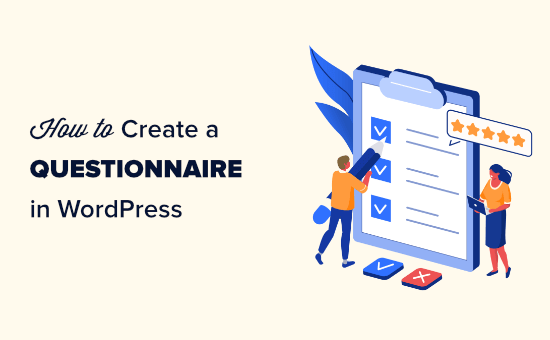
Introduction: Gathering Insights with WordPress Questionnaires
In today’s data-driven world, understanding your audience is paramount. Whether you’re a blogger, business owner, or researcher, gathering feedback and insights can significantly improve your content, products, and services. WordPress, with its flexibility and vast plugin ecosystem, makes creating questionnaires a breeze. This article will guide you through an easy method to build and integrate questionnaires into your WordPress website, even without extensive technical knowledge.
Choosing the Right Questionnaire Plugin
The key to easily creating a questionnaire in WordPress lies in selecting the right plugin. Several excellent options are available, each offering different features and pricing structures. Here are some factors to consider when choosing a plugin:
- Ease of Use: Look for a plugin with a user-friendly interface that allows you to quickly create and customize your questionnaire without a steep learning curve.
- Question Types: Ensure the plugin supports the types of questions you need, such as multiple-choice, text input, rating scales, and more.
- Customization Options: Choose a plugin that allows you to customize the look and feel of your questionnaire to match your website’s branding.
- Reporting and Analytics: Opt for a plugin that provides robust reporting and analytics features to help you analyze the data collected from your questionnaires.
- Integration Capabilities: Consider plugins that integrate with other tools you use, such as email marketing platforms or CRM systems.
For this tutorial, we will focus on using a popular and beginner-friendly plugin called “Formidable Forms” due to its comprehensive features and easy-to-use interface. While it has a premium version with more advanced features, the free version provides sufficient functionality for creating basic questionnaires.
Installing and Activating Formidable Forms
The first step is to install and activate the Formidable Forms plugin. Here’s how:
- Log in to your WordPress dashboard.
- Navigate to “Plugins” > “Add New”.
- In the search bar, type “Formidable Forms”.
- Locate the Formidable Forms plugin and click “Install Now”.
- Once the installation is complete, click “Activate”.
Creating Your Questionnaire Form
With Formidable Forms installed and activated, you can now start building your questionnaire. Follow these steps:
- In your WordPress dashboard, click on “Formidable” in the left-hand menu.
- Click on “Add New” to create a new form.
- You can either choose a pre-built template or create a blank form. For this example, let’s start with a blank form. Select “Blank Form”.
- Give your form a name (e.g., “Customer Satisfaction Survey”) and a brief description.
- Click “Create”.
Adding Fields to Your Questionnaire
Now, it’s time to add the questions to your questionnaire. Formidable Forms provides a drag-and-drop interface, making it easy to add and arrange fields.
- On the left side of the screen, you’ll see a list of available field types, such as “Text”, “Textarea”, “Radio Buttons”, “Checkboxes”, “Dropdown”, “Number”, and more.
- To add a field, simply drag it from the left panel onto the form preview area.
- Once you’ve added a field, click on it to edit its settings. You can change the field label (the question text), add a description, make it required, and configure other options specific to the field type.
Here are some examples of how to add different question types:
- Multiple Choice: Drag a “Radio Buttons” or “Dropdown” field onto the form. In the field settings, enter the question text as the label and list the answer options in the “Options” section, one option per line.
- Open-Ended Question: Drag a “Text” or “Textarea” field onto the form. Use the “Text” field for short answers and the “Textarea” field for longer responses.
- Rating Scale: Use the “Scale” field. Define the minimum and maximum values for the scale (e.g., 1 to 5) and add labels for the endpoints (e.g., “Not at all satisfied” to “Very satisfied”).
Continue adding and configuring fields until you have included all the questions you want in your questionnaire. Remember to save your form regularly by clicking the “Update” button.
Configuring Form Settings
Formidable Forms offers various settings to customize the behavior and appearance of your questionnaire. To access these settings, click on the “Settings” tab at the top of the form editor.
Here are some key settings you might want to configure:
- General Settings:
- Form Title & Description: You can modify the form title and description here.
- Submit Button Text: Customize the text on the submit button (e.g., “Submit”, “Send”, “Complete”).
- AJAX Submission: Enable AJAX submission to prevent the page from reloading after the form is submitted.
- Confirmation Settings:
- Confirmation Message: Customize the message that is displayed to users after they submit the form. You can use text, HTML, or even redirect them to another page.
- Email Notifications:
- Configure email notifications to be sent to yourself or your users upon form submission. You can customize the email subject, body, and recipients.
Styling Your Questionnaire
While Formidable Forms provides a basic style for your questionnaire, you might want to customize its appearance to match your website’s branding. You can do this using CSS. Formidable Forms allows you to add custom CSS directly to the form.
- Go to the “Style” tab within the form settings.
- You’ll find options to customize various elements of the form, such as the background color, font size, and button styles.
- If you’re comfortable with CSS, you can add your own custom CSS rules to further customize the form’s appearance.
Embedding Your Questionnaire on a Page or Post
Once you’ve created and configured your questionnaire, it’s time to embed it on a page or post on your WordPress website. Formidable Forms makes this process very simple.
- Open the page or post where you want to embed the questionnaire.
- Click the “+” button to add a new block.
- Search for the “Formidable” block and select it.
- In the block settings, choose the questionnaire form you created from the dropdown menu.
- Update or publish the page or post.
Your questionnaire will now be displayed on the page or post you selected.
Analyzing the Results
Formidable Forms provides several ways to analyze the data collected from your questionnaires.
- In your WordPress dashboard, go to “Formidable” > “Entries”.
- Select the form you want to analyze.
- You’ll see a list of all the entries submitted through the form.
- You can view individual entries, export the data to a CSV file, or use the built-in reporting tools to generate charts and graphs.
Conclusion: Empowering Your WordPress Site with Questionnaires
Creating questionnaires in WordPress doesn’t have to be a daunting task. By using a plugin like Formidable Forms, you can easily build and integrate questionnaires into your website without any coding knowledge. From gathering customer feedback to conducting market research, questionnaires can provide valuable insights that help you improve your content, products, and services. So, start creating your own questionnaires today and unlock the power of data on your WordPress website!
- How to Add a Request to Callback Form in WordPress
- How to Create Conversational Forms in WordPress (Typeform Alternative)
- How to Add a Login Form in Your WordPress Sidebar
- How to Create a Multi-Page Form in WordPress
- How to Embed a Google Form in WordPress (Easy Way)
- How to Create a Survey in WordPress (with Beautiful Reports)
- How to Create a HubSpot Form in WordPress (2 Easy Methods)
