How to Fix Error Too Many Redirects Issue in WordPress
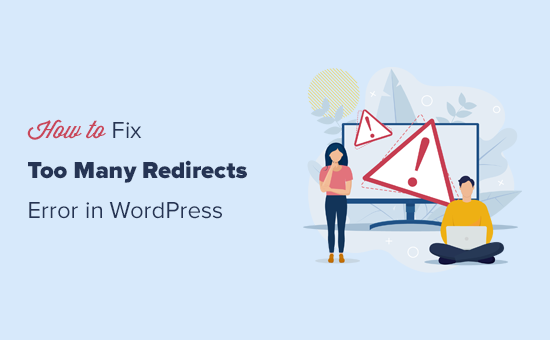
Understanding the “Too Many Redirects” Error in WordPress
The “Too Many Redirects” error in WordPress, also known as a redirection loop, is a common issue that can prevent users from accessing your website. It essentially means that the website is stuck in a cycle of being redirected from one URL to another, without ever reaching the intended destination. Browsers usually detect this endless loop and display an error message like “ERR_TOO_MANY_REDIRECTS” in Chrome, “Firefox has detected that the server is redirecting the request for this address in a way that will never complete,” or similar messages in other browsers.
This error not only frustrates visitors but also negatively impacts your website’s search engine optimization (SEO). Search engine crawlers, like Googlebot, are also unable to access your site, hindering your website’s ranking. Therefore, resolving this issue promptly is crucial for maintaining a healthy and accessible WordPress website.
Common Causes of Redirection Loops
Several factors can contribute to the “Too Many Redirects” error. Identifying the root cause is the first step towards finding a solution. Here are some of the most frequent culprits:
- Incorrect URL Settings: The most common cause is discrepancies between your WordPress Address (URL) and Site Address (URL) settings. If these URLs don’t match or are configured incorrectly, it can lead to redirection loops.
- Plugin Conflicts: Certain plugins, especially those related to SEO, security, or caching, can sometimes interfere with the redirection process, causing a loop. This is particularly true if plugins are outdated, incompatible, or poorly configured.
- .htaccess File Issues: The .htaccess file is a powerful configuration file used by Apache web servers. Incorrect or conflicting rules within this file, especially those related to redirects, can trigger the error.
- Caching Problems: Aggressive caching mechanisms, whether from a caching plugin or your hosting provider, can sometimes cache incorrect redirect information, perpetuating the loop.
- SSL/HTTPS Configuration: Issues with SSL certificates or HTTPS configuration can also lead to redirection problems. This is especially common when transitioning a site to HTTPS or if the SSL certificate is not properly installed or configured.
- CDN (Content Delivery Network) Issues: Problems with the configuration of your CDN, such as incorrect origin settings or caching rules, can also cause redirection loops.
Troubleshooting Steps: Diagnosing the Problem
Before implementing solutions, it’s essential to systematically diagnose the problem. Here’s a step-by-step approach to identify the cause of the “Too Many Redirects” error:
- Check WordPress URL Settings: Verify that your WordPress Address (URL) and Site Address (URL) are correct and consistent. You can access these settings through your WordPress admin dashboard under Settings > General. Make sure both URLs match and include either “http://” or “https://”, depending on your SSL configuration.
- Clear Browser Cache and Cookies: Sometimes, the issue might be with your browser’s cached data. Clearing your browser’s cache and cookies can often resolve the problem.
- Deactivate All Plugins: Temporarily deactivate all your WordPress plugins to rule out plugin conflicts. If the error disappears after deactivating plugins, reactivate them one by one to identify the problematic plugin.
- Check Your .htaccess File: Review your .htaccess file for any incorrect or conflicting redirect rules. You can access this file through your hosting control panel’s file manager or an FTP client. Back up the file before making any changes.
- Disable Caching: If you’re using a caching plugin or your hosting provider has caching enabled, temporarily disable caching to see if it resolves the issue.
- Inspect SSL/HTTPS Configuration: Verify that your SSL certificate is properly installed and configured. Check your hosting provider’s documentation for instructions on how to properly configure SSL.
- Examine CDN Settings: If you’re using a CDN, review your CDN settings to ensure that the origin settings and caching rules are correctly configured.
Solutions: Fixing the “Too Many Redirects” Error
Once you’ve identified the cause of the error, you can implement the appropriate solution. Here are some common fixes:
1. Correct WordPress URL Settings
As mentioned earlier, incorrect URL settings are a frequent cause of redirection loops. To fix this:
- Log into your WordPress admin dashboard.
- Navigate to Settings > General.
- Ensure that the WordPress Address (URL) and Site Address (URL) are identical and use the correct protocol (http or https).
- Save your changes.
If you can’t access your admin dashboard, you can update these settings directly in the `wp-config.php` file. Add the following lines to your `wp-config.php` file, replacing `yourdomain.com` with your actual domain name:
define('WP_HOME','http://yourdomain.com');
define('WP_SITEURL','http://yourdomain.com');Remember to use `https://` if your site is using SSL.
2. Resolve Plugin Conflicts
If a plugin is causing the redirection loop, follow these steps:
- Deactivate all plugins.
- Check if the error is resolved.
- If the error is gone, reactivate plugins one by one, checking for the error after each activation.
- Once you identify the problematic plugin, either update it, replace it with an alternative, or contact the plugin developer for support.
3. Fix .htaccess File Issues
A corrupted or misconfigured .htaccess file can cause redirection problems. To fix this:
- Access your .htaccess file through your hosting control panel’s file manager or an FTP client.
- Rename the existing .htaccess file to something like `.htaccess_old` to create a backup.
- Create a new, empty .htaccess file.
- Add the default WordPress rewrite rules to the new .htaccess file:
# BEGIN WordPress
<IfModule mod_rewrite.c>
RewriteEngine On
RewriteBase /
RewriteRule ^index.php$ - [L]
RewriteCond %{REQUEST_FILENAME} !-f
RewriteCond %{REQUEST_FILENAME} !-d
RewriteRule . /index.php [L]
</IfModule>
# END WordPress- Save the file.
- Check if the error is resolved.
If you’re using a security plugin, you might need to adjust these rules accordingly. Consult your security plugin’s documentation for the correct .htaccess rules.
4. Clear Caching Mechanisms
If caching is the culprit, clear all caching mechanisms:
- WordPress Caching Plugin: Clear the cache through your caching plugin’s settings.
- Hosting Provider Caching: Clear any caching enabled by your hosting provider. Refer to your hosting provider’s documentation for instructions.
- CDN Caching: Purge the cache on your CDN.
5. Correct SSL/HTTPS Configuration
Issues with SSL configuration can cause redirection loops, especially when transitioning to HTTPS. To fix this:
- Ensure that your SSL certificate is properly installed and configured. Contact your hosting provider for assistance if needed.
- Force HTTPS in your .htaccess file by adding the following code:
RewriteEngine On
RewriteCond %{HTTPS} off
RewriteRule ^(.*)$ https://%{HTTP_HOST}%{REQUEST_URI} [L,R=301]- Update your WordPress Address (URL) and Site Address (URL) to use `https://`.
- Use a plugin like “Really Simple SSL” to automatically handle SSL configuration and mixed content issues.
6. Adjust CDN Settings
Incorrect CDN settings can also cause redirection loops. To fix this:
- Verify that your CDN’s origin settings are correctly pointing to your website’s server.
- Check your CDN’s caching rules to ensure that they are not causing any redirection conflicts.
- Purge your CDN’s cache to clear any cached redirect information.
- Contact your CDN provider for support if you’re unsure about the correct configuration.
Preventing Future Redirection Loops
After resolving the “Too Many Redirects” error, it’s essential to take steps to prevent it from happening again. Here are some best practices:
- Keep Your WordPress Core, Themes, and Plugins Updated: Regularly updating your WordPress software ensures that you have the latest security patches and bug fixes, which can prevent conflicts and errors.
- Choose Reliable Plugins and Themes: Before installing a plugin or theme, research its reviews, ratings, and compatibility with your WordPress version.
- Use a Caching Plugin Wisely: Configure your caching plugin correctly and avoid overly aggressive caching settings that can cause issues.
- Regularly Back Up Your Website: Backups allow you to restore your website to a previous working state if an error occurs.
- Monitor Your Website’s Performance: Regularly monitor your website’s performance and error logs to identify and address issues early on.
By following these troubleshooting steps and prevention tips, you can effectively address the “Too Many Redirects” error in WordPress and ensure a smooth and accessible experience for your website visitors.
- WordPress Quick Edit Not Working? Here’s How to Fix It in No Time
- How to Fix WordPress Search Not Working (5 Common Errors)
- How to Fix Missing Theme Customizer in WordPress Admin
- How to Fix “The Link You Followed Has Expired” Error in WordPress
- Beginner’s Guide to Creating 301 Redirects in WordPress
- How to Fix Post-Processing of Image Failed Error in WordPress
- How to Fix the 500 Internal Server Error in WordPress
