How to Easily Find and Replace Text in Your WordPress Database
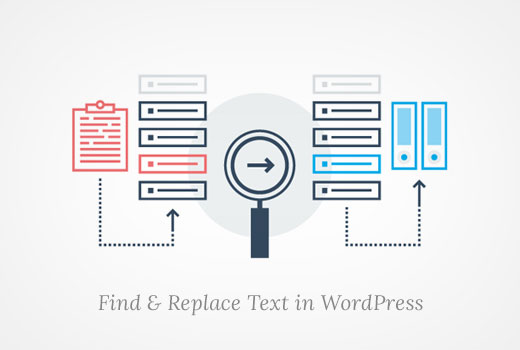
Introduction: Why and When to Find and Replace in Your WordPress Database
Directly manipulating your WordPress database can seem daunting, but it’s sometimes necessary and surprisingly manageable with the right tools and precautions. The “find and replace” function in the database allows you to quickly update information across your entire website without manually editing hundreds or thousands of individual posts, pages, or settings. This article will guide you through the process safely and efficiently.
So, when would you need to perform a find and replace in your WordPress database?
- Migrating to a new domain: If you’re changing your domain name, you’ll need to update all instances of your old domain in the database to the new one. This includes URLs in your content, permalinks, and theme settings.
- Updating URLs after an SSL certificate installation: Switching from HTTP to HTTPS requires updating all hardcoded HTTP URLs to HTTPS to avoid mixed content warnings.
- Changing a name or phrase site-wide: Perhaps you’ve decided to rebrand a product or service, or a name has been misspelled consistently. A database find and replace can correct these across all posts and pages.
- Cleaning up erroneous data: Maybe you imported data with incorrect formatting or need to remove unwanted characters from a specific field.
Before you begin, it’s absolutely crucial to understand the risks involved. Incorrect modifications to the database can break your website. Always create a full database backup before making any changes. This backup will be your lifeline if something goes wrong.
Preparing for the Database Find and Replace: Backups and Precautions
Before diving into the technical steps, let’s emphasize the importance of preparation. A well-prepared process minimizes the risk of irreversible damage and ensures a smooth experience.
1. Back Up Your Database
This is the most important step. You can back up your database using several methods:
- Using a WordPress Backup Plugin: Plugins like UpdraftPlus, BackupBuddy, and BlogVault automate the backup process and offer options to store backups remotely (e.g., Google Drive, Dropbox, Amazon S3). These plugins often provide easy restoration features.
- Using cPanel’s phpMyAdmin: Log into your cPanel account, find the phpMyAdmin tool, select your WordPress database, and choose the “Export” option. Export the database as an SQL file.
- Using WP-CLI: If you’re comfortable with the command line, WP-CLI offers a powerful way to back up your database with a simple command: `wp db export`.
2. Create a Staging Environment (Highly Recommended)
A staging environment is a duplicate of your live website that you can use to test changes without affecting your visitors. This is a safe space to practice the find and replace process and verify that everything works correctly before applying the changes to your live site. Many hosting providers offer staging environments with one-click setup.
3. Deactivate Caching Plugins
Caching plugins store static versions of your pages to improve performance. Deactivating them before performing a find and replace ensures that the changes are reflected immediately and that you’re not working with outdated cached data. Remember to reactivate them after you’ve completed the process.
4. Understand the Data
Take some time to analyze the text you want to find and replace. Consider:
- Case Sensitivity: Is the text case-sensitive? If so, you’ll need to ensure your find and replace tool is configured accordingly.
- Partial Matches: Do you want to replace only full words/phrases, or are partial matches acceptable? Replacing parts of words can lead to unintended consequences.
- Serialized Data: WordPress uses serialized data to store arrays and objects in the database. Directly modifying serialized data with a simple find and replace can corrupt it. Use specialized tools designed to handle serialized data (discussed later).
Tools for Finding and Replacing Text in Your WordPress Database
Several tools can help you perform find and replace operations in your WordPress database. Here’s a breakdown of some popular options:
1. phpMyAdmin
phpMyAdmin is a web-based database management tool commonly included with web hosting control panels like cPanel. It provides a graphical interface for interacting with your MySQL database. While powerful, it requires caution and a good understanding of database structure.
Pros: Widely available, free, direct access to the database.
Cons: Can be intimidating for beginners, requires SQL knowledge, potential for errors if not used carefully.
How to Use phpMyAdmin for Find and Replace:
- Log into your cPanel and access phpMyAdmin.
- Select your WordPress database.
- Click on the “SQL” tab.
- Enter the following SQL query, replacing `your_old_text` and `your_new_text` with the actual text you want to replace:
UPDATE wp_options SET option_value = REPLACE(option_value, 'your_old_text', 'your_new_text'); UPDATE wp_posts SET post_content = REPLACE(post_content, 'your_old_text', 'your_new_text'); UPDATE wp_posts SET post_excerpt = REPLACE(post_excerpt, 'your_old_text', 'your_new_text'); UPDATE wp_postmeta SET meta_value = REPLACE(meta_value, 'your_old_text', 'your_new_text'); - Click “Go” to execute the query.
Important Notes about phpMyAdmin:
- This query updates the `wp_options`, `wp_posts`, and `wp_postmeta` tables, which are the most common locations for content and settings. You may need to modify the query to target other tables if necessary.
- This query does not handle serialized data correctly. Modifying serialized data directly in phpMyAdmin will likely corrupt it.
- Always test the query on a small sample of data or in a staging environment before applying it to the entire database.
2. WordPress Plugins: Better Search Replace
WordPress plugins designed for find and replace offer a user-friendly interface and often include features to handle serialized data correctly. One popular option is “Better Search Replace.”
Pros: Easy to use, handles serialized data, preview changes before applying, often includes backup functionality.
Cons: Requires installing a plugin, can sometimes be slower than direct SQL queries.
How to Use Better Search Replace:
- Install and activate the “Better Search Replace” plugin.
- Go to Tools -> Better Search Replace in your WordPress admin area.
- In the “Search for” field, enter the text you want to find.
- In the “Replace with” field, enter the text you want to replace it with.
- Select the tables you want to search in. Be careful and only choose the necessary tables (e.g., `wp_posts`, `wp_options`, `wp_postmeta`).
- Check the “Run as dry run” box to preview the changes without actually making them.
- Click “Run Search Replace”.
- Review the results of the dry run carefully.
- Uncheck the “Run as dry run” box and click “Run Search Replace” again to apply the changes to the database.
3. WP-CLI (Command Line Interface)
WP-CLI is a command-line tool for managing WordPress installations. It provides a powerful and efficient way to perform find and replace operations, especially for large databases.
Pros: Fast, efficient, can be automated, suitable for large databases.
Cons: Requires command-line knowledge, can be intimidating for beginners.
How to Use WP-CLI for Find and Replace:
- Access your server via SSH.
- Navigate to your WordPress installation directory.
- Run the following command, replacing `your_old_text` and `your_new_text` with the actual text you want to replace:
wp search-replace 'your_old_text' 'your_new_text' - To perform a dry run, add the `–dry-run` flag:
wp search-replace 'your_old_text' 'your_new_text' --dry-run - WP-CLI automatically handles serialized data.
Best Practices and Important Considerations
- Always back up your database before making any changes. This cannot be stressed enough.
- Use a staging environment whenever possible. Test your changes in a safe environment before applying them to your live site.
- Start with a dry run. Most tools offer a dry run or preview mode that allows you to see the changes that will be made without actually modifying the database.
- Be specific with your search terms. Avoid using overly broad search terms that could lead to unintended replacements.
- Handle serialized data carefully. Use tools that are designed to handle serialized data to avoid corruption.
- Clear your cache after making changes. Clear your WordPress cache and any server-side caches to ensure that the changes are reflected immediately.
- Monitor your website after making changes. Check your website thoroughly to ensure that everything is working correctly.
Troubleshooting Common Issues
Even with careful planning, issues can sometimes arise during the find and replace process. Here are some common problems and how to address them:
- Website breaks after the find and replace: Restore your database from the backup you created before making any changes. Then, carefully review your search and replace terms and try again.
- Changes are not reflected on the front end: Clear your WordPress cache, server-side cache, and browser cache.
- Serialized data is corrupted: Restore your database from the backup. Use a find and replace tool that is designed to handle serialized data.
- “Mixed content” warnings after switching to HTTPS: Ensure that all HTTP URLs have been replaced with HTTPS URLs in your database. Use a plugin like “Really Simple SSL” to help identify and fix mixed content issues.
Conclusion
Finding and replacing text in your WordPress database can be a powerful tool for making site-wide changes quickly and efficiently. However, it’s crucial to approach this task with caution and preparation. By following the steps outlined in this article, backing up your database, using appropriate tools, and testing your changes thoroughly, you can minimize the risk of errors and ensure a smooth and successful find and replace operation. Remember, a well-executed database find and replace can save you hours of manual editing and significantly improve the management of your WordPress website.
