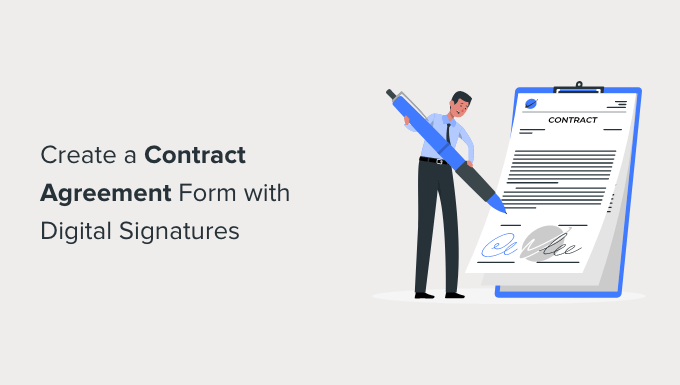Creating Contract Agreement Forms with Digital Signatures in WordPress
In today’s digital age, streamlining business processes is crucial. One area where efficiency can be significantly improved is in contract management. Creating contract agreement forms directly within your WordPress website, complete with legally binding digital signatures, offers a convenient and professional solution for businesses of all sizes. This article will guide you through the process of setting up such a system.
Understanding the Benefits
Before diving into the technical aspects, let’s explore the advantages of integrating contract agreement forms with digital signatures into your WordPress website:
- Increased Efficiency: Automate the contract creation and signing process, reducing paperwork and manual effort.
- Improved Security: Digital signatures provide a secure and tamper-proof method of verifying the authenticity of agreements.
- Enhanced User Experience: Offer a seamless and convenient signing experience for your clients or customers directly on your website.
- Cost Savings: Reduce printing, postage, and storage costs associated with traditional paper-based contracts.
- Better Organization: Centralize contract management within your WordPress dashboard.
Choosing the Right Plugins
WordPress, being a highly versatile platform, relies on plugins to extend its functionality. Several plugins can help you create contract agreement forms with digital signatures. Here are a few popular options:
- WPForms: A user-friendly form builder with a signature add-on that allows you to collect digital signatures on your forms.
- Gravity Forms: A powerful form builder with advanced features, including conditional logic and integration with e-signature services like DocuSign.
- Ninja Forms: Another popular form builder with a variety of add-ons, including signature capabilities.
- Contact Form 7 Signature Addon: An addon specifically designed for Contact Form 7, adding signature functionality to your existing forms.
- Formidable Forms: An advanced form builder with features for creating complex forms and collecting electronic signatures.
Consider the following factors when choosing a plugin:
- Ease of Use: Select a plugin that is intuitive and easy to use for both you and your users.
- Features: Ensure the plugin offers the features you need, such as digital signature capture, conditional logic, and integration with other services.
- Pricing: Consider the cost of the plugin and any add-ons you may need.
- Support: Check the plugin’s documentation and support resources to ensure you can get help if you need it.
- Security: Choose a plugin from a reputable developer with a strong track record of security.
Step-by-Step Guide: Creating a Contract Form with WPForms
Let’s walk through the process of creating a contract agreement form with digital signatures using WPForms.
- Install and Activate WPForms: If you haven’t already, install and activate the WPForms plugin from the WordPress plugin directory.
- Install and Activate the Signature Addon: Install and activate the Signature Addon. This usually requires a paid WPForms license.
- Create a New Form: In your WordPress dashboard, go to WPForms > Add New.
- Choose a Template or Start from Scratch: You can choose a pre-built template or start with a blank form. For a contract agreement, starting from scratch might be preferable to tailor it to your specific needs.
- Add Form Fields: Add the necessary fields to your form, such as:
- Name
- Address
- Phone Number
- Contract Terms and Conditions (using a Paragraph Text field)
- Add the Signature Field: Drag and drop the “Signature” field from the available fields onto your form.
- Configure the Signature Field: Customize the signature field settings, such as the label and description. You can also adjust the signature area’s size.
- Configure Form Settings: Go to Settings > General to configure the form’s settings, such as the form name, description, and submit button text.
- Configure Notifications: Go to Settings > Notifications to configure email notifications that will be sent when the form is submitted. You can send notifications to yourself and the user who signed the form.
- Configure Confirmations: Go to Settings > Confirmations to configure the message that will be displayed to the user after they submit the form.
- Save Your Form: Click the “Save” button to save your form.
- Embed the Form on a Page: Create a new page or edit an existing one in WordPress. Use the WPForms embed block or shortcode to embed your form on the page.
- Test Your Form: Visit the page where you embedded the form and test it out to make sure it is working correctly.
Customizing Your Contract Agreement Form
Beyond the basic steps, you can customize your contract agreement form to meet your specific needs:
- Conditional Logic: Use conditional logic to show or hide fields based on the user’s input. For example, you could show different terms and conditions based on the user’s location.
- Styling: Use CSS to style the form to match your website’s design.
- Integration with Other Services: Integrate your form with other services, such as CRM systems or payment gateways.
Considerations for Legal Validity
While digital signatures offer significant advantages, it’s crucial to ensure their legal validity. Consult with a legal professional to ensure your digital signature process complies with the relevant laws and regulations in your jurisdiction. Key considerations include:
- Intent to Sign: The signer must clearly demonstrate their intent to sign the agreement.
- Authentication: The identity of the signer must be reliably authenticated.
- Integrity: The signed document must be tamper-proof, ensuring that it cannot be altered after signing.
- Association: The signature must be uniquely linked to the signed document.
- Storage and Retention: Signed documents must be securely stored and retained for the required period.
Best Practices for User Experience
A positive user experience is essential for maximizing the effectiveness of your contract agreement forms. Consider these best practices:
- Keep it Simple: Design a clean and uncluttered form that is easy to understand and complete.
- Provide Clear Instructions: Provide clear and concise instructions for each field.
- Mobile Optimization: Ensure the form is responsive and works well on all devices, especially mobile.
- Offer Assistance: Provide help and support to users who may have questions or encounter problems.
- Test Thoroughly: Test the form thoroughly to ensure it is working correctly and provides a smooth user experience.
Conclusion
Creating contract agreement forms with digital signatures in WordPress can significantly streamline your business processes and enhance the user experience. By choosing the right plugins, customizing your forms, and ensuring legal validity, you can create a professional and efficient system for managing your contracts directly from your website. Remember to prioritize user experience and consult with a legal professional to ensure your process complies with all applicable laws and regulations.