WordPress Quick Edit Not Working? Here’s How to Fix It in No Time
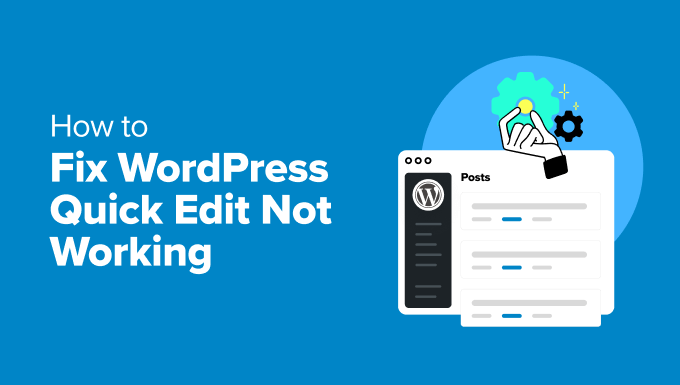
WordPress Quick Edit Not Working? Here’s How to Fix It in No Time
The WordPress Quick Edit feature is a lifesaver for making minor adjustments to your posts and pages directly from the admin area. It allows you to quickly modify titles, slugs, categories, tags, dates, and more without having to open the full editor. However, sometimes this handy tool can malfunction, leaving you scratching your head. If you’re experiencing issues with WordPress Quick Edit not working, don’t panic! This article will guide you through a comprehensive troubleshooting process to get it back up and running in no time.
Understanding the Problem: Why Quick Edit Might Fail
Before diving into solutions, it’s helpful to understand the common reasons why Quick Edit might stop working. These can range from simple browser issues to more complex plugin conflicts or database problems.
Here are some potential culprits:
- Browser Issues: An outdated browser, cached data, or problematic extensions can interfere with WordPress functionality.
- Plugin Conflicts: Plugins, especially those dealing with post management or editor enhancements, can sometimes conflict with the Quick Edit feature.
- Theme Conflicts: While less common, theme-related issues, particularly within the theme’s functions.php file, can occasionally cause problems.
- JavaScript Errors: JavaScript errors on the page can break the functionality of Quick Edit, as it relies heavily on JavaScript.
- Database Problems: Although rare, database corruption or inconsistencies can affect various WordPress functions, including Quick Edit.
- User Role Permissions: Your user role might not have the necessary permissions to edit certain post types or fields.
Basic Troubleshooting Steps: Quick and Easy Fixes
Let’s start with some easy solutions that often resolve the issue:
1. Clear Your Browser Cache and Cookies
Your browser’s cached data and cookies can sometimes cause conflicts with WordPress scripts. Clearing them can resolve many unexpected issues.
How to clear your browser cache and cookies:
The exact steps vary depending on your browser. Here are general instructions for some popular browsers:
- Chrome: Click the three dots in the top right corner, go to More Tools > Clear Browsing Data. Choose “Cached images and files” and “Cookies and other site data,” then click “Clear data.”
- Firefox: Click the three horizontal lines in the top right corner, go to Options > Privacy & Security. Under “Cookies and Site Data,” click “Clear Data.” Select “Cookies and Site Data” and “Cached Web Content,” then click “Clear.”
- Safari: Go to Safari > Preferences > Privacy. Click “Manage Website Data,” then “Remove All.” Alternatively, you can clear history by going to History > Clear History.
- Edge: Click the three dots in the top right corner, go to Settings > Privacy, search, and services. Under “Clear browsing data,” click “Choose what to clear.” Select “Cookies and other site data” and “Cached images and files,” then click “Clear now.”
After clearing your cache and cookies, close and reopen your browser, then log back into WordPress and check if Quick Edit is working.
2. Try a Different Browser
If clearing your cache doesn’t work, try accessing your WordPress dashboard using a different browser. This helps determine if the issue is specific to your primary browser.
3. Disable Browser Extensions
Browser extensions can sometimes interfere with WordPress functionality. Try disabling all your browser extensions and see if Quick Edit starts working again. If it does, re-enable them one by one to identify the culprit.
Advanced Troubleshooting: Diving Deeper
If the basic steps didn’t solve the problem, it’s time to explore more advanced solutions.
1. Check for Plugin Conflicts
Plugin conflicts are a common cause of WordPress issues. To identify a conflicting plugin, you’ll need to deactivate them one by one and check if Quick Edit starts working after each deactivation.
How to check for plugin conflicts:
- Go to the “Plugins” page in your WordPress dashboard.
- Deactivate all plugins.
- Check if Quick Edit is working.
- If Quick Edit is working, reactivate your plugins one at a time, checking Quick Edit after each activation.
- When Quick Edit stops working, the last plugin you activated is likely the culprit.
Once you’ve identified the conflicting plugin, you can either find an alternative plugin or contact the plugin developer for support.
2. Switch to a Default WordPress Theme
While less common, theme conflicts can also cause problems. To rule out a theme conflict, temporarily switch to a default WordPress theme like Twenty Twenty-Three or Twenty Twenty-Four.
How to switch to a default theme:
- Go to the “Appearance” > “Themes” page in your WordPress dashboard.
- Activate a default WordPress theme.
- Check if Quick Edit is working.
If Quick Edit works with a default theme, the problem lies within your original theme. You can then investigate your theme’s functions.php file or contact the theme developer for assistance.
3. Check for JavaScript Errors
JavaScript errors can prevent Quick Edit from functioning correctly. You can use your browser’s developer tools to check for JavaScript errors.
How to check for JavaScript errors:
The method varies slightly depending on your browser:
- Chrome: Right-click on the page and select “Inspect” or “Inspect Element.” Go to the “Console” tab.
- Firefox: Right-click on the page and select “Inspect Element.” Go to the “Console” tab.
- Safari: Go to Safari > Preferences > Advanced and check “Show Develop menu in menu bar.” Then, right-click on the page and select “Inspect Element.” Go to the “Console” tab.
- Edge: Right-click on the page and select “Inspect.” Go to the “Console” tab.
Look for any red error messages. These errors can provide clues about the source of the problem. If you see errors related to a specific plugin or theme, that could be the cause of the Quick Edit issue. If you’re not familiar with JavaScript, you may need to consult a developer for assistance.
4. Verify User Role Permissions
Ensure your user role has the necessary permissions to edit the post types or fields you’re trying to modify. If you’re using a custom user role, it might lack the appropriate capabilities.
How to check user role permissions:
You’ll typically need a plugin like “User Role Editor” to manage user role permissions. Here’s how to check with that plugin:
- Install and activate the “User Role Editor” plugin.
- Go to “Users” > “User Role Editor” in your WordPress dashboard.
- Select your user role from the dropdown menu.
- Check if your role has the necessary capabilities to edit the post types and fields you’re having trouble with. Ensure you have the “edit_posts”, “edit_pages”, and “edit_others_posts” capabilities checked, depending on what you’re trying to edit.
- Click “Update” to save any changes.
5. Check Your Database
In rare cases, database corruption or inconsistencies can cause issues with WordPress functionality. Consider running a database repair or optimization to resolve any potential problems.
How to repair your database:
You can use a plugin like “WP-Optimize” or “Advanced Database Cleaner” to repair and optimize your database. These plugins provide tools to remove unnecessary data, optimize database tables, and repair any detected issues.
Alternatively, you can manually repair your database by adding the following line to your wp-config.php file:
define('WP_ALLOW_REPAIR', true);
Then, visit the following URL in your browser: yourdomain.com/wp-admin/maint/repair.php. Run the database repair and optimization process.
Important: Remember to remove the line from your wp-config.php file after you’ve finished repairing your database.
Still No Luck? Consider These Options
If you’ve tried all the above steps and Quick Edit is still not working, here are a few more things to consider:
- Contact Your Hosting Provider: Your hosting provider may be able to identify server-side issues that are affecting your WordPress installation.
- Hire a WordPress Developer: A WordPress developer can help you diagnose and fix more complex issues that you may not be able to resolve on your own.
- Reinstall WordPress: As a last resort, you can try reinstalling WordPress. This will erase your entire WordPress installation, so be sure to back up your website first.
Conclusion
The WordPress Quick Edit feature is a valuable tool for managing your website. If it stops working, don’t despair! By following the troubleshooting steps outlined in this article, you should be able to identify the cause of the problem and get Quick Edit back up and running quickly. Remember to start with the basic solutions and work your way up to the more advanced ones. And always back up your website before making any significant changes. Good luck!
- How to Notify Users When Their Comment is Approved in WordPress
- How to Fix Error Too Many Redirects Issue in WordPress
- How to Fix WordPress Search Not Working (5 Common Errors)
- 13 Plugins and Tips to Improve WordPress Admin Area
- How to Fix Missing Theme Customizer in WordPress Admin
- How to Display Random Posts in WordPress (Easy Tutorial)
- How to Fix “The Link You Followed Has Expired” Error in WordPress
