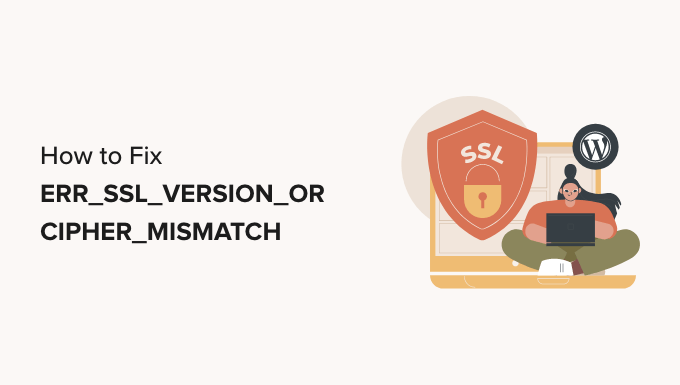Understanding ERR_SSL_VERSION_OR_CIPHER_MISMATCH in WordPress
Encountering the dreaded “ERR_SSL_VERSION_OR_CIPHER_MISMATCH” error can be a frustrating experience for any WordPress website owner. This error, displayed in your browser, indicates a problem with the SSL/TLS configuration between your server and the visitor’s browser. Simply put, the browser and the server can’t agree on a secure method of communication. This often results in users being unable to access your website, potentially leading to lost traffic and revenue.
The core issue lies in the incompatibility of the SSL/TLS protocols or cipher suites used by the server and those supported by the browser. Browsers are regularly updated with security enhancements, including the deprecation of older, less secure protocols and ciphers. If your server is still using outdated or unsupported configurations, this error will likely occur.
Before diving into specific fixes, it’s crucial to understand the basic components involved:
- SSL/TLS Certificate: The digital certificate that verifies the identity of your website and enables secure communication.
- Cipher Suites: Algorithms used to encrypt the data exchanged between the server and the browser.
- TLS Protocol: A cryptographic protocol designed to provide secure communication over a network.
By understanding these elements, you’ll be better equipped to diagnose and resolve the “ERR_SSL_VERSION_OR_CIPHER_MISMATCH” error.
Common Causes of the Error
Several factors can contribute to this error. Identifying the specific cause is crucial for implementing the appropriate solution. Here are some of the most common culprits:
- Outdated TLS Protocol: Your server might be using an older version of TLS (Transport Layer Security) that is no longer supported by modern browsers.
- Incompatible Cipher Suites: The cipher suites configured on your server might not be compatible with the browser’s supported ciphers.
- Server Name Indication (SNI) Issues: SNI allows multiple SSL certificates to be hosted on a single IP address. Incorrect SNI configuration can lead to this error.
- Certificate Mismatch: The certificate presented by the server doesn’t match the domain name the user is trying to access.
- Cached SSL State: Sometimes, the browser’s cached SSL data can be corrupted, causing the error.
Troubleshooting Steps: A Systematic Approach
Fixing this error often involves a process of elimination. Follow these steps to systematically troubleshoot and resolve the issue:
1. Check Your SSL Certificate
Verify that your SSL certificate is valid, properly installed, and covers the domain name being accessed. Use an online SSL checker tool to analyze your certificate. These tools can identify common problems like:
- Expired Certificate: Ensure your certificate is not expired.
- Incorrect Domain Name: Verify the certificate is issued for the correct domain.
- Missing Intermediate Certificates: Make sure all necessary intermediate certificates are installed.
If you find any issues, contact your SSL certificate provider or hosting provider for assistance.
2. Disable Older TLS Versions
Older TLS versions, such as TLS 1.0 and TLS 1.1, are considered insecure and are often disabled by default in modern browsers. You need to ensure your server is using TLS 1.2 or TLS 1.3. The process for disabling older TLS versions depends on your server environment:
- Apache: Edit your Apache configuration file (usually
httpd.conforssl.conf) and add or modify theSSLProtocoldirective to include only TLS 1.2 and TLS 1.3:SSLProtocol all -SSLv3 -TLSv1 -TLSv1.1Restart your Apache server after making the changes.
- Nginx: Edit your Nginx configuration file (usually
nginx.conf) and add or modify thessl_protocolsdirective:ssl_protocols TLSv1.2 TLSv1.3;Restart your Nginx server.
- cPanel/WHM: Log in to your WHM panel, go to “Service Configuration,” then “Apache Configuration,” and finally “Global Configuration.” Adjust the SSL/TLS protocols settings accordingly.
3. Configure Cipher Suites
Cipher suites define the algorithms used for encryption. You need to configure cipher suites that are both secure and compatible with modern browsers. A recommended configuration prioritizes stronger ciphers and excludes weaker ones. Here are examples for Apache and Nginx:
- Apache: Modify the
SSLCipherSuitedirective in your Apache configuration file:SSLCipherSuite ECDHE-ECDSA-AES128-GCM-SHA256:ECDHE-RSA-AES128-GCM-SHA256:ECDHE-ECDSA-AES256-GCM-SHA384:ECDHE-RSA-AES256-GCM-SHA384:ECDHE-ECDSA-CHACHA20-POLY1305:ECDHE-RSA-CHACHA20-POLY1305:DHE-RSA-AES128-GCM-SHA256:DHE-RSA-AES256-GCM-SHA384Restart Apache after making changes.
- Nginx: Modify the
ssl_ciphersdirective in your Nginx configuration file:ssl_ciphers EECDH+AESGCM:EDH+AESGCM:AES256+EECDH:AES256+EDH;Restart Nginx.
Note: These are just examples, and the optimal cipher suite configuration may vary depending on your specific security requirements. Use online resources like the Mozilla SSL Configuration Generator to create a tailored configuration for your server.
4. Check for Server Name Indication (SNI) Issues
If you are hosting multiple SSL certificates on a single IP address, SNI is essential. Ensure your server is properly configured to handle SNI. Incorrect SNI configurations can lead to the browser presenting the wrong certificate, resulting in the “ERR_SSL_VERSION_OR_CIPHER_MISMATCH” error.
Consult your hosting provider’s documentation or support for specific instructions on configuring SNI for your server environment.
5. Clear Browser Cache and SSL State
Sometimes, the browser’s cached SSL data can become corrupted, leading to the error even if the server configuration is correct. Clearing the browser cache and SSL state can resolve this issue:
- Chrome: Go to
chrome://settings/clearBrowserDataand clear cached images and files, as well as cookies and other site data. Then, go tochrome://net-internals/#hstsand delete the domain’s security policies if listed. Finally, restart Chrome. - Firefox: Go to Options > Privacy & Security > Clear Data and clear Cookies and Site Data and Cached Web Content. Then, go to History > Clear Recent History and clear everything. Finally, restart Firefox.
- Edge: Go to Settings > Privacy, search, and services > Clear browsing data and choose what to clear. Clear cached images and files and cookies and other site data. Restart Edge.
6. Test with Different Browsers and Devices
To rule out browser-specific issues, test your website with different browsers (Chrome, Firefox, Edge, Safari) and devices (desktop, mobile). If the error only occurs in one browser or device, the problem is likely related to that specific browser or device’s configuration or cached data.
7. Contact Your Hosting Provider or SSL Certificate Provider
If you’ve tried all the above steps and are still encountering the “ERR_SSL_VERSION_OR_CIPHER_MISMATCH” error, it’s time to seek professional help. Contact your hosting provider or SSL certificate provider. They have access to your server configuration and certificate details and can assist you in diagnosing and resolving the issue.
Preventive Measures for the Future
To minimize the risk of encountering this error in the future, consider implementing the following preventive measures:
- Keep Your Server Software Updated: Regularly update your server operating system, web server software (Apache, Nginx), and other relevant software components to ensure you have the latest security patches and protocol support.
- Monitor Your SSL Certificate Expiry: Set reminders to renew your SSL certificate before it expires.
- Use a Reputable SSL Certificate Provider: Choose a trusted SSL certificate provider that offers reliable certificates and support.
- Regularly Review Your SSL/TLS Configuration: Periodically review your SSL/TLS configuration to ensure it aligns with current security best practices. Use online SSL testing tools to identify potential vulnerabilities.
By taking these proactive steps, you can help ensure your WordPress website remains secure and accessible to all visitors.