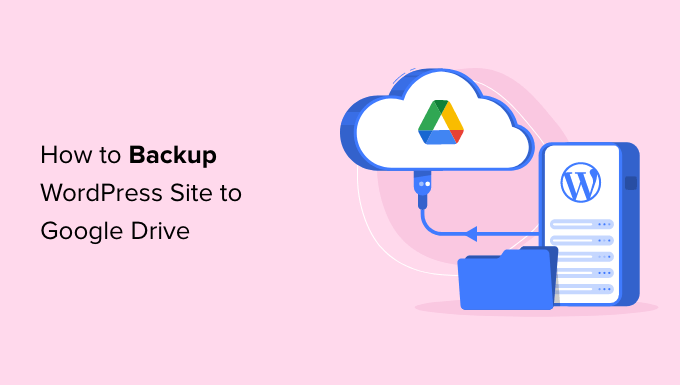How to Backup Your WordPress Site to Google Drive (Free and Easy)
WordPress is a powerful content management system, but it’s also vulnerable to data loss. Whether it’s a server crash, a hacking attempt, or a simple coding error, losing your website can be devastating. That’s why regular backups are crucial. This article will guide you through backing up your WordPress site to Google Drive, using free and easy methods.
Why Backup Your WordPress Site?
Before diving into the “how,” let’s understand the “why.” Backing up your WordPress site is like having an insurance policy for your digital presence. Here’s why it’s essential:
- Data Loss Prevention: Protects against unexpected data loss due to server issues, hardware failures, or natural disasters.
- Security Breach Recovery: Allows you to restore your site quickly after a hacking attempt or malware infection.
- Accidental Errors: Recovers your site from mistakes made during theme customization, plugin updates, or code edits.
- Peace of Mind: Provides confidence knowing your hard work is safe and recoverable.
Understanding WordPress Backup Components
A complete WordPress backup involves two primary components:
- WordPress Database: This stores all your posts, pages, comments, user information, and site settings. It’s the heart of your WordPress site.
- WordPress Files: This includes your themes, plugins, images, videos, and other media files stored in the `wp-content` directory, as well as core WordPress files.
To have a complete backup, you must secure both the database and the files.
Choosing the Right Backup Method
Several methods exist for backing up your WordPress site, ranging from manual options to automated solutions. For ease of use and efficiency, we’ll focus on using a WordPress plugin that automatically backs up your site to Google Drive.
Using UpdraftPlus for Google Drive Backups
UpdraftPlus is a popular and highly-rated WordPress backup plugin. The free version offers excellent features, including the ability to backup to Google Drive. Here’s how to set it up:
Step 1: Install and Activate UpdraftPlus
- Log in to your WordPress admin dashboard.
- Go to “Plugins” > “Add New.”
- Search for “UpdraftPlus.”
- Click “Install Now” and then “Activate.”
Step 2: Configure UpdraftPlus Settings
- Once activated, go to “Settings” > “UpdraftPlus Backups.”
- Click on the “Settings” tab.
- Scroll down to the “Choose your remote storage” section.
- Select “Google Drive.”
Step 3: Authorize UpdraftPlus to Access Google Drive
- A pop-up window will appear with a link to authorize UpdraftPlus to access your Google Drive account.
- Click the link and choose the Google account you want to use for backups.
- Grant UpdraftPlus the necessary permissions to access and manage files in your Google Drive.
- Click the “Complete setup” button in your WordPress dashboard after authorization.
Step 4: Schedule Automatic Backups
- In the “Settings” tab of UpdraftPlus, configure the backup schedule.
- Choose how often you want to backup your files and database (e.g., daily, weekly, monthly).
- Select how many backups you want to retain. This helps prevent your Google Drive from filling up with old backups.
- Save your settings.
Step 5: Run Your First Backup
- Go to the “Backup / Restore” tab in UpdraftPlus.
- Click the “Backup Now” button.
- Choose whether to include the database, files, or both.
- Click “Backup Now” again to start the backup process.
UpdraftPlus will now backup your WordPress site to Google Drive according to the schedule you’ve set. You can monitor the progress in the UpdraftPlus dashboard.
Restoring Your WordPress Site from Google Drive
If you ever need to restore your WordPress site from a backup, UpdraftPlus makes it easy:
- Log in to your WordPress admin dashboard.
- Go to “Settings” > “UpdraftPlus Backups.”
- In the “Backup / Restore” tab, you’ll see a list of your backups stored in Google Drive.
- Click the “Restore” button next to the backup you want to restore.
- Choose which components to restore (database, plugins, themes, uploads, etc.).
- Click “Restore” again to begin the restoration process.
- Follow the on-screen instructions. The process might involve overwriting existing files and the database, so make sure to backup what you have before restoring!
UpdraftPlus will download the backup files from Google Drive and restore them to your WordPress site.
Alternative Plugins for Google Drive Backups
While UpdraftPlus is a great option, here are a few other WordPress backup plugins that support Google Drive:
- BlogVault: A premium backup plugin with advanced features and real-time backups.
- BackWPup: A free plugin with a wide range of backup destinations, including Google Drive.
- Duplicator: Primarily used for migrating WordPress sites, but can also be used for backups.
Troubleshooting Common Issues
Sometimes, you might encounter issues while setting up or running backups. Here are some common problems and solutions:
- Authorization Issues: Ensure you’ve granted UpdraftPlus the necessary permissions in Google Drive. If you’re still having problems, try disconnecting and reconnecting your Google Drive account in the UpdraftPlus settings.
- Backup Failures: Check your server’s error logs for any issues. Common causes include insufficient server resources (memory limit) or conflicts with other plugins. Increase the memory limit in your `wp-config.php` file or disable conflicting plugins.
- Slow Backups: Large websites with many files and a large database can take a long time to back up. Consider upgrading your hosting plan to improve server performance.
- Google Drive Storage Full: Regularly delete old backups to free up space in your Google Drive account. You can configure UpdraftPlus to automatically delete old backups.
Best Practices for WordPress Backups
To ensure your backups are reliable and effective, follow these best practices:
- Automate Your Backups: Don’t rely on manual backups. Schedule regular automated backups to ensure your site is always protected.
- Test Your Restores: Periodically test your backups by restoring them to a staging environment. This verifies that your backups are working correctly and that you can successfully restore your site in case of an emergency.
- Store Backups in Multiple Locations: While Google Drive is a good option, consider storing backups in other locations as well, such as a local drive or another cloud storage service. This provides redundancy and protects against potential issues with Google Drive.
- Keep Your Plugins and Themes Updated: Outdated plugins and themes can introduce security vulnerabilities that can compromise your site. Regularly update your plugins and themes to protect against these vulnerabilities.
- Monitor Your Backup Logs: Regularly check your backup logs to ensure that backups are running successfully and that there are no errors.
Conclusion
Backing up your WordPress site to Google Drive is a simple and effective way to protect your valuable data. By following the steps outlined in this article and adhering to best practices, you can ensure that your site is always safe and recoverable. Using plugins like UpdraftPlus simplifies the process, making it accessible to everyone, regardless of their technical expertise. Don’t wait until disaster strikes – start backing up your WordPress site today!