How to Minify CSS / JavaScript Files in WordPress (3 Ways)
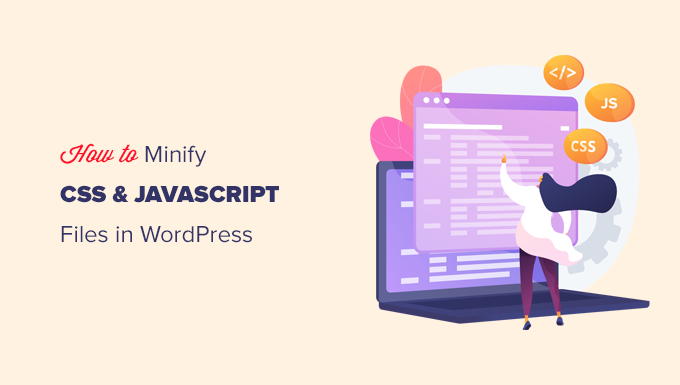
Understanding CSS and JavaScript Minification
Website speed is a crucial factor for user experience, SEO rankings, and overall website success. Large CSS and JavaScript files can significantly slow down your WordPress website. Minification, the process of removing unnecessary characters (whitespace, comments, etc.) from your code without affecting its functionality, is a vital optimization technique.
By minifying your CSS and JavaScript, you reduce the file size, leading to faster loading times and a better user experience. This article will explore three effective methods for minifying CSS and JavaScript files in WordPress.
Why Minify CSS and JavaScript?
Before diving into the how-to, let’s reiterate the benefits of minifying your CSS and JavaScript:
- Reduced File Size: Smaller files translate to faster download times for users.
- Improved Page Load Speed: Faster loading pages improve user experience and search engine rankings.
- Reduced Bandwidth Consumption: Lower bandwidth usage can save on hosting costs, especially for high-traffic websites.
- Enhanced SEO: Search engines favor fast-loading websites, positively impacting your SEO performance.
- Better User Experience: A faster website keeps visitors engaged and reduces bounce rates.
Method 1: Using WordPress Plugins for Minification
The easiest and most common way to minify CSS and JavaScript in WordPress is by using a plugin. Several excellent plugins offer minification features, along with other performance optimization tools.
Popular WordPress Minification Plugins
Here are a few highly recommended plugins:
- Autoptimize: A popular plugin that minifies, concatenates, and caches scripts and styles. It offers extensive customization options.
- WP Rocket: A premium all-in-one performance plugin that includes minification, caching, and other optimization features.
- Hummingbird: A comprehensive performance plugin that offers minification, caching, and GZIP compression.
- Asset CleanUp: More focused on removing unused CSS and JavaScript, but also offers minification capabilities.
- Fast Velocity Minify: Specifically designed for minifying and combining CSS and JavaScript.
Step-by-Step Guide: Using Autoptimize
Let’s walk through the process of using Autoptimize, a free and widely used plugin, to minify your CSS and JavaScript files:
- Install and Activate the Autoptimize Plugin: Go to your WordPress dashboard, navigate to Plugins > Add New, search for “Autoptimize,” install, and activate the plugin.
- Access Autoptimize Settings: After activation, you’ll find Autoptimize settings under Settings > Autoptimize.
- Configure JavaScript Options: Under the “JavaScript options” tab, check the box labeled “Optimize JavaScript Code?”. You can also choose to aggregate JS-files. Consider testing with and without aggregation.
- Configure CSS Options: Under the “CSS options” tab, check the box labeled “Optimize CSS Code?”. You can also choose to aggregate CSS-files and inline all CSS. Again, testing is key.
- Save Changes: Scroll down and click the “Save Changes and Clear Cache” button.
- Test Your Website: Thoroughly test your website to ensure everything is working correctly. Check for any broken elements or functionality. If you encounter issues, try disabling aggregation or other options in Autoptimize.
Important Considerations:
After enabling minification, it’s crucial to test your website thoroughly. Some themes and plugins may not be fully compatible with minification, which can lead to unexpected issues. If you encounter problems, try disabling specific options or excluding certain files from minification.
Method 2: Manually Minifying CSS and JavaScript
While using a plugin is generally recommended, you can also manually minify your CSS and JavaScript files. This method requires more technical expertise and is best suited for developers or users comfortable with code editing.
Tools for Manual Minification
Several online tools can help you minify your CSS and JavaScript code:
- CSS Minifier (e.g., CSSNano, CSS Minify)
- JavaScript Minifier (e.g., UglifyJS, Terser)
- HTML Minifier (although this article focuses on CSS and JS)
Steps for Manual Minification
- Locate Your CSS and JavaScript Files: Identify the CSS and JavaScript files used by your theme and plugins. These files are typically located in the `wp-content/themes/your-theme/` and `wp-content/plugins/` directories.
- Backup Your Files: Before making any changes, create backups of your original CSS and JavaScript files. This is crucial in case something goes wrong.
- Minify Your Code: Use an online minification tool to minify the content of each file. Copy the code from your CSS or JavaScript file and paste it into the tool. The tool will generate the minified version of the code.
- Replace Original Files with Minified Versions: Replace the content of your original CSS and JavaScript files with the minified code.
- Test Your Website: Thoroughly test your website to ensure everything is working correctly.
Important Considerations for Manual Minification:
- File Organization: Keep track of which files you’ve minified and where they are located.
- Backup Strategy: Implement a robust backup strategy to prevent data loss.
- Code Updates: When you update your theme or plugins, you’ll need to re-minify the CSS and JavaScript files.
- Child Themes: When modifying theme files, always use a child theme to avoid losing your changes during theme updates.
Why Manually Minifying is Not Always Recommended:
Manual minification can be time-consuming and error-prone, especially for large websites with many CSS and JavaScript files. It also requires more maintenance, as you’ll need to re-minify the files whenever you update your theme or plugins. Plugins generally automate this process, which makes them a preferred option for most users.
Method 3: Using a CDN with Minification Capabilities
A Content Delivery Network (CDN) can significantly improve your website’s performance by distributing your content across multiple servers worldwide. Some CDNs also offer built-in minification features, providing an all-in-one solution for content delivery and optimization.
Popular CDNs with Minification
Here are some popular CDNs that offer minification capabilities:
- Cloudflare: A popular CDN that offers free and paid plans, including minification, caching, and security features.
- KeyCDN: A fast and reliable CDN that offers minification, Brotli compression, and other performance optimization features.
- StackPath: A CDN that provides minification, caching, and DDoS protection.
- Amazon CloudFront: Amazon’s CDN service, offering global content delivery and integration with other AWS services.
Configuring Minification with Cloudflare
Cloudflare is a widely used CDN that provides easy-to-use minification settings:
- Sign Up for a Cloudflare Account: Create an account on the Cloudflare website.
- Add Your Website to Cloudflare: Follow the instructions to add your website to Cloudflare.
- Update Your DNS Records: Change your domain’s nameservers to Cloudflare’s nameservers. This step is crucial for Cloudflare to manage your website’s traffic.
- Enable Minification in Cloudflare Settings: Go to the “Speed” tab in your Cloudflare dashboard. Under the “Optimization” section, you’ll find options to enable minification for JavaScript, CSS, and HTML.
- Choose Minification Levels: Select the desired minification levels for each file type. Cloudflare offers options for automatic minification.
- Test Your Website: After enabling minification, thoroughly test your website to ensure everything is working correctly.
Benefits of Using a CDN for Minification:
- Global Content Delivery: CDNs distribute your content across multiple servers, reducing latency and improving loading times for users worldwide.
- Automatic Minification: CDNs automatically minify your CSS and JavaScript files, simplifying the optimization process.
- Caching: CDNs cache your content, further reducing server load and improving performance.
- Security Features: Many CDNs offer security features like DDoS protection, enhancing your website’s security.
Choosing the Right Method
The best method for minifying CSS and JavaScript in WordPress depends on your technical expertise and the specific needs of your website.
Plugins: The easiest and most convenient option for most users. Choose a well-regarded plugin with good reviews and active support.
Manual Minification: Suitable for developers or users comfortable with code editing. Requires more technical knowledge and maintenance.
CDN with Minification: An excellent choice for websites that need global content delivery and automatic optimization. Offers a comprehensive solution for performance and security.
Conclusion
Minifying your CSS and JavaScript files is an essential step in optimizing your WordPress website’s performance. By reducing file sizes and improving loading times, you can enhance user experience, boost SEO rankings, and ultimately achieve greater success with your website. Whether you choose to use a plugin, manually minify your code, or leverage a CDN with minification capabilities, the effort will pay off in a faster, more efficient website.
- How to Replace Default WordPress jQuery Script with Google Library
- How to Clear Your Cache in WordPress (Step by Step)
- Why Do You Need a CDN for Your WordPress Blog? [Infographic]
- Why You Should Never Upload a Video to WordPress (4 Reasons)
- How to Speed Up WooCommerce Performance (12 Tips)
- 13 Plugins and Tips to Improve WordPress Admin Area
- How to Automatically Empty Your WordPress Trash (2 Ways)
