How to Create a Video and Image WordPress Slider (The Easy Way)
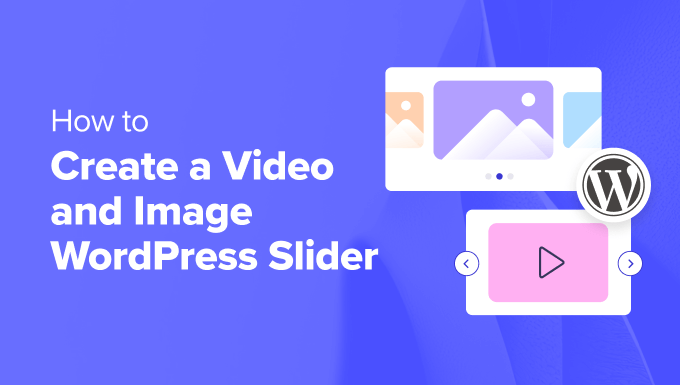
Introduction: Bringing Visuals to Life with WordPress Sliders
WordPress sliders are a fantastic way to showcase your products, services, portfolio, or simply add a dynamic visual element to your website. They allow you to display multiple images or videos in a rotating format, capturing visitors’ attention and providing a visually engaging experience. While coding a slider from scratch can be complex, several easy-to-use plugins simplify the process. This article will guide you through creating stunning video and image sliders on your WordPress website using readily available tools, making it accessible for users of all technical skill levels.
Why Use a WordPress Slider?
Sliders offer numerous benefits for your website. They can:
- Highlight key content and promotions
- Improve user engagement and time spent on site
- Showcase products, services, or portfolio items in a visually appealing way
- Conserve valuable screen space
- Enhance the overall aesthetics of your website
Choosing to implement a slider strategically can significantly improve user experience and achieve your website’s goals.
Choosing the Right WordPress Slider Plugin
Several excellent WordPress slider plugins are available, both free and premium. When selecting a plugin, consider the following:
- Ease of Use: Look for a plugin with an intuitive interface and drag-and-drop functionality.
- Responsiveness: Ensure the slider is fully responsive and adapts seamlessly to different screen sizes.
- Customization Options: Choose a plugin that offers ample customization options to match your website’s design and branding.
- Performance: Opt for a lightweight plugin that won’t slow down your website’s loading speed.
- Video Support: If you plan to use videos, verify that the plugin supports video embedding and playback.
- Pricing: Consider your budget and whether the free version offers sufficient features for your needs.
Some popular and highly recommended options include:
- Smart Slider 3: A powerful and versatile plugin with a free version that offers many features.
- Slider Revolution: A premium plugin known for its advanced animation and transition effects.
- MetaSlider: A simple and user-friendly plugin perfect for beginners.
- Soliloquy: A lightweight and optimized plugin focused on performance.
For this guide, we’ll primarily focus on using Smart Slider 3 due to its robust free features and ease of use, but the general principles apply to most other slider plugins.
Step-by-Step Guide: Creating a Slider with Smart Slider 3
Here’s a detailed walkthrough of how to create a video and image slider using Smart Slider 3:
Step 1: Install and Activate the Smart Slider 3 Plugin
1. Navigate to your WordPress dashboard.
2. Go to “Plugins” > “Add New.”
3. Search for “Smart Slider 3.”
4. Click “Install Now” and then “Activate.”
Step 2: Create a New Slider
1. Once activated, you’ll see a “Smart Slider” menu item in your WordPress dashboard. Click on it.
2. Click the “Create New Slider” button.
3. Choose either to start with a blank slider or select a pre-designed template. For this example, let’s start with a blank slider.
4. Give your slider a name (e.g., “Homepage Slider”).
5. Adjust the slider’s dimensions (width and height) to suit your website’s layout. Common dimensions for a full-width slider are 1920px x 600px. You can adjust the “Responsive Mode” if required.
6. Click “Create.”
Step 3: Add Images to Your Slider
1. You’ll be taken to the slider editing interface. To add an image, click the “Add Slide” button.
2. Select “Image” from the options.
3. You can either upload images from your computer or select existing images from your WordPress Media Library.
4. Repeat this process to add multiple images to your slider.
Step 4: Add Videos to Your Slider
1. Similar to adding images, click the “Add Slide” button.
2. Select “Video” from the options.
3. Smart Slider 3 supports YouTube, Vimeo, and self-hosted videos.
4. For YouTube or Vimeo, simply paste the video URL into the provided field.
5. For self-hosted videos, upload the video file to your WordPress Media Library and then select it from the library.
6. You can customize the video settings, such as autoplay, loop, and mute.
Step 5: Customize Your Slides
Each slide in your slider can be customized with text, buttons, and other elements.
1. Hover over a slide in the editing interface.
2. You’ll see options to add layers (text, buttons, images, etc.) to the slide.
3. Click the “+” icon to add a new layer.
4. Choose the type of layer you want to add (e.g., “Text”).
5. Enter your text and customize its appearance using the styling options (font, size, color, etc.).
6. Position the layer by dragging it on the slide.
7. Similarly, you can add buttons, images, and other elements to create engaging slides.
8. To edit existing layers, click on them.
Step 6: Configure Slider Settings
Smart Slider 3 offers a wide range of slider settings to control its behavior and appearance.
1. Click on the “Settings” tab in the slider editing interface.
2. Here you can adjust:
* General Settings: Slider name, dimensions, background, lazy loading.
* Controls: Navigation arrows, bullets, thumbnails. Customize their appearance and behavior.
* Animations: Transition effects between slides (fade, slide, zoom, etc.). Adjust the speed of the transitions.
* Autoplay: Enable or disable autoplay, set the interval between slides.
* Optimize: Optimization settings for images and videos for best performance.
Step 7: Publish Your Slider
1. Once you’re satisfied with your slider, click the “Save” button.
2. To display the slider on your website, you need to copy its shortcode. You’ll find the shortcode displayed at the top of the slider editing interface. It usually looks something like `[smartslider3 slider=”1″]`.
3. Go to the page or post where you want to display the slider.
4. Paste the shortcode into the content area. If you are using the Gutenberg editor, use the Shortcode block.
5. Update or publish the page or post.
6. Visit your website to see your slider in action.
Advanced Customization Options
Smart Slider 3 and other premium slider plugins offer even more advanced customization options:
* Layer Animations: Animate individual layers within each slide to create dynamic and engaging effects.
* Conditional Logic: Show or hide slides based on specific conditions (e.g., user login status, date).
* Dynamic Content: Populate slides with content from your WordPress posts, pages, or custom fields.
* Advanced Navigation: Create custom navigation controls and thumbnails.
* Performance Optimization: Fine-tune your slider’s performance by optimizing images, videos, and JavaScript code.
Experiment with these options to create truly unique and captivating sliders.
Troubleshooting Common Slider Issues
Even with user-friendly plugins, you might encounter some common issues:
* Slider Not Displaying: Double-check that you’ve correctly pasted the shortcode into the page or post. Ensure the plugin is activated.
* Slider Loading Slowly: Optimize your images and videos to reduce their file sizes. Enable lazy loading in the plugin settings. Check for conflicts with other plugins or themes.
* Slider Not Responsive: Verify that the plugin is responsive and that the slider’s dimensions are properly configured.
* Conflicts with Other Plugins: Try deactivating other plugins one by one to identify any conflicts. Contact the slider plugin developer for assistance.
* Videos Not Playing: Ensure that the video URLs are correct and that the video hosting platform (YouTube, Vimeo) is accessible. Check your server configuration for video playback compatibility.
Conclusion: Mastering WordPress Sliders for Visual Storytelling
Creating visually appealing and engaging sliders for your WordPress website is now easier than ever, thanks to powerful and user-friendly plugins like Smart Slider 3. By following the steps outlined in this article, you can quickly add dynamic image and video sliders to your website, enhancing user experience and showcasing your content in a captivating way. Remember to choose a plugin that suits your needs and budget, and don’t be afraid to experiment with the various customization options to create sliders that perfectly complement your website’s design and branding. With a little practice, you’ll be able to craft stunning visual stories that keep your visitors engaged and coming back for more.
- How to Create a Local WordPress Site Using XAMPP
- How to Create a Sticky Floating Navigation Menu in WordPress
- How to Add a Search Toggle Effect in WordPress
- How to Easily Style Tags in WordPress (With Examples)
- Free vs Premium WordPress Themes (Pros and Cons for Site Owners)
- Beginner’s Guide: How to Use WordPress Block Patterns
- How to Enforce One Category Per Post in WordPress
