How to Notify Users When Their Comment is Approved in WordPress
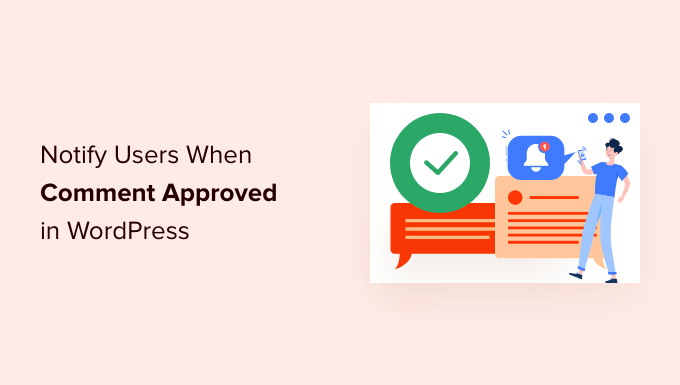
How to Notify Users When Their Comment is Approved in WordPress
Engaging with your audience is crucial for building a thriving online community. In WordPress, comments play a significant role in fostering discussions and creating a sense of belonging. However, the default WordPress comment system lacks a key feature: automatically notifying users when their comments are approved. This can leave users wondering if their contributions have been acknowledged and can hinder continued engagement. This article will explore various methods to implement comment approval notifications in WordPress, ensuring a smoother and more satisfying experience for your visitors.
Why Send Comment Approval Notifications?
There are several compelling reasons to implement comment approval notifications in your WordPress site:
- Improved User Experience: Users receive immediate confirmation that their comment has been approved and is visible on your site, eliminating uncertainty and enhancing their overall experience.
- Increased Engagement: Notifying users encourages them to revisit your site and participate in further discussions, fostering a more active and engaged community.
- Reduced Frustration: Waiting without knowing if a comment has been approved can be frustrating for users. Notifications provide clarity and reduce potential dissatisfaction.
- Build Trust and Credibility: By acknowledging and responding to comments promptly, you demonstrate that you value your users’ contributions and foster a sense of trust and credibility.
Methods for Implementing Comment Approval Notifications
There are several approaches you can take to implement comment approval notifications in WordPress. We will explore some of the most effective methods, ranging from simple plugin installations to more advanced code-based solutions.
Using Plugins
The easiest and most popular method is to use a dedicated WordPress plugin. Several plugins are available that provide comment approval notification functionality. These plugins typically offer a user-friendly interface and require minimal technical expertise.
1. Comment Approved – Notify
This plugin is specifically designed to send email notifications to commenters when their comments are approved. It offers a simple and straightforward setup process. You can customize the email subject and body to match your brand and communication style.
2. WP Comment Notifier
WP Comment Notifier is a comprehensive comment management plugin that includes comment approval notifications. It offers a wide range of features, including moderation tools, spam filtering, and customizable email templates.
3. Subscribe to Comments Reloaded
While primarily designed for comment subscription, Subscribe to Comments Reloaded also allows users to receive notifications when their comments are approved, as well as when new comments are posted on a thread they are participating in. This is a great option for fostering ongoing discussions.
Plugin Installation and Configuration:
- Navigate to the “Plugins” section in your WordPress dashboard.
- Click on “Add New.”
- Search for the plugin of your choice (e.g., “Comment Approved – Notify”).
- Click “Install Now” and then “Activate.”
- Configure the plugin settings according to your preferences. This typically involves customizing the email subject and body.
Custom Code Implementation
For users who prefer a more hands-on approach or require highly customized notifications, implementing comment approval notifications using custom code is an option. This method requires some familiarity with PHP and WordPress hooks.
Using the `comment_post` Action Hook
The `comment_post` action hook is triggered immediately after a comment is submitted to the database. We can use this hook to check if the comment has been approved and, if so, send a notification email.
Example Code Snippet:
function my_comment_approval_notification( $comment_ID, $comment_approved ) {
if ( $comment_approved == 1 ) { // Check if the comment is approved
$comment = get_comment( $comment_ID );
$comment_author_email = $comment->comment_author_email;
$comment_author_name = $comment->comment_author;
$post_title = get_the_title( $comment->comment_post_ID );
$post_url = get_permalink( $comment->comment_post_ID );
$to = $comment_author_email;
$subject = 'Your comment on ' . $post_title . ' has been approved!';
$message = 'Hello ' . $comment_author_name . ",nn";
$message .= 'Your comment on the post "' . $post_title . '" has been approved and is now visible on our site.nn';
$message .= 'You can view the post here: ' . $post_url . "nn";
$message .= 'Thank you for your contribution!';
$headers = 'From: Your Website Name ' . "rn" .
'Reply-To: your_email@example.com' . "rn" .
'X-Mailer: PHP/' . phpversion();
wp_mail( $to, $subject, $message, $headers );
}
}
add_action( 'comment_post', 'my_comment_approval_notification', 10, 2 );
Explanation:
- The code defines a function `my_comment_approval_notification` that takes two arguments: `$comment_ID` and `$comment_approved`.
- It checks if the `$comment_approved` value is equal to 1, indicating that the comment has been approved.
- If the comment is approved, it retrieves the comment author’s email, name, post title, and post URL.
- It constructs an email subject and message.
- It uses the `wp_mail()` function to send the email.
- The `add_action()` function hooks the `my_comment_approval_notification` function to the `comment_post` action hook.
Important Considerations:
- Replace `your_email@example.com` with your actual email address.
- Consider using HTML formatting for your email message for improved readability.
- You can add this code to your theme’s `functions.php` file or create a custom plugin.
Advanced Customization
For more advanced customization, you can leverage WordPress’s template system to create custom email templates. This allows you to control the exact appearance and content of the notification emails.
Creating Custom Email Templates
- Create a new directory within your theme’s folder (e.g., `emails`).
- Create two files within the `emails` directory: `comment-approved-subject.php` and `comment-approved-body.php`.
- Customize the content of these files to create your desired email subject and body. You can use PHP variables to dynamically insert data such as the comment author’s name, post title, and post URL.
- Modify the code snippet above to use these custom templates. You can use functions like `locate_template()` and `include()` to load the template files.
Example Code Snippet (Modified):
function my_comment_approval_notification( $comment_ID, $comment_approved ) {
if ( $comment_approved == 1 ) { // Check if the comment is approved
$comment = get_comment( $comment_ID );
$comment_author_email = $comment->comment_author_email;
$comment_data = array(
'comment' => $comment,
'post_title' => get_the_title( $comment->comment_post_ID ),
'post_url' => get_permalink( $comment->comment_post_ID )
);
// Get the subject
ob_start();
locate_template('emails/comment-approved-subject.php', true, false, $comment_data);
$subject = ob_get_clean();
// Get the body
ob_start();
locate_template('emails/comment-approved-body.php', true, false, $comment_data);
$message = ob_get_clean();
$to = $comment_author_email;
$headers = 'From: Your Website Name ' . "rn" .
'Reply-To: your_email@example.com' . "rn" .
'Content-Type: text/html; charset=UTF-8' . "rn" .
'X-Mailer: PHP/' . phpversion();
wp_mail( $to, $subject, $message, $headers );
}
}
add_action( 'comment_post', 'my_comment_approval_notification', 10, 2 );
This updated code uses output buffering to load and process the custom email template files before sending the email.
Testing Your Implementation
After implementing comment approval notifications, it’s crucial to test thoroughly to ensure that everything is working correctly.
- Submit a Test Comment: Submit a comment on your site and manually approve it through the WordPress dashboard.
- Verify Email Delivery: Check your email inbox (and spam folder) to ensure that the notification email is received.
- Inspect Email Content: Verify that the email subject and body contain the correct information and formatting.
- Check for Errors: Review your WordPress error logs for any potential errors related to the notification process.
Conclusion
Implementing comment approval notifications is a simple yet effective way to enhance user engagement and build a thriving online community on your WordPress site. Whether you choose to use a dedicated plugin or implement a custom code solution, providing users with timely feedback on their contributions can significantly improve their overall experience. By carefully considering the different methods and customizing your implementation to suit your specific needs, you can create a more welcoming and engaging environment for your visitors.
- WordPress Quick Edit Not Working? Here’s How to Fix It in No Time
- 13 Plugins and Tips to Improve WordPress Admin Area
- How to Display Random Posts in WordPress (Easy Tutorial)
- How to Improve User Experience in WordPress (13 Practical Tips)
- How to Easily Add Box Shadow in WordPress (4 Ways)
- How to Remove Date and Time From WordPress Comments
- How to Customize the Display of WordPress Archives in Your Sidebar
