How to Add Links as Content Cards in WordPress (2 Methods)
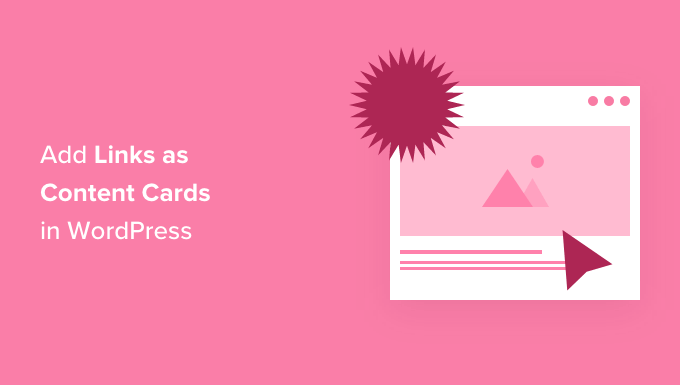
How to Add Links as Content Cards in WordPress (2 Methods)
Content cards are a visually appealing and user-friendly way to present links within your WordPress website. They transform simple text links into interactive elements that grab attention and encourage clicks. Instead of just a plain URL, a content card provides a thumbnail image, a concise title, and a brief description, giving users a better understanding of where the link will take them.
This article explores two effective methods for adding links as content cards in WordPress, enhancing the user experience and potentially boosting engagement on your site.
Method 1: Using a WordPress Plugin (Card Appearance)
The easiest and most versatile approach to creating content cards is by utilizing a dedicated WordPress plugin. Many plugins offer customizable card designs and easy integration with the WordPress editor. For this example, we’ll focus on a hypothetical plugin called “Card Appearance” (the exact steps may vary depending on the plugin you choose, but the general principles remain the same).
Installation and Setup
- Navigate to your WordPress dashboard and go to Plugins > Add New.
- Search for “Card Appearance” (or your chosen card plugin).
- Click Install Now and then Activate the plugin.
Once activated, you’ll typically find a new settings panel in your WordPress dashboard. This panel allows you to configure global card settings such as default card styles, colors, and font options.
Creating Content Cards with “Card Appearance”
The “Card Appearance” plugin usually integrates directly into the WordPress editor (Gutenberg or Classic). Here’s how you might use it within the Gutenberg editor:
- Open the page or post where you want to insert the content card.
- Click the + icon to add a new block.
- Search for “Card Appearance” or a similar block name (e.g., “Link Card”, “Content Card”).
- Select the card block.
- The block will prompt you to enter the following information:
- URL: The destination URL for the card.
- Title: The title displayed on the card.
- Description: A brief summary of the linked content.
- Image: A featured image or thumbnail to represent the link.
- Customize the card’s appearance using the plugin’s options (colors, fonts, button styles, etc.).
- Click Publish or Update to save your changes.
Customization Options
Most card plugins offer a range of customization options to tailor the look and feel of your content cards. Common options include:
- Changing the background color and text color of the card.
- Adjusting the size and shape of the image.
- Modifying the font size and style of the title and description.
- Adding or removing a button and customizing its text and link.
- Setting the card’s width and alignment.
- Adding hover effects to the card.
Benefits of Using a Plugin
- Ease of use: Plugins typically provide a user-friendly interface for creating and managing content cards.
- Customization: Most plugins offer a wide range of customization options to match your website’s branding.
- Flexibility: Plugins can be used to create various types of content cards, including link cards, product cards, and event cards.
Method 2: Using HTML and CSS (Custom Coding)
If you prefer a more hands-on approach or need highly specific card designs, you can create content cards using HTML and CSS. This method requires some coding knowledge but offers complete control over the card’s appearance and functionality.
HTML Structure
Start by creating the basic HTML structure for your content card. A typical structure might look like this:
<div class="content-card">
<a href="[URL]" target="_blank" rel="noopener noreferrer">
<img src="[IMAGE URL]" alt="[IMAGE ALT TEXT]">
<div class="card-body">
<h3 class="card-title">[TITLE]</h3>
<p class="card-description">[DESCRIPTION]</p>
</div>
</a>
</div>
Replace the bracketed placeholders with your actual URL, image URL, image alt text, title, and description.
Explanation of the code:
<div class="content-card">: The main container for the entire card.<a href="[URL]">: The link that users will click.target="_blank"opens the link in a new tab.rel="noopener noreferrer"is important for security when opening links in new tabs.<img src="[IMAGE URL]" alt="[IMAGE ALT TEXT]">: The image displayed on the card. Thealtattribute is crucial for accessibility.<div class="card-body">: A container for the title and description.<h3 class="card-title">[TITLE]</h3>: The title of the linked content.<p class="card-description">[DESCRIPTION]</p>: A brief description of the linked content.
CSS Styling
Next, you’ll need to add CSS styles to define the appearance of your content card. You can add these styles to your theme’s stylesheet (style.css) or use a custom CSS plugin.
.content-card {
border: 1px solid #ddd;
border-radius: 5px;
overflow: hidden;
margin-bottom: 20px;
box-shadow: 0 2px 5px rgba(0, 0, 0, 0.1);
transition: transform 0.2s ease-in-out;
}
.content-card:hover {
transform: translateY(-5px);
box-shadow: 0 4px 8px rgba(0, 0, 0, 0.15);
}
.content-card a {
display: block;
text-decoration: none;
color: #333;
}
.content-card img {
width: 100%;
height: auto;
display: block;
}
.card-body {
padding: 15px;
}
.card-title {
font-size: 1.2em;
font-weight: bold;
margin-bottom: 5px;
}
.card-description {
font-size: 0.9em;
line-height: 1.4;
}
This CSS code provides a basic card style with a border, rounded corners, a shadow effect, and a hover animation. Feel free to modify these styles to match your website’s design.
Adding the Code to WordPress
To add the HTML code to your WordPress page or post, use the “Custom HTML” block in the Gutenberg editor. Paste the HTML code you created into the block.
Important: If you’re using the Classic Editor, make sure to switch to the “Text” view before pasting the HTML code.
Benefits of Custom Coding
- Complete control: You have full control over the card’s appearance and functionality.
- Performance: Custom coding can be more efficient than using a plugin, especially if you only need a few content cards.
- Learning opportunity: Creating content cards from scratch can be a valuable learning experience for web development.
Conclusion
Adding links as content cards is a simple yet effective way to enhance the visual appeal and usability of your WordPress website. Whether you choose to use a plugin for convenience and ease of customization or opt for custom coding for complete control, content cards can significantly improve the user experience and encourage engagement with your content. Remember to choose the method that best suits your technical skills and the specific requirements of your project.
- How to Add the Ultimate SEO Dashboard in WordPress
- 11 Things You Should Do When Inheriting a WordPress Site
- How to Add Schema Markup in WordPress and WooCommerce
- How to Get a Google Featured Snippet with Your WordPress Site
- How to Improve Your 404 Page Template in WordPress (2 Ways)
- How to Avoid Duplicate Post Display With Multiple Loops in WordPress
- How to Add Your WordPress Site to Google Search Console
