How to Allow PHP in WordPress Posts and Pages (Easy Tutorial)
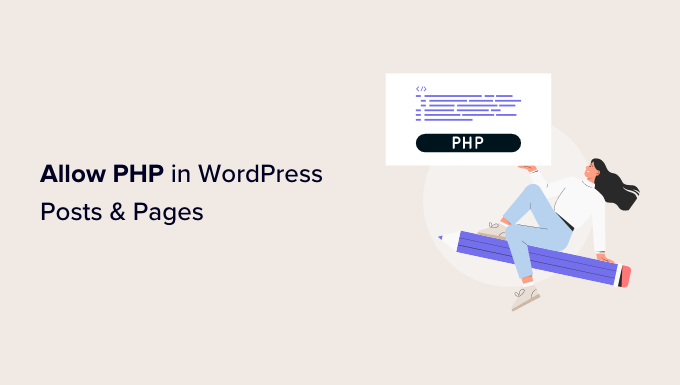
Introduction: Embracing PHP in WordPress Content
WordPress, a powerhouse content management system, primarily uses HTML, CSS, and JavaScript for its front-end presentation. While this combination is sufficient for most content needs, there are scenarios where integrating PHP code directly within your posts and pages can significantly enhance functionality and customization. Imagine dynamically displaying server information, creating custom form processing, or embedding interactive elements that go beyond standard WordPress features. However, WordPress, by default, prevents PHP code execution within its content areas for security reasons. This article provides a comprehensive, easy-to-follow tutorial on how to overcome this limitation and safely enable PHP execution in your WordPress posts and pages.
Why Enable PHP in WordPress Content?
While WordPress offers a vast ecosystem of plugins and themes, sometimes a custom solution implemented with PHP is the most efficient or even the only way to achieve a specific outcome. Here are some compelling reasons to consider enabling PHP execution in your content:
- Dynamic Content Generation: Displaying real-time data, server information, or customized user experiences based on specific conditions.
- Complex Calculations and Logic: Performing calculations, data manipulation, or conditional logic directly within your content.
- Custom Form Handling: Implementing custom form processing and data submission outside of the standard WordPress form functionalities.
However, it’s crucial to understand the security implications of allowing PHP execution in your posts and pages. Unrestricted PHP access can create vulnerabilities, making your site susceptible to malicious code injection. Therefore, it’s essential to implement these techniques responsibly and prioritize security measures.
Methods for Enabling PHP Execution
There are several approaches to enabling PHP execution within WordPress content. Each method has its own advantages and disadvantages, depending on your technical skills and the specific requirements of your project. We’ll explore three popular methods:
- Using a dedicated WordPress plugin.
- Modifying your theme’s
functions.phpfile. - Creating a custom shortcode.
Method 1: Leveraging a WordPress Plugin
The simplest and often the most recommended approach is to utilize a dedicated WordPress plugin. Several plugins are designed specifically to enable PHP execution within posts and pages. These plugins typically offer a user-friendly interface and handle the necessary code modifications behind the scenes. Some popular options include:
- Insert PHP Code Snippet
- PHP Everywhere
- Shortcode Exec PHP
Step-by-Step Guide: Using “Insert PHP Code Snippet”
- Install and Activate the Plugin: Navigate to “Plugins” -> “Add New” in your WordPress dashboard. Search for “Insert PHP Code Snippet” and install and activate the plugin.
- Create a PHP Snippet: After activation, a new menu item labeled “PHP Code Snippets” will appear in your dashboard. Click on “Add New” to create a new PHP snippet.
- Enter Your PHP Code: In the snippet editor, enter your PHP code within the designated area. Give your snippet a descriptive name for easy identification.
- Save the Snippet: Click the “Save Changes” button to save your PHP snippet. The plugin will automatically generate a unique shortcode for your snippet.
- Insert the Shortcode into Your Post or Page: Open the post or page where you want to execute the PHP code. Insert the shortcode generated in the previous step into the content area. The shortcode will look something like this:
[insert_php]. - Publish or Update Your Post/Page: Publish or update your post or page to see the PHP code in action.
This method is generally the easiest and safest option, as the plugin handles the complexities of code execution while providing a user-friendly interface.
Method 2: Modifying the functions.php File
Another approach is to directly modify your theme’s functions.php file. This file is a central hub for adding custom functions and modifications to your WordPress theme. However, this method requires more technical expertise and carries a higher risk of breaking your website if not done correctly. It’s crucial to back up your functions.php file before making any changes.
Step-by-Step Guide: Modifying functions.php
- Access Your
functions.phpFile: You can access yourfunctions.phpfile through the WordPress theme editor (Appearance -> Theme Editor) or via FTP. Important: It is highly recommended to use a child theme for any modifications to avoid losing changes during theme updates. - Add the PHP Execution Function: Add the following code snippet to your
functions.phpfile:“`php
function execute_php($html) {
if(strpos($html,”<"."?php") !== false) { ob_start(); eval("?".">“.$html);
$html = ob_get_contents();
ob_end_clean();
}
return $html;
}
add_filter(‘the_content’, ‘execute_php’, 9);
“` - Save the Changes: Save the changes to your
functions.phpfile. - Insert PHP Code Directly: Now you can insert PHP code directly into your posts and pages using the standard
tags.
Important Security Note: Using this method allows unrestricted PHP execution in your posts and pages. This poses a significant security risk. Only use this method if you are confident in your ability to write secure PHP code and understand the potential implications.
Method 3: Creating a Custom Shortcode
Creating a custom shortcode provides a more controlled and secure way to execute PHP code within your WordPress content. This method involves defining a custom shortcode in your functions.php file that executes a specific block of PHP code. This limits the scope of PHP execution and reduces the risk of malicious code injection.
Step-by-Step Guide: Creating a Custom Shortcode
- Access Your
functions.phpFile: Similar to Method 2, access yourfunctions.phpfile through the WordPress theme editor or via FTP. Using a child theme is highly recommended. - Define the Custom Shortcode: Add the following code snippet to your
functions.phpfile. Modify the code within theyour_custom_shortcode_function()function to suit your specific needs.“`php
function your_custom_shortcode_function( $atts , $content = null ) {
ob_start();
// Your PHP code here
echo “This is my custom PHP code!”; // Example PHP code
$output_string = ob_get_contents();
ob_end_clean();
return $output_string;
}
add_shortcode( ‘my_php’, ‘your_custom_shortcode_function’ );
“` - Customize the PHP Code: Replace the example PHP code within the
your_custom_shortcode_function()function with your desired PHP code. - Save the Changes: Save the changes to your
functions.phpfile. - Insert the Shortcode into Your Post or Page: Insert the shortcode
[my_php]into the content area of your post or page.
This method offers a balance between flexibility and security, allowing you to execute specific PHP code blocks while maintaining control over the execution environment.
Security Considerations and Best Practices
Enabling PHP execution in WordPress content introduces potential security risks. It’s crucial to implement the following security measures to protect your website:
- Use a Child Theme: Always make modifications to your theme in a child theme to avoid losing changes during theme updates.
- Sanitize User Input: If your PHP code interacts with user input, meticulously sanitize and validate all data to prevent SQL injection and cross-site scripting (XSS) attacks.
- Limit PHP Execution Scope: Restrict the scope of PHP execution to only the necessary code blocks. Avoid allowing unrestricted PHP execution throughout your content.
- Regularly Update WordPress, Themes, and Plugins: Keep your WordPress installation, themes, and plugins up to date to patch security vulnerabilities.
- Implement Security Plugins: Utilize security plugins to enhance your website’s security posture and detect potential threats.
Conclusion: Choose the Right Method for Your Needs
Enabling PHP execution in WordPress posts and pages can unlock a new level of customization and functionality for your website. By carefully considering the security implications and implementing best practices, you can safely integrate PHP code into your content and create dynamic, engaging experiences for your users. Choose the method that best aligns with your technical skills and the specific requirements of your project, and always prioritize security to protect your website from potential threats.
- How to Create a Local WordPress Site Using XAMPP
- How to Add a Search Toggle Effect in WordPress
- How to Easily Style Tags in WordPress (With Examples)
- Beginner’s Guide: How to Use WordPress Block Patterns
- How to Enforce One Category Per Post in WordPress
- How to Add Your Plugin to the WordPress Plugin Directory
- How to Set a Default Featured Image in WordPress (Easy Way)
