How to Easily Add Custom Code in WordPress (Without Breaking Your Site)
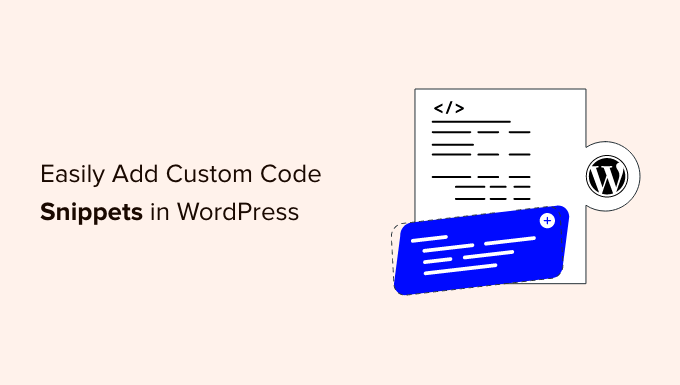
How to Easily Add Custom Code in WordPress (Without Breaking Your Site)
WordPress, the powerhouse of website creation, offers incredible flexibility. But sometimes, you need to go beyond the standard features and add custom code to tailor your site precisely to your needs. Whether it’s adding a snippet of JavaScript for enhanced interactivity or tweaking PHP for advanced functionality, incorporating custom code is often essential. However, directly modifying theme files can be risky, potentially breaking your site. This article will guide you through safe and effective methods to add custom code to your WordPress website without fear of catastrophic errors.
Understanding the Risks of Direct Theme Editing
Before diving into the solutions, it’s crucial to understand why directly editing your theme’s `functions.php` file or other theme files is discouraged. While tempting for its simplicity, this approach has significant drawbacks:
- Theme Updates Overwrite Changes: When your theme receives an update, all your custom code added directly to the theme files will be erased, forcing you to re-implement everything.
- Increased Vulnerability: Directly editing theme files can accidentally introduce errors or security vulnerabilities, making your site susceptible to attacks.
- Difficult Troubleshooting: Identifying the source of problems becomes much harder when your core theme files are modified, especially if multiple developers have contributed.
Method 1: Using the WordPress Theme Customizer
The WordPress Theme Customizer provides a built-in tool for adding custom CSS code. This is perfect for making visual tweaks and adjustments to your site’s appearance without directly altering theme files.
Accessing the Customizer
To access the Customizer, navigate to Appearance > Customize in your WordPress dashboard. Once the Customizer opens, look for a section labeled “Additional CSS” or something similar, depending on your theme. If your theme doesn’t have a dedicated “Additional CSS” section, it might be under “Theme Options” or a similarly named area.
Adding Custom CSS
In the “Additional CSS” section, you’ll find a text editor where you can enter your CSS code. As you type, the Customizer will preview the changes in real-time on your website, allowing you to see the impact of your code instantly. This live preview is invaluable for refining your styling adjustments. Ensure your CSS syntax is correct to avoid unexpected results. You can use standard CSS syntax here. For example, to change the color of all paragraph text to blue, you would add:
p {
color: blue;
}
Once you’re satisfied with your changes, click the “Publish” button to save them. The CSS you’ve added will be applied to your site without modifying any theme files.
Method 2: Utilizing Code Snippets Plugins
Code snippets plugins are a safe and organized way to add PHP, JavaScript, and CSS code to your WordPress site. These plugins create a centralized location for managing your custom code, preventing it from being overwritten by theme updates.
Installing a Code Snippets Plugin
Several excellent code snippets plugins are available in the WordPress plugin repository. Popular choices include “Code Snippets” and “WPCode.” To install a plugin, go to Plugins > Add New in your WordPress dashboard. Search for your preferred plugin, click “Install Now,” and then “Activate.”
Adding and Managing Snippets
Once activated, the plugin will add a new menu item in your WordPress dashboard (e.g., “Snippets” or “Code Snippets”). Click on this menu item to access the plugin’s interface. Here, you can add new snippets, edit existing ones, and activate or deactivate them. Each snippet typically includes:
- Title: A descriptive name for the snippet to help you identify its purpose.
- Code: The actual PHP, JavaScript, or CSS code you want to add.
- Description (Optional): A detailed explanation of what the snippet does, useful for future reference.
- Location: Where the code should be executed (e.g., frontend, backend, everywhere).
When adding code, ensure you select the correct code type (PHP, HTML, CSS, JavaScript) to avoid errors. After adding your code, activate the snippet. The plugin will then execute the code in the specified location on your website.
Example: Adding Custom JavaScript
To add custom JavaScript using a code snippets plugin, create a new snippet, give it a descriptive title (e.g., “Custom Alert Message”), and paste your JavaScript code into the code editor. For example, to display an alert message on every page load:
<script>
alert("Welcome to my website!");
</script>
Set the location to “Frontend” and activate the snippet. Now, every time someone visits your website, they will see the alert message.
Method 3: Creating a Child Theme
A child theme inherits the functionality and styling of its parent theme but allows you to make modifications without directly altering the parent theme’s files. This is a more advanced but highly recommended method for extensive customizations.
Understanding Child Themes
A child theme is essentially a separate theme that relies on the parent theme for its core functionality. When WordPress loads a page, it first checks the child theme for any relevant files. If a file exists in the child theme, it’s used; otherwise, WordPress uses the corresponding file from the parent theme. This allows you to override specific files from the parent theme without modifying the original files.
Creating a Child Theme
Creating a child theme involves creating a new folder in the `wp-content/themes/` directory and adding two essential files:
- `style.css`: This file defines the child theme’s name, description, and, most importantly, specifies the parent theme.
- `functions.php`: This file is used to enqueue the parent theme’s stylesheet and any other custom PHP code.
Here’s an example of the contents of `style.css`:
/*
Theme Name: My Child Theme
Theme URI: http://example.com/my-child-theme/
Description: A child theme for the Twenty Twenty-Three theme
Author: Your Name
Author URI: http://example.com
Template: twentytwentythree
Version: 1.0.0
*/
@import url("../twentytwentythree/style.css");
/*
Add your custom CSS styles here
*/
Replace “Twenty Twenty-Three” with the name of your parent theme’s directory. The `@import url(“../twentytwentythree/style.css”);` line is crucial because it tells the child theme to load the parent theme’s stylesheet.
Here’s an example of the contents of `functions.php`:
<?php
function my_child_theme_enqueue_styles() {
$parent_style = 'twentytwentythree-style'; // This is 'twentyfifteen-style' for the Twenty Fifteen theme.
wp_enqueue_style( $parent_style, get_template_directory_uri() . '/style.css' );
wp_enqueue_style( 'child-style',
get_stylesheet_directory_uri() . '/style.css',
array( $parent_style ),
wp_get_theme()->get('Version')
);
}
add_action( 'wp_enqueue_scripts', 'my_child_theme_enqueue_styles' );
?>
Again, replace `twentytwentythree-style` with the correct style handle from your parent theme. Also, use the parent theme folder name in the `get_template_directory_uri()` call.
Activating the Child Theme
Once you’ve created the child theme folder and files, go to Appearance > Themes in your WordPress dashboard. You should see your child theme listed there. Activate it. Now, any changes you make to the child theme’s files will override the corresponding files in the parent theme.
Customizing the Child Theme
To customize the child theme, you can add or modify files in its directory. For example, to override the parent theme’s `header.php` file, create a `header.php` file in your child theme and make your changes there. WordPress will automatically use the child theme’s `header.php` file instead of the parent theme’s.
Important Considerations and Best Practices
Adding custom code to WordPress requires careful planning and execution. Here are some crucial considerations and best practices to follow:
- Backup Your Site: Before making any changes, always back up your entire WordPress site, including the database and files. This allows you to restore your site to its previous state if something goes wrong.
- Test Thoroughly: After adding or modifying code, thoroughly test your website on different browsers and devices to ensure everything is working as expected.
- Use Version Control: If you’re making extensive code changes, consider using a version control system like Git to track your changes and easily revert to previous versions if needed.
Troubleshooting Common Issues
Even with the best precautions, errors can occur when adding custom code. Here are some common issues and their solutions:
Syntax Errors: Syntax errors in your code can prevent your site from loading correctly. Double-check your code for typos, missing semicolons, or incorrect brackets. WordPress often displays an error message indicating the line number where the error occurred.
Conflicting Code: Custom code can sometimes conflict with existing plugins or theme functions. If you encounter unexpected behavior, try deactivating plugins one by one to identify the source of the conflict.
White Screen of Death: A “white screen of death” indicates a fatal error in your code. Check your error logs for detailed information about the error and the file where it occurred.
Conclusion
Adding custom code to WordPress allows you to tailor your website to your specific needs and create unique experiences for your visitors. By following the methods outlined in this article and adhering to best practices, you can safely and effectively add custom code without risking your website’s stability. Remember to always back up your site, test thoroughly, and use version control to minimize the risk of errors and ensure a smooth development process.
