How to Add Your Plugin to the WordPress Plugin Directory
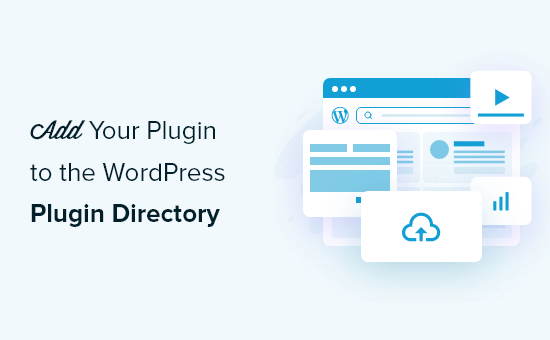
Introduction: Sharing Your Creation with the WordPress World
So, you’ve poured your heart and soul into developing a WordPress plugin. You’ve tested it thoroughly, refined its functionality, and are confident it will be a valuable tool for other WordPress users. Congratulations! The next step is to share your creation with the world by adding it to the official WordPress Plugin Directory.
The WordPress Plugin Directory is the central repository for free, open-source WordPress plugins. Listing your plugin here offers several benefits:
- Increased visibility: Millions of WordPress users search the directory daily, providing instant exposure to your plugin.
- Enhanced credibility: Inclusion in the official directory signifies that your plugin meets WordPress.org’s quality standards.
- Easy distribution: Users can install and update your plugin directly from their WordPress dashboard.
- Community feedback: The directory facilitates user reviews and support, allowing you to improve your plugin over time.
This guide will walk you through the entire process of adding your plugin to the WordPress Plugin Directory, from preparing your plugin to navigating the submission process and maintaining your listing.
Preparing Your Plugin: The Foundation for Success
Before submitting your plugin, it’s crucial to ensure it meets the directory’s strict requirements. This preparation phase is vital for a smooth submission and approval process.
Plugin File Structure and Naming
The WordPress Plugin Directory enforces a specific file structure. Your plugin should reside in a single directory named after your plugin’s slug. The slug should be unique and lowercase, using hyphens instead of spaces.
For example, if your plugin is called “Awesome Gallery,” your directory should be named “awesome-gallery.” Inside this directory, you’ll place all your plugin files, including your main plugin file (awesome-gallery.php), PHP files, CSS files, JavaScript files, images, and any other necessary assets.
The Main Plugin File: The Heart of Your Plugin
The main plugin file (e.g., awesome-gallery.php) is the entry point of your plugin. It must contain specific header information that WordPress uses to identify and manage your plugin. This header is crucial for listing your plugin in the directory.
Here’s an example of the required header information:
<?php
/**
* Plugin Name: Awesome Gallery
* Plugin URI: https://example.com/awesome-gallery
* Description: A powerful and easy-to-use gallery plugin for WordPress.
* Version: 1.0.0
* Author: Your Name
* Author URI: https://example.com
* License: GPL v2 or later
* License URI: https://www.gnu.org/licenses/gpl-2.0.html
* Text Domain: awesome-gallery
* Domain Path: /languages
*/
// Your plugin code starts here
Let’s break down each element:
- Plugin Name: The user-friendly name of your plugin.
- Plugin URI: The URL to your plugin’s website or documentation page (optional).
- Description: A concise description of your plugin’s functionality. Keep it under 150 characters.
- Version: The current version number of your plugin (e.g., 1.0.0). Follow semantic versioning.
- Author: Your name or the name of your organization.
- Author URI: The URL to your website or author profile (optional).
- License: The license under which your plugin is released (must be GPL v2 or later).
- License URI: The URL to the license documentation.
- Text Domain: A unique identifier for your plugin’s text strings for internationalization (i18n).
- Domain Path: The path to your plugin’s language files (e.g., /languages).
Code Quality and Standards
The WordPress Plugin Directory prioritizes code quality and adherence to WordPress coding standards. Before submitting, ensure your code is:
- Clean and well-commented: Make your code easy to understand and maintain.
- Secure: Protect against vulnerabilities like SQL injection and cross-site scripting (XSS).
- Efficient: Optimize your code for performance and avoid unnecessary resource usage.
- Compliant with WordPress coding standards: Follow the official guidelines for coding style, naming conventions, and best practices. You can find these standards on the WordPress Developer Resources website.
Use tools like PHP_CodeSniffer with the WordPress coding standards to identify and fix any code violations.
Security Considerations
Security is paramount. Your plugin *must* be free of vulnerabilities. Review your code carefully and consider these points:
- Sanitize and escape user input: Always validate and clean data received from users to prevent malicious code injection.
- Use nonces for form submissions: Protect against cross-site request forgery (CSRF) attacks.
- Properly handle file uploads: Restrict file types and sanitize file names to prevent malicious file uploads.
- Keep WordPress core and plugin dependencies up to date: Regularly update your plugin to patch any security vulnerabilities in WordPress core or third-party libraries.
The Readme.txt File: Your Plugin’s Showcase
The readme.txt file is crucial for showcasing your plugin in the directory. It provides essential information about your plugin, including its features, installation instructions, usage guidelines, and changelog. This file is formatted using WordPress.org-specific markdown. A valid readme.txt will improve your plugin’s visibility and user understanding.
Here’s a breakdown of the key sections in readme.txt:
- Plugin Name: (Required) The name of your plugin.
- Contributors: A list of contributors to the plugin.
- Donate link: (Optional) A link to a donation page if you accept donations.
- Tags: (Required) Keywords that describe your plugin’s functionality (e.g., gallery, image, responsive). Choose relevant and descriptive tags.
- Requires at least: (Required) The minimum WordPress version required for your plugin.
- Tested up to: (Required) The WordPress version your plugin has been tested with. Keep this updated.
- Stable tag: (Required) The version number of the latest stable release. Use ‘trunk’ during development, and the version number of your released tag.
- License: (Required) The license under which your plugin is released (e.g., GPLv2 or later).
- License URI: (Required) The URL to the license documentation.
- Description: (Required) A detailed description of your plugin’s functionality.
- Installation: Step-by-step installation instructions.
- Frequently Asked Questions: (Optional) A section to answer common questions about your plugin.
- Screenshots: (Optional) A section to showcase your plugin’s features with screenshots. Provide clear and descriptive captions. The screenshot files should be named screenshot-1.png, screenshot-2.png, etc., and placed in your plugin’s main directory.
- Changelog: (Required) A list of changes made in each version of your plugin. Follow a consistent format (e.g., version number, date, changes).
Pay close attention to the formatting of readme.txt. Use proper headings, lists, and links. Refer to the WordPress.org documentation for detailed instructions on readme.txt formatting.
Submitting Your Plugin: Navigating the Process
Once your plugin is prepared, you can submit it to the WordPress Plugin Directory. Here’s how:
- Create a WordPress.org Account: If you don’t already have one, create a free account on WordPress.org.
- Review the Plugin Guidelines: Carefully review the official WordPress Plugin Guidelines to ensure your plugin complies with all requirements. These guidelines cover everything from coding standards to security best practices to acceptable plugin functionality. Violating the guidelines can result in rejection.
- Submit Your Plugin: Log in to WordPress.org and navigate to the “Add Your Plugin” page (you’ll find the link after logging in and exploring the site).
- Upload Your Plugin: Upload your plugin as a ZIP file. The ZIP file should contain only the plugin directory (e.g., awesome-gallery). Do *not* include the parent directory containing the plugin directory.
- Provide Information: Fill out the required information about your plugin, including the plugin name, description, and tags. This information will be pulled from your readme.txt file, so make sure it’s accurate and complete.
After submitting your plugin, it will be reviewed by the WordPress Plugin Directory team. This review process can take some time, so be patient. You’ll receive email notifications about the status of your submission.
Addressing Feedback and Revisions
The plugin review process often involves feedback from the review team. Be prepared to address any issues or concerns they raise. Common reasons for rejection include code quality issues, security vulnerabilities, violations of the plugin guidelines, and insufficient documentation.
When addressing feedback:
- Carefully review the feedback provided by the review team.
- Make the necessary changes to your plugin’s code, documentation, or other aspects.
- Re-upload your plugin with the corrected version.
- Communicate with the review team to clarify any questions or concerns.
Be responsive and cooperative throughout the review process. Demonstrating a willingness to address feedback will increase your chances of getting your plugin approved.
Maintaining Your Plugin: Long-Term Commitment
Getting your plugin listed in the directory is just the beginning. Maintaining your plugin is an ongoing commitment that involves:
- Providing support to users: Respond to user questions and bug reports in a timely and helpful manner.
- Releasing updates: Regularly update your plugin to fix bugs, improve performance, add new features, and maintain compatibility with the latest WordPress versions.
- Keeping your plugin secure: Stay informed about security vulnerabilities and promptly patch any issues in your plugin.
- Updating your readme.txt: Keep your readme.txt file up-to-date with the latest information about your plugin, including its features, installation instructions, and changelog.
A well-maintained plugin will attract more users, generate positive reviews, and enhance your reputation as a plugin developer.
Conclusion: Embrace the WordPress Community
Adding your plugin to the WordPress Plugin Directory is a rewarding experience. It allows you to share your creation with a global audience, contribute to the WordPress ecosystem, and connect with other developers and users.
By following the guidelines, preparing your plugin thoroughly, and maintaining it diligently, you can increase your chances of success and make a valuable contribution to the WordPress community.
- How to Create a Local WordPress Site Using XAMPP
- How to Add a Search Toggle Effect in WordPress
- How to Easily Style Tags in WordPress (With Examples)
- Beginner’s Guide: How to Choose the Right WordPress Plugin
- Beginner’s Guide: How to Use WordPress Block Patterns
- How to Add Custom Fields to Comments Form in WordPress
- How to Add WordPress Reaction Buttons to Boost Engagement
