How to Generate and Add QR Codes in WordPress (Easy Tutorial)
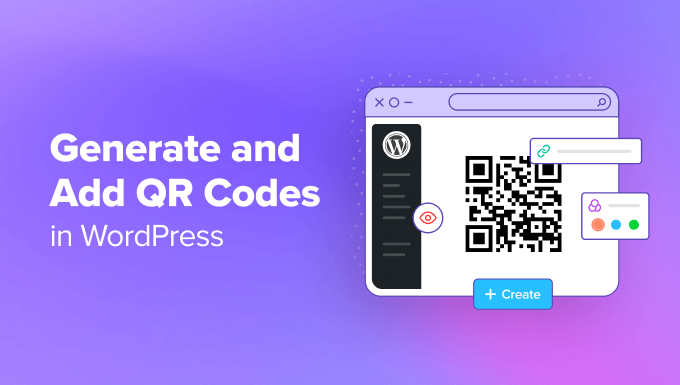
Introduction to QR Codes in WordPress
QR codes, or Quick Response codes, have become ubiquitous in the digital age. They offer a fast and efficient way to share information, bridging the gap between the physical and online worlds. In WordPress, QR codes can be used for a variety of purposes, from sharing website URLs and social media profiles to offering coupons and directing users to specific product pages. This tutorial will guide you through the process of generating and adding QR codes to your WordPress website with ease.
Why Use QR Codes on Your WordPress Site?
Integrating QR codes into your WordPress website can significantly enhance user engagement and streamline information sharing. Here are a few key benefits:
- Improved User Experience: QR codes provide a quick and convenient way for users to access information without having to type long URLs or search for specific pages.
- Enhanced Mobile Engagement: With the majority of website traffic coming from mobile devices, QR codes make it incredibly easy for users to scan and access content directly on their smartphones or tablets.
- Increased Marketing Opportunities: QR codes can be strategically placed on promotional materials, business cards, and even physical products to drive traffic to your website and increase brand awareness.
Methods for Generating QR Codes
There are several ways to generate QR codes for your WordPress website. You can use online generators, WordPress plugins, or even custom code. Let’s explore these options:
Online QR Code Generators
Online QR code generators are a simple and straightforward way to create QR codes. These websites typically offer a user-friendly interface where you can input the desired content (e.g., URL, text, email address) and generate a QR code image that you can then download and upload to your WordPress media library.
Some popular online QR code generators include:
- QR Code Monkey
- The QR Code Generator
- Visualead
These generators often offer customization options, such as changing the color, adding a logo, and selecting the error correction level.
WordPress Plugins for QR Codes
WordPress plugins provide a more integrated solution for generating and adding QR codes to your website. These plugins typically offer features such as:
- Automatic QR code generation for posts and pages.
- Customization options for the QR code design.
- Shortcodes or Gutenberg blocks for easy insertion into content.
Using a plugin streamlines the process and eliminates the need to manually generate and upload QR code images.
Custom Code (Advanced)
For developers who prefer more control over the QR code generation process, custom code can be used. This involves using a QR code library in PHP or JavaScript to generate the QR code dynamically. This method requires more technical expertise but offers the greatest flexibility.
Adding QR Codes to Your WordPress Website: A Step-by-Step Guide
Now, let’s walk through the process of adding QR codes to your WordPress website using both online generators and WordPress plugins.
Method 1: Using an Online QR Code Generator
- Generate the QR Code: Visit an online QR code generator like QR Code Monkey. Enter the URL or content you want to encode in the QR code.
- Customize (Optional): Customize the QR code’s appearance (color, logo, etc.) according to your preferences.
- Download the QR Code: Download the QR code image in a suitable format (e.g., PNG, JPG).
- Upload to WordPress Media Library: In your WordPress dashboard, navigate to “Media” > “Add New” and upload the downloaded QR code image.
- Insert into Content: Open the post or page where you want to add the QR code. Click “Add Media” and select the QR code image from your media library. Insert it into your content. You can adjust the size and alignment of the image as needed.
Method 2: Using a WordPress QR Code Plugin (e.g., QR Code Generator by SiteOrigin)
- Install and Activate the Plugin: In your WordPress dashboard, go to “Plugins” > “Add New.” Search for “QR Code Generator by SiteOrigin” (or another reputable QR code plugin). Install and activate the plugin.
- Configure the Plugin (if necessary): Some plugins may require initial configuration. Check the plugin’s settings page to customize options such as the QR code size, color, and error correction level.
- Add the QR Code to Your Content:
- Using a Shortcode: The plugin likely provides a shortcode (e.g.,
[qrcode]). Simply insert this shortcode into your post or page content. You can often customize the shortcode with parameters to specify the URL, size, and other attributes. For example:[qrcode url="https://www.example.com" size="150"]. - Using a Gutenberg Block: If you’re using the Gutenberg editor, the plugin may provide a dedicated QR code block. Search for the “QR Code” block and add it to your content. Configure the block’s settings to specify the URL and other attributes.
- Using a Shortcode: The plugin likely provides a shortcode (e.g.,
- Preview and Publish: Preview your post or page to ensure the QR code is displayed correctly. Publish or update your content.
Popular WordPress QR Code Plugins
Here are a few other popular WordPress QR code plugins you might want to consider:
- Go QR Code: A simple and lightweight plugin that allows you to generate QR codes using shortcodes.
- Simple QR Code Generator: Another easy-to-use plugin that offers basic customization options.
- WP QR Code: A more feature-rich plugin that provides options for generating different types of QR codes (e.g., vCard, SMS, Wi-Fi).
Best Practices for Using QR Codes
To ensure your QR codes are effective, consider these best practices:
- Test Your QR Codes: Always test your QR codes with different scanning apps and devices to ensure they work correctly.
- Use High Contrast: Ensure there is sufficient contrast between the QR code and the background to make it easy to scan.
- Size Matters: Make sure the QR code is large enough to be easily scanned from a reasonable distance.
- Choose the Right Placement: Place QR codes in locations where they are easily visible and accessible.
- Provide Clear Instructions: Include a brief call to action or instruction, such as “Scan me to learn more” or “Scan to download our app.”
Troubleshooting Common QR Code Issues
Sometimes, QR codes may not scan correctly. Here are a few common issues and their solutions:
- Low Contrast: Ensure there is sufficient contrast between the QR code and the background.
- Damaged QR Code: Make sure the QR code is not damaged, distorted, or obscured.
- Incorrect URL: Double-check that the URL encoded in the QR code is correct.
- Scanner App Issues: Try using a different QR code scanner app.
Conclusion
Adding QR codes to your WordPress website is a simple yet powerful way to enhance user engagement and streamline information sharing. By following the steps outlined in this tutorial, you can easily generate and add QR codes to your website using online generators or WordPress plugins. Remember to test your QR codes and follow best practices to ensure they are effective and provide a positive user experience.
- How to Create an IDX Real Estate Website Using WordPress
- How to Host a Virtual Event in WordPress
- How to Add a Request to Callback Form in WordPress
- How to Add a Search Toggle Effect in WordPress
- What is the Hello Dolly WordPress Plugin? Should You Delete it?
- How to Create a Recent Comments Page in WordPress (2 Ways)
- How to Add Signature or Ads after Post Content in WordPress
