How to Add Custom Fields to Comments Form in WordPress
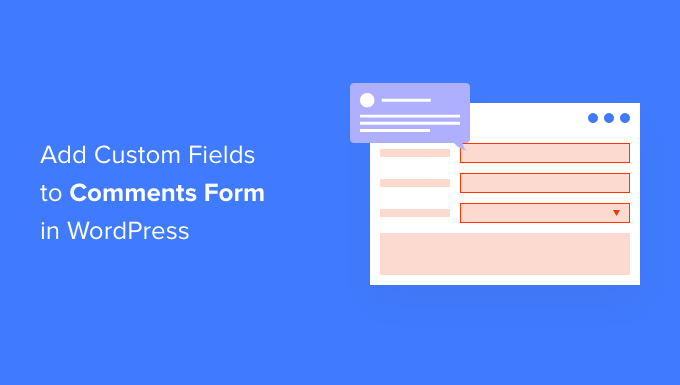
Introduction: Enhancing User Engagement with Custom Comment Fields
WordPress comments are a vital component for fostering discussion and building community on your website. However, the default comment form is often quite basic, lacking the ability to gather specific information or engage users beyond a simple name, email, and comment. Adding custom fields to your comment form allows you to collect tailored information from your audience, improve the quality of feedback, and enhance the overall user experience. This article will guide you through several methods of adding custom fields to your WordPress comment form, from using plugins to implementing code snippets.
Understanding the WordPress Comment Form
Before diving into implementation, it’s essential to understand the structure of the WordPress comment form. The default comment form typically includes the following fields:
- Name
- Website (optional)
- Comment Text Area
The comment form is generated using the comment_form() function within your theme’s comments.php file. This function is highly customizable, allowing developers to alter the form’s appearance and functionality. We’ll leverage this flexibility to introduce our custom fields.
Method 1: Using Plugins for Simple Customization
For users less comfortable with code, plugins offer a straightforward way to add custom fields to the comment form. Several plugins are available in the WordPress repository, providing varying levels of customization. Here are a couple of notable options:
Comment Custom Field Plugin Example
A plugin simplifies the process of adding custom fields without requiring any coding knowledge. This type of plugin typically provides a user-friendly interface within the WordPress admin dashboard where you can define your custom fields, specifying the label, field type (text, textarea, select, etc.), and whether the field is required. Once configured, the plugin automatically integrates these fields into your comment form.
Benefits of Using Plugins
- Ease of use: No coding required, making it accessible to all users.
- Quick setup: Configuration is typically straightforward and takes only a few minutes.
- Reduced risk: Plugins handle the technical aspects, minimizing the chance of errors.
Limitations of Using Plugins
- Potential for plugin conflicts: Compatibility issues with other plugins or themes may arise.
- Performance impact: Some plugins can add extra overhead, slowing down your website.
- Limited customization: The level of customization may be restricted by the plugin’s features.
Method 2: Implementing Custom Fields with Code (Functions.php)
For more control over the appearance and functionality of your custom fields, you can implement them directly using code. This involves modifying your theme’s functions.php file (or creating a custom plugin) to add the necessary hooks and filters. This method requires a basic understanding of PHP and WordPress development.
Adding Custom Fields to the Comment Form
The primary approach involves using the comment_form_before_fields and comment_form_after_fields actions to inject your custom fields before and after the default fields. Here’s a code snippet demonstrating how to add a simple “Favorite Color” field:
<?php
/**
* Add custom fields to the comment form
*
* @param array $fields
* @return array
*/
function add_comment_fields( $fields ) {
$fields['favorite_color'] = '<p class="comment-form-favorite-color">' .
'<label for="favorite_color">' . __( 'Favorite Color', 'textdomain' ) . '<span class="required">*</span></label>' .
'<input type="text" id="favorite_color" name="favorite_color" aria-required="true" size="30" />' .
'</p>';
return $fields;
}
add_filter( 'comment_form_default_fields', 'add_comment_fields' );
?>
This code snippet adds a text input field labeled “Favorite Color” to the comment form. The comment_form_default_fields filter allows you to modify the default fields array. You can customize the HTML structure and attributes of the field to suit your design requirements.
Saving the Custom Field Value
Once you’ve added the custom field, you need to save its value when the comment is submitted. This involves using the comment_post action to hook into the comment submission process. Here’s how to save the “Favorite Color” value:
<?php
/**
* Save the comment meta data along with comment
*
* @param int $comment_id Comment id
*/
function save_comment_meta_data( $comment_id ) {
if ( ( isset( $_POST['favorite_color'] ) ) && ( $_POST['favorite_color'] != '') )
$favorite_color = sanitize_text_field( $_POST['favorite_color'] );
add_comment_meta( $comment_id, 'favorite_color', $favorite_color );
}
add_action( 'comment_post', 'save_comment_meta_data' );
?>
This code snippet retrieves the value of the “favorite_color” field from the $_POST array, sanitizes it using sanitize_text_field(), and then saves it as comment meta data using the add_comment_meta() function. The comment_id is used to associate the meta data with the specific comment.
Displaying the Custom Field Value
To display the custom field value, you’ll need to modify your theme’s comments.php file or create a custom function to retrieve and display the meta data. Here’s an example of how to display the “Favorite Color” value in the comment:
<?php
/**
* Add an extra column to the comment admin.
*
* @param array $columns Array of column names.
* @return array
*/
function add_extra_comment_columns( $columns ) {
$columns['favorite_color'] = __( 'Favorite Color', 'textdomain' );
return $columns;
}
add_filter( 'manage_edit-comments_columns', 'add_extra_comment_columns' );
/**
* Output comment extra column content.
*
* @param string $column The column being displayed.
* @param int $comment_id The comment ID being displayed.
*/
function output_comment_extra_columns( $column, $comment_id ) {
if ( 'favorite_color' === $column ) {
$favorite_color = get_comment_meta( $comment_id, 'favorite_color', true );
echo esc_html( $favorite_color );
}
}
add_action( 'manage_comments_custom_column', 'output_comment_extra_columns', 10, 2 );
?>
This code snippet retrieves the “favorite_color” meta data using get_comment_meta() and then displays it within the comment.
Validating Custom Fields
Validating custom fields is crucial to ensure data integrity and prevent malicious input. You can add validation logic within the save_comment_meta_data() function to check if the field meets specific criteria. For example, you can check if the “Favorite Color” field is not empty or if it contains a valid color value. Display appropriate error messages to the user if the validation fails.
Method 3: Using Advanced Custom Fields (ACF) Plugin
The Advanced Custom Fields (ACF) plugin provides a powerful and flexible way to add custom fields to various areas of your WordPress website, including the comment form. ACF offers a user-friendly interface for creating and managing custom fields, making it an excellent option for both developers and non-developers.
Installing and Configuring ACF
Install and activate the Advanced Custom Fields plugin. Once activated, you’ll find a new “Custom Fields” menu in your WordPress admin dashboard. Navigate to “Custom Fields” and click “Add New” to create a new field group. Within the field group, you can define your custom fields, specifying the label, name, type (text, textarea, select, etc.), and other options.
Attaching the Field Group to Comments
ACF allows you to attach field groups to specific locations within your website. In the field group settings, under the “Location” section, select “Comment” from the first dropdown and “is equal to” from the second dropdown. This will attach the field group to all comments.
Displaying ACF Custom Fields in Comments
To display the ACF custom fields in your comments, you’ll need to modify your theme’s comments.php file. Use the get_field() function to retrieve the value of each custom field and then output it within the comment. For example, to display a custom field named “rating”, you would use the following code:
<?php
$rating = get_field( 'rating', $comment->comment_ID );
if ( $rating ) {
echo '<p>Rating: ' . esc_html( $rating ) . '</p>';
}
?>
This code snippet retrieves the value of the “rating” field for the current comment and displays it within a paragraph.
Best Practices for Custom Comment Fields
When adding custom fields to your comment form, consider the following best practices:
- Keep it simple: Only add fields that are essential for gathering valuable information.
- Provide clear labels and instructions: Make it easy for users to understand what information is required.
- Validate user input: Ensure that the data entered is valid and prevents malicious input.
Conclusion: Elevate Your WordPress Comments
Adding custom fields to your WordPress comment form can significantly enhance user engagement and provide valuable insights into your audience. Whether you choose to use plugins, implement code snippets, or leverage the power of ACF, the key is to carefully plan and implement your custom fields in a way that aligns with your website’s goals and provides a seamless user experience. By following the methods and best practices outlined in this article, you can transform your comment form into a powerful tool for building community and gathering valuable feedback.
- How to Create a Local WordPress Site Using XAMPP
- How to Easily Bulk Delete All WordPress Comments
- How to Set A Fallback Featured Image Based on Post Category in WordPress
- How to Create a Custom Page in WordPress
- How to: Related Posts with Thumbnails in WordPress without Plugins
- How to Show Comments on the Homepage of Your WordPress Theme
- How to Export Email Addresses from WordPress Comments
