How to Easily Translate Your WordPress with TranslatePress
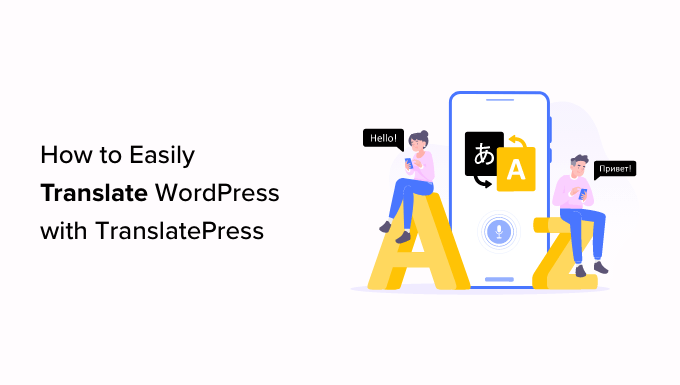
Introduction: Reaching a Global Audience with WordPress
WordPress powers millions of websites worldwide, but many are limited to a single language. Expanding your reach to a global audience requires offering your content in multiple languages. While this might seem daunting, plugins like TranslatePress make WordPress translation surprisingly easy and efficient. This article will guide you through the process of translating your WordPress website using TranslatePress, empowering you to connect with visitors from all corners of the globe.
Why Choose TranslatePress for WordPress Translation?
TranslatePress distinguishes itself from other WordPress translation plugins through its user-friendly interface and focus on simplicity. Here’s why it’s a popular choice:
- Visual Translation Interface: Translate directly from the frontend of your website, seeing the changes in real-time.
- Support for Machine Translation: Integrate with Google Translate or DeepL for automatic translation, which you can then refine manually.
- Multilingual SEO: Optimize your website for multiple languages, boosting your search engine rankings in each target language.
- Image Translation: Translate images containing text to provide a fully localized experience.
- WooCommerce Compatibility: Seamlessly translate your online store and reach international customers.
TranslatePress offers both a free and a premium version. The free version provides essential translation features and supports one additional language. The premium versions unlock advanced features such as unlimited languages, SEO enhancements, and support for translating complex themes and plugins.
Installing and Configuring TranslatePress
The first step is to install and configure the TranslatePress plugin:
- Log in to your WordPress dashboard.
- Navigate to “Plugins” > “Add New.”
- Search for “TranslatePress” in the plugin directory.
- Click “Install Now” and then “Activate.”
Once activated, access the TranslatePress settings by going to “TranslatePress” in your WordPress dashboard.
General Settings
The General tab is where you configure the core settings of the plugin:
- Default Language: Select the original language of your website.
- Translate To: Choose the languages you want to translate your website into. You can add multiple languages.
- Native Language Name: Determine whether to display the language names in their native form (e.g., “Español” instead of “Spanish”).
- Use subdirectory for default language: (Premium Feature) Whether to use a subdirectory (/en/) for your website’s default language.
- Force language in custom links: Ensures links always include the language parameter.
- Automatic Translation: Enable automatic translation using Google Translate or DeepL (API key required).
Automatic Translation Settings
If you choose to use automatic translation, you’ll need to configure the Automatic Translation settings:
- Enable Automatic Translation: Toggle this option to enable automatic translation.
- Translation Engine: Choose between Google Translate and DeepL.
- Google Translate API Key / DeepL API Key: Enter your API key. You’ll need to obtain an API key from the respective service. Both Google Translate and DeepL offer free tiers with usage limits.
- Limit Automatic Translations: Option to limit automatic translations (useful for managing costs).
- Exclude strings from automatic translation: List strings which should never be automatically translated.
Advanced Settings
The Advanced tab offers more granular control over how TranslatePress functions:
- Cache Support: Adjust settings related to caching.
- Dynamic Translation: Enable dynamic translation for AJAX content.
- Compatibility Mode: Activate compatibility mode if you encounter issues with certain themes or plugins.
- Enable Multiple Domains: Enable translation across multiple domains
- Purge configuration data on uninstall: Delete TranslatePress data on uninstall.
Remember to save your changes after configuring the settings.
Translating Your Website Content
With TranslatePress configured, you can begin translating your website content. The plugin provides a visual translation interface that allows you to translate directly from the frontend of your website.
Accessing the Translation Interface
There are two ways to access the translation interface:
1. **From the WordPress Dashboard:** Go to “TranslatePress” > “Translate Site.” This will open your website in a new tab with the translation interface enabled.
2. **From the Frontend:** While logged in as an administrator, you’ll see a “Translate Page” button in the WordPress admin bar at the top of your screen. Clicking this button will also open the translation interface.
Using the Visual Translation Interface
The visual translation interface displays your website’s content with a sidebar on the left. This sidebar contains the original text and the translation fields for each language you’ve configured.
1. **Selecting Elements for Translation:** Hover over any text on your website, and you’ll notice a small pencil icon appear. Clicking this icon will select the corresponding text in the sidebar, allowing you to edit the translation.
2. **Entering Translations:** In the sidebar, you’ll see the original text and input fields for each target language. Enter the translated text in the appropriate field.
3. **Saving Translations:** After entering your translation, click the “Save Translation” button at the top of the sidebar. The translated text will be immediately visible on your website.
4. **Translating Images:** If your website contains images with text, you can translate them by clicking on the image in the visual translation interface. TranslatePress allows you to replace the image with a translated version for each language.
5. **Translating Dynamic Strings:** TranslatePress automatically detects dynamic strings generated by themes and plugins. You can translate these strings in the same way as regular text.
6. **Using Automatic Translation (with Manual Review):** If you’ve enabled automatic translation, the translation fields will be pre-filled with the machine-translated text. Review and refine these translations to ensure accuracy and natural language.
Translating Strings Outside the Content Area
Sometimes you’ll need to translate strings that are not directly visible in the content area, such as theme options, plugin settings, or WooCommerce product attributes. TranslatePress allows you to translate these strings through the “String Translation” interface.
1. **Accessing the String Translation Interface:** Go to “TranslatePress” > “String Translation” in your WordPress dashboard.
2. **Searching for Strings:** Use the search bar to find the specific string you want to translate. You can search by the original text or a keyword.
3. **Entering Translations:** Once you’ve found the string, enter the translated text in the appropriate field for each target language.
4. **Saving Translations:** Click the “Save Changes” button to save your translations.
Managing Translations and Language Switcher
TranslatePress provides several tools for managing your translations and displaying a language switcher on your website.
Language Switcher Options
The language switcher allows visitors to select their preferred language. TranslatePress offers several options for displaying the language switcher:
- Menu Item: Add the language switcher to your WordPress menu.
- Shortcode: Use the `[language-switcher]` shortcode to embed the language switcher anywhere on your website.
- Floating Language Selection: Display a floating language switcher that remains visible as users scroll down the page.
You can configure the language switcher’s appearance and behavior in the TranslatePress settings under the “Language Switcher” tab.
Translation Management
Keeping track of your translations can be challenging, especially for large websites. TranslatePress offers several features to help you manage your translations:
* **Translation Statistics:** View statistics on the number of translated strings and the progress of each language.
* **Translation History:** Review the history of changes made to translations.
* **Export/Import Translations:** Export your translations to a `.po` file for backup or sharing, and import translations from a `.po` file.
SEO Optimization for Multilingual Websites
Translating your website is only the first step. To attract visitors from different countries, you need to optimize your website for search engines in each target language. TranslatePress includes several features to help you with multilingual SEO:
* **`hreflang` Tags:** Automatically adds `hreflang` tags to your website’s header, which tells search engines about the language versions of your pages.
* **URL Structure:** Supports different URL structures for multilingual websites, including subdirectories (e.g., `example.com/es/`) and query parameters (e.g., `example.com?lang=es`).
* **Metadata Translation:** Allows you to translate metadata such as page titles, descriptions, and keywords.
* **SEO Plugin Compatibility:** Works seamlessly with popular SEO plugins like Yoast SEO and Rank Math.
By implementing these SEO best practices, you can improve your website’s visibility in search engine results for each target language.
Troubleshooting Common Issues
While TranslatePress is generally user-friendly, you might encounter some issues during the translation process. Here are some common problems and their solutions:
* **Translations Not Showing:** Clear your website’s cache and browser cache. Also, ensure that the language switcher is properly configured and that the correct language is selected.
* **Automatic Translation Not Working:** Verify that you have a valid API key for Google Translate or DeepL and that it’s correctly entered in the TranslatePress settings. Also, check your API usage limits.
* **Theme or Plugin Compatibility Issues:** Try activating compatibility mode in the TranslatePress Advanced settings. Contact the TranslatePress support team for assistance.
* **Incorrect Character Encoding:** Ensure that your database and WordPress installation are using UTF-8 encoding.
Conclusion: Unlock Your Website’s Global Potential
TranslatePress simplifies the process of translating your WordPress website, empowering you to reach a global audience and unlock your website’s full potential. With its intuitive visual translation interface, automatic translation capabilities, and multilingual SEO features, TranslatePress is a powerful tool for expanding your reach and growing your business internationally. By following the steps outlined in this article, you can easily translate your website and connect with visitors from all over the world.
- How to Add Multilingual Search in WordPress (2 Ways)
- How to Install WordPress in Other Languages
- How to Easily Create a Multilingual Sitemap in WordPress
- How to Create a Multilingual WordPress Site with WPML (6 Easy Steps)
- How to Automatically Translate WordPress (Easy Methods)
- How to Find and Translate a Translation Ready WordPress Theme
