WordPress eCommerce Setup Guide for Beginners (7 Product Types)
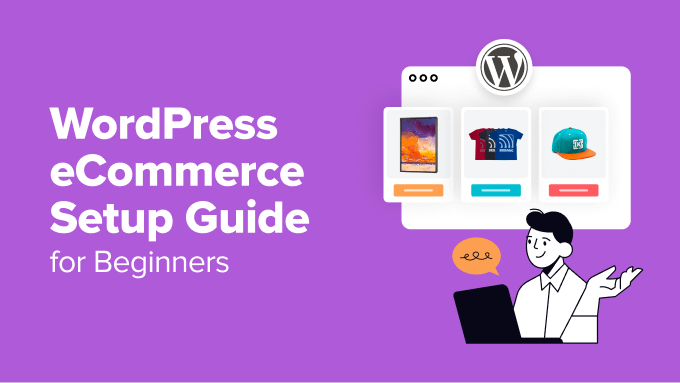
WordPress eCommerce Setup Guide for Beginners (7 Product Types)
Starting an online store can feel overwhelming, but with WordPress and the right plugins, it’s surprisingly accessible, even for beginners. This guide will walk you through setting up your eCommerce website, focusing on practical steps and catering to seven different product types.
Choosing the Right Platform: WordPress & WooCommerce
WordPress is a content management system (CMS) that powers millions of websites. Its flexibility and extensive plugin ecosystem make it ideal for eCommerce. WooCommerce, a free and powerful plugin, transforms WordPress into a fully functional online store.
Why choose WordPress and WooCommerce?
- Cost-Effective: WordPress and WooCommerce are free to use, although you’ll need to pay for hosting, a domain name, and potentially premium themes and plugins.
- Customizable: The level of customization is unparalleled. You can design a store that perfectly reflects your brand.
- Scalable: Whether you’re selling a few products or thousands, WordPress and WooCommerce can handle the load.
- SEO Friendly: WordPress is known for its SEO-friendliness, making it easier for customers to find your store online.
- Large Community: You’ll have access to a vast community of developers and users who can offer support and guidance.
Step-by-Step Setup: Installing WordPress and WooCommerce
- Choose a Domain Name and Hosting Provider: Your domain name is your online address (e.g., mystore.com), and hosting is where your website files live. Reputable hosting providers offer WordPress-optimized plans.
- Install WordPress: Most hosting providers offer one-click WordPress installation, simplifying the process. Follow their instructions to install WordPress on your domain.
- Install the WooCommerce Plugin: Once WordPress is installed, log in to your WordPress dashboard. Go to “Plugins” -> “Add New.” Search for “WooCommerce” and click “Install Now” followed by “Activate.”
- Run the WooCommerce Setup Wizard: After activating WooCommerce, a setup wizard will guide you through the initial configuration. This includes setting your store address, currency, shipping zones, and payment gateways.
- Choose a Theme: Select a WordPress theme that’s compatible with WooCommerce. Many free and premium themes are designed specifically for eCommerce. Look for themes with good ratings, responsive design (mobile-friendly), and the features you need.
Configuring WooCommerce: Essential Settings
After completing the setup wizard, fine-tune your WooCommerce settings:
- General Settings: Review and adjust your store address, currency options, and selling locations in the WooCommerce settings under “General.”
- Products Settings: Configure product options, such as default weight units, dimensions, and review settings.
- Shipping Settings: Define your shipping zones, shipping methods (e.g., flat rate, free shipping, table rate), and shipping costs. Accurate shipping calculations are crucial for customer satisfaction.
- Payments Settings: Choose your payment gateways. WooCommerce supports popular options like PayPal and Stripe. Configure your payment settings to accept customer payments securely.
- Accounts & Privacy Settings: Set up account creation options and privacy policies to comply with regulations like GDPR.
Adding Your First Product: A Detailed Walkthrough
Now comes the exciting part: adding your first product!
- Navigate to Products -> Add New: In your WordPress dashboard, go to “Products” and click “Add New.”
- Enter Product Details: Add a compelling product title, a detailed description, and a short description (which appears near the product image).
- Choose a Product Type: Select the appropriate product type from the dropdown menu. We’ll cover different product types in detail later.
- Set Pricing: Enter the regular price and, optionally, a sale price.
- Add Product Images: Upload high-quality product images. A gallery of images showing the product from different angles is highly recommended.
- Set Inventory: If you’re selling physical products, manage your inventory by setting the stock quantity. You can also enable stock management at the product level.
- Add Categories and Tags: Categorize your products to help customers find what they’re looking for. Use tags to add more specific keywords.
- Publish Your Product: Once you’ve filled in all the necessary information, click “Publish.”
Seven Product Types and How to Sell Them with WooCommerce
WooCommerce supports various product types, each requiring slightly different configurations. Here’s a breakdown of seven common product types and how to set them up:
1. Simple Products
Simple products are the most basic type, representing single, tangible items with a fixed price. Examples include books, t-shirts, or kitchen gadgets.
Setup:
- Select “Simple Product” from the product data dropdown.
- Enter the price and sale price (if applicable).
- Manage inventory by entering the stock quantity.
- Add shipping details (weight and dimensions) if required.
2. Variable Products
Variable products offer different options or variations, such as size, color, or material. For example, a t-shirt might be available in small, medium, and large, and in red, blue, and green.
Setup:
- Select “Variable Product” from the product data dropdown.
- Go to the “Attributes” tab and add attributes like “Size” and “Color.”
- Enable “Used for variations” for each attribute.
- Go to the “Variations” tab and create variations based on the attributes you defined. You can create variations for all combinations of attributes or create them manually.
- For each variation, set the price, stock quantity, and any other specific details.
3. Grouped Products
Grouped products are collections of related simple products sold together. For example, a set of gardening tools or a collection of books in a series.
Setup:
- Create individual simple products for each item in the group.
- Create a new product and select “Grouped Product” from the product data dropdown.
- Go to the “Linked Products” tab and search for the simple products you want to include in the group.
4. External/Affiliate Products
External or affiliate products are products sold on another website. You list the product on your site with a link to the external vendor’s website for purchase. You earn a commission on any sales made through your referral link.
Setup:
- Select “External/Affiliate Product” from the product data dropdown.
- Enter the product URL (the affiliate link).
- Enter the button text (e.g., “Buy Now” or “Purchase”).
5. Downloadable Products
Downloadable products are digital files that customers can download after purchase, such as eBooks, music, software, or graphics.
Setup:
- Select “Simple Product” from the product data dropdown.
- Check the “Downloadable” box.
- Upload the file(s) to be downloaded.
- Set the download limit (optional) and the download expiry (optional).
- Enter the price.
6. Virtual Products
Virtual products are intangible products that don’t require shipping, such as services, online courses, or memberships.
Setup:
- Select “Simple Product” from the product data dropdown.
- Check the “Virtual” box.
- Enter the price.
- You typically won’t need to enter shipping information for virtual products.
7. Bookable Products (with WooCommerce Bookings Plugin)
Bookable products allow customers to book appointments, reservations, or services, such as hotel rooms, consultations, or workshops. This requires the WooCommerce Bookings plugin (a paid extension).
Setup (requires WooCommerce Bookings plugin):
- Install and activate the WooCommerce Bookings plugin.
- Create a new product and select “Bookable Product” from the product data dropdown.
- Configure booking settings, such as booking duration, availability, and costs.
- Define bookable resources (e.g., individual rooms or instructors).
Essential eCommerce Plugins for WordPress
While WooCommerce provides a solid foundation, several plugins can enhance your store’s functionality:
- WooCommerce Subscriptions: For selling recurring subscriptions (e.g., monthly boxes or software licenses).
- WooCommerce Memberships: For creating membership programs with exclusive content or benefits.
- Yoast SEO: For optimizing your store for search engines.
- Contact Form 7: For creating contact forms for customer inquiries.
- Mailchimp for WooCommerce: For integrating with Mailchimp to build your email list and send newsletters.
Testing and Launching Your Store
Before launching your store, thoroughly test all aspects:
- Test Product Pages: Ensure product images load correctly, descriptions are accurate, and prices are displayed correctly.
- Test the Checkout Process: Place test orders to ensure the checkout process is smooth and error-free.
- Test Payment Gateways: Verify that payment gateways are working correctly and that payments are processed successfully.
- Test Shipping Calculations: Confirm that shipping costs are calculated accurately based on customer location and order weight.
- Mobile Responsiveness: Ensure your store looks and functions well on all devices (desktops, tablets, and smartphones).
Once you’ve completed your testing and are confident that everything is working correctly, you can officially launch your store! Promote your store through social media, email marketing, and other channels to attract your first customers.
Conclusion
Setting up an eCommerce store with WordPress and WooCommerce is achievable for beginners. By following these steps and carefully choosing the right product types and plugins, you can create a successful online business and start selling your products to a global audience.
- Dropshipping Made Simple: A Step by Step Guide for WordPress
- How to Easily Integrate Shopify with WordPress (Step by Step)
- How to Sell Digital Downloads on WordPress (Beginner’s Guide)
- How to Add Sample Data in WooCommerce (with Product Images)
- How to Sell a Single Product Online with WordPress (3 Ways)
- How to Add a Buy Now Button in WordPress (3 Easy Methods)
- How To Properly Set Up eCommerce Tracking In WordPress
