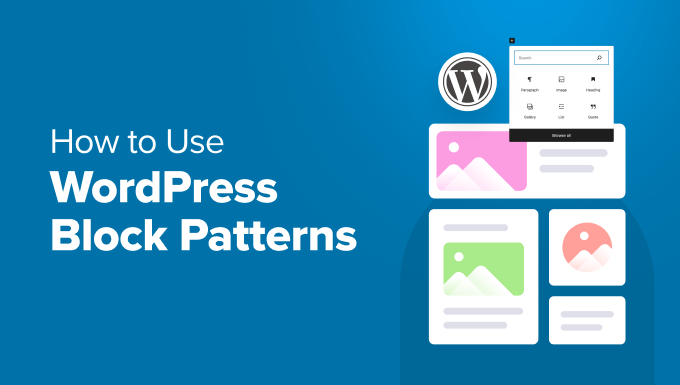Beginner’s Guide: How to Use WordPress Block Patterns
WordPress Block Patterns are pre-designed sections of content that you can easily insert into your pages and posts. They are a powerful tool for speeding up your workflow and creating visually appealing layouts without needing to be a design expert. Think of them as ready-made templates for specific sections of your website, such as headers, footers, call-to-actions, or contact forms. This guide will walk you through everything you need to know about using Block Patterns effectively.
What are Block Patterns?
Block Patterns are collections of pre-configured WordPress blocks that are grouped together to create a specific design. They are more flexible than pre-built themes, as you can insert them into any page or post and customize them to fit your needs. Essentially, they provide a starting point for building complex layouts quickly.
Before Block Patterns, users would often have to manually recreate the same sections of content across multiple pages. This was time-consuming and often led to inconsistencies in design. Block Patterns eliminate this problem by providing a reusable, customizable solution.
Here are some key benefits of using Block Patterns:
- They save time and effort by providing ready-made designs.
- They ensure consistency in design across your website.
- They are customizable, allowing you to adapt them to your specific needs.
- They provide inspiration for creating new and unique layouts.
- They are easy to use, even for beginners.
Accessing Block Patterns in the WordPress Editor
Accessing Block Patterns is straightforward. When you’re in the WordPress editor (Gutenberg), simply click the “+” icon to add a new block. This will open the block inserter panel. At the top of the panel, you’ll see a tab labeled “Patterns.” Click on this tab to browse the available patterns.
You can filter the patterns by category to find the ones that are most relevant to your needs. For example, you might choose “Headers,” “Footers,” “Call to Action,” or “Team Members.” As you scroll through the patterns, you’ll see a preview of each one. Click on a pattern to insert it into your page or post.
Using Core WordPress Block Patterns
WordPress comes with a variety of core block patterns built-in. These patterns cover a wide range of common website elements, such as:
- Headers: Different styles of page headers with titles and navigation.
- Footers: Various footer layouts with contact information and copyright notices.
- Call to Actions: Eye-catching sections designed to encourage user interaction.
- Testimonials: Layouts for displaying customer reviews and testimonials.
- Services: Sections to showcase the services you offer.
These core patterns are a great starting point for building your website. Feel free to customize them to match your branding and content.
Finding and Installing Third-Party Block Patterns
If the core WordPress block patterns don’t meet your needs, you can find and install third-party patterns from various sources. Here are some popular options:
- WordPress.org Plugin Directory: Many plugins offer additional block patterns. Search for “block patterns” in the plugin directory.
- Theme Providers: Some premium themes come with their own set of block patterns that are designed to complement the theme’s style.
- Third-Party Block Pattern Libraries: Several websites offer collections of free and premium block patterns that you can download and install.
To install a block pattern plugin, simply go to “Plugins” -> “Add New” in your WordPress dashboard, search for the plugin, and click “Install Now” and then “Activate.” Once the plugin is activated, the new block patterns will be available in the block inserter panel.
Customizing Block Patterns
One of the best things about Block Patterns is that they are fully customizable. Once you’ve inserted a pattern into your page or post, you can edit any of the blocks within the pattern just like you would with any other block. You can change the text, images, colors, fonts, and layout to match your website’s branding and content.
To customize a block pattern, simply click on the block you want to edit. The block settings will appear in the right-hand sidebar. From there, you can adjust the block’s settings to your liking. For example, you can change the heading text, upload a new image, or change the background color.
Creating Your Own Block Patterns
If you find yourself repeatedly creating the same sections of content, you can save time by creating your own custom block patterns. This allows you to easily reuse those sections on different pages and posts.
Here’s how to create your own block pattern:
- Create the section of content that you want to save as a pattern using the WordPress editor.
- Select all of the blocks in the section. You can do this by clicking on the first block, holding down the Shift key, and clicking on the last block.
- Once all blocks are selected, click on the three vertical dots in the block toolbar.
- In the dropdown menu, click “Create Pattern / Reusable block.” The option may vary based on your WordPress version. Recent versions will likely show ‘Create Pattern’.
- Give your pattern a descriptive name.
- (Optional) Choose a category for your pattern. This will make it easier to find later.
- Click “Create.”
Your custom block pattern is now saved and will be available in the block inserter panel under the “Patterns” tab, likely under a category you specified or under “My Patterns.”
Managing Your Block Patterns
You can manage your block patterns from the WordPress dashboard. The way to manage them depends on whether you saved them as “Patterns” or “Reusable Blocks.” If you used the older “Reusable Block” option, you can manage them from “Appearance” -> “Editor” and then click on the WordPress logo to access the administrative backend and find the Reusable blocks management area. If you used the newer “Pattern” option, they are managed through the Site Editor experience as well. Generally speaking, you’ll have access to edit or delete saved patterns.
From the management screen, you can:
- Edit existing block patterns.
- Delete block patterns that you no longer need.
- Export your block patterns for use on other websites.
- Import block patterns from other websites.
Tips for Using Block Patterns Effectively
Here are some tips to help you use Block Patterns effectively:
- Plan your website’s structure: Before you start using Block Patterns, take some time to plan out the structure of your website. This will help you choose the right patterns and ensure that your website has a consistent design.
- Choose patterns that match your branding: Select patterns that complement your website’s branding and style. Don’t be afraid to customize them to make them your own.
- Use patterns strategically: Use Block Patterns to create visually appealing and engaging pages. Don’t overuse them, or your website may look cluttered.
- Stay updated: WordPress and plugin developers are constantly releasing new Block Patterns. Keep an eye out for new patterns that you can use to improve your website.
Conclusion
WordPress Block Patterns are a valuable tool for anyone who wants to create beautiful and professional-looking websites quickly and easily. By using Block Patterns, you can save time, ensure consistency in design, and create engaging content that will capture your audience’s attention. Experiment with different patterns and find the ones that work best for your website. With a little practice, you’ll be creating stunning websites in no time!