How to Clear Your Cache in WordPress (Step by Step)
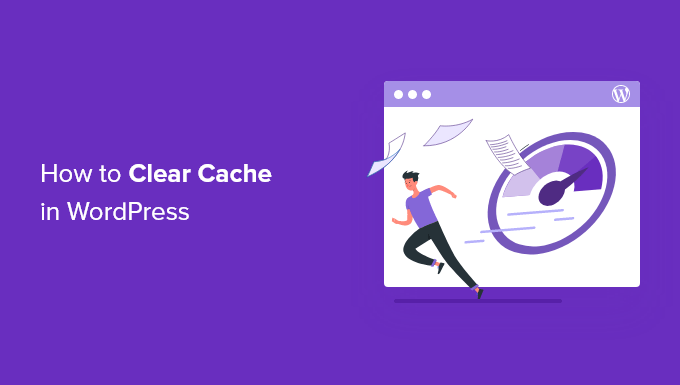
Why Clearing Your WordPress Cache is Important
Your WordPress website relies on caching to deliver content quickly and efficiently to your visitors. Caching essentially stores static versions of your web pages, reducing the load on your server and improving loading times. While caching is beneficial, outdated cached data can lead to problems. It can cause visitors to see old versions of your pages, functionality issues, and conflicts after making updates or changes to your website.
Regularly clearing your WordPress cache ensures that your visitors are always seeing the most up-to-date version of your website, reflecting any recent changes you’ve made. This contributes to a better user experience, reduces potential support requests, and helps maintain the overall performance and stability of your site.
Here are a few common situations where you’ll need to clear your cache:
- After updating your WordPress theme or plugins.
- After making changes to your website’s content (text, images, etc.).
- When troubleshooting website issues or errors.
- If your website looks strange or outdated to visitors.
Understanding Different Types of WordPress Caching
WordPress caching comes in various forms, each affecting different aspects of your website’s performance. Understanding these types is crucial for effectively managing and clearing your cache.
- Browser Caching: This type of caching stores website assets (images, CSS, JavaScript) directly in the visitor’s web browser. Clearing the browser cache forces the browser to download the latest versions of these assets.
- Server-Side Caching: This involves caching full HTML pages or database queries on the server. This reduces the load on the server and speeds up page delivery.
- Plugin Caching: Many WordPress caching plugins provide comprehensive caching solutions that manage various aspects of caching, including page caching, object caching, and browser caching.
Clearing Browser Cache
The first step in troubleshooting caching issues is often clearing your browser cache. The process varies slightly depending on the browser you’re using. Here’s how to clear the cache in some popular browsers:
Google Chrome
- Open Chrome’s menu (three vertical dots in the top right corner).
- Go to “More tools” and then “Clear browsing data…”.
- In the “Time range” dropdown, select “All time”.
- Check the boxes for “Cookies and other site data” and “Cached images and files”.
- Click “Clear data”.
Mozilla Firefox
- Open Firefox’s menu (three horizontal lines in the top right corner).
- Go to “Settings”.
- Click on “Privacy & Security” in the left sidebar.
- In the “Cookies and Site Data” section, click “Clear Data…”.
- Check the boxes for “Cookies and Site Data” and “Cached Web Content”.
- Click “Clear”.
Safari
- In the Safari menu, click “Safari” and then “Preferences”.
- Go to the “Advanced” tab.
- Check the box “Show Develop menu in menu bar”.
- Close the Preferences window.
- In the Safari menu, click “Develop” and then “Empty Caches”.
Clearing WordPress Plugin Cache
If you’re using a WordPress caching plugin, you’ll need to clear the cache through the plugin’s settings. Here’s how to clear the cache in some popular caching plugins:
WP Super Cache
- Log in to your WordPress dashboard.
- Go to “Settings” and then “WP Super Cache”.
- On the “Easy” tab, click the “Delete Cache” button.
- Alternatively, on the “Contents” tab, you can view and delete cached files individually.
W3 Total Cache
- Log in to your WordPress dashboard.
- In the WordPress admin bar, hover over “Performance” and click “Dashboard”.
- Click the “Empty All Caches” button.
WP Rocket
- Log in to your WordPress dashboard.
- In the WordPress admin bar, hover over “WP Rocket” and click “Dashboard”.
- Click the “Clear Cache” button.
LiteSpeed Cache
- Log in to your WordPress dashboard.
- In the WordPress admin bar, hover over “LiteSpeed Cache” and click “Purge All”.
The exact location of the cache clearing button may vary slightly depending on the plugin version, but it’s usually located within the plugin’s settings or dashboard.
Clearing Server-Side Cache
If your web hosting provider offers server-side caching, you may need to clear the cache through their control panel or dashboard. The process varies depending on your hosting provider.
Some common web hosting providers and their server-side caching management methods include:
- SiteGround: SiteGround uses SuperCacher. You can clear the cache through the SiteGround Site Tools > Speed > Caching.
- WP Engine: WP Engine automatically caches your WordPress website. You can clear the cache from the WP Engine dashboard.
- Kinsta: Kinsta also provides server-level caching. You can clear the cache through the MyKinsta dashboard.
Consult your hosting provider’s documentation or support team for specific instructions on clearing their server-side cache.
Clearing Object Cache
Object caching stores the results of database queries, reducing the load on your database server. If you’re using an object caching plugin like Redis or Memcached, you’ll need to clear the object cache through the plugin’s settings or using WP-CLI.
Here’s an example of clearing the object cache using WP-CLI:
wp cache flushMake sure you have WP-CLI installed and configured correctly before using this command.
Disabling Caching (Temporarily)
In some cases, you might want to temporarily disable caching to troubleshoot issues or make significant changes to your website. Most caching plugins offer an option to disable caching entirely. This allows you to see the effects of your changes without having to repeatedly clear the cache.
Remember to re-enable caching once you’ve finished troubleshooting or making changes, as disabling caching can significantly impact your website’s performance.
Common Issues After Clearing Cache
While clearing your cache is generally a safe and helpful practice, here are a few potential issues you might encounter:
- Temporary Performance Slowdown: After clearing the cache, your website may load slightly slower initially as the cache rebuilds. This is normal and should resolve itself as visitors browse your site.
- Incorrect Display: In rare cases, clearing the cache might reveal underlying issues with your theme or plugins that were previously masked by the cached data. If this happens, you’ll need to investigate and fix the root cause of the problem.
- Login Issues: Sometimes, clearing the cache can affect your login status. If you experience login problems after clearing the cache, try clearing your browser cookies and restarting your browser.
Best Practices for WordPress Caching
To get the most out of WordPress caching and avoid potential issues, consider these best practices:
- Choose a reliable caching plugin: Select a caching plugin that is well-maintained, regularly updated, and compatible with your WordPress version and theme.
- Configure your caching plugin correctly: Follow the plugin’s documentation to configure the caching settings appropriately for your website.
- Regularly clear your cache: Schedule regular cache clearing to ensure that your visitors always see the latest version of your website.
- Test your website after clearing the cache: After clearing the cache, browse your website to ensure that everything is working as expected.
- Monitor your website’s performance: Use performance monitoring tools to track your website’s loading times and identify any caching-related issues.
By understanding the different types of caching and following these best practices, you can effectively manage your WordPress cache and optimize your website’s performance.
- How to Fix Excessive DOM Size in WordPress (11 Expert Tips)
- How to Speed Up WooCommerce Performance (12 Tips)
- How to Minify CSS / JavaScript Files in WordPress (3 Ways)
- 13 Plugins and Tips to Improve WordPress Admin Area
- What Is Google Lighthouse? How Can It Improve Your Site’s UX?
- How to Automatically Empty Your WordPress Trash (2 Ways)
- How to Avoid Enormous Network Payloads in WordPress (8 Expert Tips)
