How to Fade Images on Mouseover in WordPress (Simple & Easy)
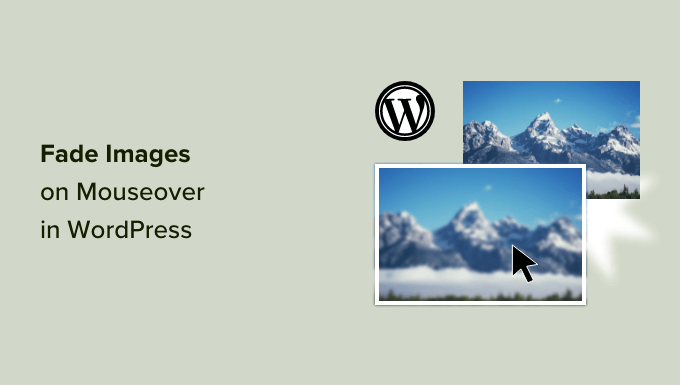
Understanding the Basics: Image Fading and WordPress
Image fading on mouseover, often called a “hover effect,” is a visually appealing and engaging technique used to enhance user interaction on websites. When a user hovers their mouse cursor over an image, the image gradually changes its appearance, usually by decreasing its opacity (making it more transparent). This simple animation can draw attention to specific images, indicate that an image is clickable, or simply add a touch of visual flair to your WordPress site.
In WordPress, achieving this effect can be done using various methods. The most common involve CSS (Cascading Style Sheets) and JavaScript (though simple CSS solutions are often preferred for basic fading). We’ll focus primarily on CSS-based approaches as they are generally easier to implement and maintain, especially for beginners.
Why Use Image Fading Effects?
Before diving into the how-to, let’s consider why you might want to implement image fading on your WordPress site:
- Improved User Experience: Subtle animations, like fading, make your website feel more dynamic and responsive, leading to a better user experience.
- Enhanced Visual Appeal: Fading effects can add a touch of elegance and professionalism to your design.
- Call to Action: Fading can be used to highlight important images, encouraging users to click through to other pages or take a specific action.
- Feedback and Interactivity: The change in appearance provides visual feedback to the user, confirming that their action (hovering) has been recognized.
- Modern Website Design: Many modern website designs incorporate subtle animations and hover effects to create a polished and engaging experience.
Method 1: Using CSS Directly (The Simplest Approach)
This is the easiest and most direct method for adding a simple fade effect. It involves adding CSS code directly to your WordPress theme. While editing theme files directly is generally discouraged (due to potential update conflicts), using the WordPress Customizer or a child theme allows for safe customization.
Step 1: Accessing the WordPress Customizer
1. Log in to your WordPress dashboard.
2. Navigate to Appearance > Customize. This opens the WordPress Customizer.
Step 2: Adding Custom CSS
1. Within the Customizer, look for an option labeled “Additional CSS” or something similar (depending on your theme). Click on it.
2. This opens a text area where you can add your custom CSS code.
Step 3: Implementing the Fade Effect
Paste the following CSS code into the “Additional CSS” text area:
“`css
.fade-image {
opacity: 1;
transition: opacity 0.3s ease; /* Adjust the duration for faster/slower fade */
}
.fade-image:hover {
opacity: 0.6; /* Adjust the opacity value for the desired fade level */
}
“`
Let’s break down what this CSS code does:
- .fade-image: This is a CSS class selector. We’ll apply this class to the images we want to fade.
- opacity: 1;: This sets the initial opacity of the image to 1 (fully visible).
- transition: opacity 0.3s ease;: This creates a smooth transition for the opacity change.
- opacity: Specifies that we want to animate the opacity property.
- 0.3s: Sets the duration of the transition to 0.3 seconds. Adjust this value to control the speed of the fade. A smaller value will make it faster; a larger value slower.
- ease: Specifies the timing function for the transition. “Ease” provides a smooth start and end to the animation. Other options include “linear”, “ease-in”, “ease-out”, and “ease-in-out”. Experiment to find the one you like best.
- .fade-image:hover: This is a pseudo-class that applies styles only when the user hovers their mouse over an element with the class “fade-image”.
- opacity: 0.6;: This sets the opacity to 0.6 (60% visible) when the user hovers over the image. Adjust this value to control how much the image fades. A lower value will make it more transparent.
Step 4: Applying the Class to Your Images
1. Go to the page or post where you want to add the image fading effect.
2. Edit the page/post in the WordPress editor.
3. Insert or select the image you want to apply the effect to.
4. Click on the image. You should see options to edit the image settings.
5. Look for a section called “Advanced” or “Advanced Settings”. This section might be hidden, so you may need to click an “Advanced” toggle to reveal it.
6. In the “Advanced” section, you should find a field labeled “Additional CSS class(es)” or “CSS class”.
7. Enter `fade-image` into this field.
8. Update or Publish your page/post.
Now, when you hover over the image on your website, it should smoothly fade to the specified opacity.
Method 2: Using a Plugin
If you prefer not to touch any code directly, using a plugin is a great alternative. Several plugins can add image hover effects to your WordPress site with ease.
Step 1: Installing and Activating a Plugin
1. Log in to your WordPress dashboard.
2. Navigate to Plugins > Add New.
3. In the search bar, type “image hover effects” or “image effects”.
4. Browse the search results and choose a plugin that suits your needs. Popular options include “Image Hover Effects”, “Ultimate Hover Effects”, and “Image Effects Bundle”. Read the reviews and check the last updated date to ensure the plugin is well-maintained and compatible with your WordPress version.
5. Click “Install Now” next to the plugin you’ve chosen.
6. Once the installation is complete, click “Activate”.
Step 2: Configuring the Plugin
The configuration process will vary depending on the plugin you choose. However, most image hover effects plugins will provide a user-friendly interface within the WordPress dashboard.
Common settings you might find include:
- Effect Selection: Choose from a variety of pre-designed hover effects, including fading, zooming, sliding, and more.
- Customization Options: Adjust the speed, direction, and intensity of the chosen effect. You might be able to change the opacity level for a fade effect, for example.
- Targeting Options: Specify which images or image categories should be affected by the plugin. Some plugins allow you to apply effects globally, while others let you target specific images.
- CSS Class Integration: Many plugins allow you to assign CSS classes to the effects, giving you even more control over the appearance.
Step 3: Applying the Effects to Your Images
Once you’ve configured the plugin, you’ll need to apply the effects to your images. This might involve:
- Automatically Applying Effects: Some plugins automatically apply the chosen effect to all images on your site or within specified categories.
- Using Shortcodes: Other plugins provide shortcodes that you can insert into your posts and pages to apply the effects to specific images.
- CSS Class Assignment: Many plugins will let you use a particular CSS class with your image to activate a hover effect
Follow the plugin’s documentation or instructions to properly apply the hover effects to your images.
Method 3: Using a Page Builder (Elementor, Beaver Builder, Divi)
If you’re using a page builder like Elementor, Beaver Builder, or Divi, you likely have built-in options for adding image hover effects, often without needing to write any code.
Elementor
1. Edit your page with Elementor.
2. Drag and drop an “Image” widget onto your page.
3. Select the image you want to use.
4. Go to the “Style” tab.
5. Click on the “Hover” tab.
6. Under “CSS Filters,” adjust the “Opacity” slider to control the fade level on hover. You can also adjust other filters like brightness, contrast, and saturation.
7. Go to the “Advanced” tab and under “Motion Effects” you can adjust the “Transition Duration” to change the speed of the fade.
Beaver Builder
1. Edit your page with Beaver Builder.
2. Add an “Image” module to your page.
3. Select your image.
4. Go to the “Style” tab.
5. Scroll down to “Hover Effects.”
6. Adjust the “Opacity” setting to control the fade level on hover.
Divi Builder
1. Edit your page with Divi Builder.
2. Add an “Image” module.
3. Select your image.
4. Go to the “Design” tab.
5. Click the “Hover Options” icon (it looks like a mouse cursor).
6. Adjust the “Image Opacity” slider to control the fade level on hover. You can also adjust other filters here.
Page builders generally provide visual interfaces to adjust these settings, making it extremely easy to achieve the desired fade effect without writing CSS.
Troubleshooting Common Issues
Even with the simplest methods, you might encounter some issues. Here are a few common problems and how to solve them:
- No Effect:
- Check CSS Class: Double-check that you’ve correctly applied the CSS class (e.g., `fade-image`) to the image’s “Additional CSS class(es)” field in the WordPress editor.
- CSS Specificity: Sometimes, other CSS rules can override your fade effect. Use your browser’s developer tools (right-click on the image and select “Inspect”) to identify any conflicting CSS rules and adjust your CSS accordingly (e.g., by adding `!important` to your opacity rule, but use this sparingly).
- Plugin Conflicts: If you’re using a plugin, try deactivating other plugins one by one to see if there’s a conflict.
- Fading Too Fast or Too Slow:
- Adjust Transition Duration: Modify the `transition` property in your CSS to change the duration of the fade (e.g., `0.5s` for a slower fade, `0.1s` for a faster fade).
- Plugin Settings: If using a plugin, check its settings for options to control the animation speed.
- Fading Not Working on Mobile:
- Hover vs. Tap: Hover effects don’t work on touch devices like smartphones and tablets because there’s no actual “hover” action. You might need to consider alternative effects or use JavaScript to detect touch devices and apply a different effect on tap.
- Effect Applying to All Images:
- Specificity of Selectors: Ensure that your CSS rules are specific enough to target only the images you want to fade. Avoid using generic selectors like `img:hover` which would affect all images.
- Plugin Settings: If using a plugin, carefully review its targeting options to ensure that the effect is only applied to the intended images.
Accessibility Considerations
While image fading can enhance user experience, it’s crucial to consider accessibility:
- Avoid Excessive Animations: Flashing or overly complex animations can be distracting or even harmful to users with vestibular disorders or seizure sensitivities. Keep the fading subtle and smooth.
- Ensure Sufficient Contrast: When the image fades, make sure the contrast between the image and the background remains sufficient for users with visual impairments.
- Provide Alternative Cues: If the fade effect is used to indicate that an image is clickable, provide other visual cues, such as a border or text label, to ensure that users who cannot perceive the animation still understand the image’s function.
- Test with Assistive Technologies: Test your website with screen readers and other assistive technologies to ensure that the fade effect doesn’t interfere with their functionality.
By keeping these accessibility considerations in mind, you can create a website that is both visually appealing and inclusive for all users.
