How to Show Comments on the Homepage of Your WordPress Theme
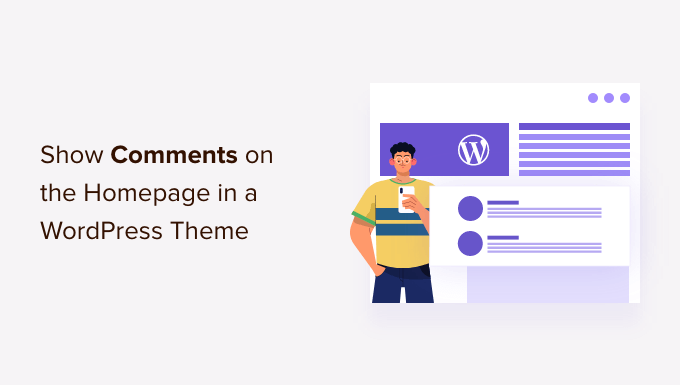
Displaying Comments on Your WordPress Homepage: A Comprehensive Guide
Showing comments on your WordPress homepage can be a fantastic way to boost engagement and foster a sense of community around your website. It provides instant social proof and encourages visitors to participate in discussions. However, it’s crucial to implement this strategically to avoid cluttering your homepage and negatively impacting user experience. This article explores various methods for displaying comments, weighing the pros and cons of each, and providing step-by-step instructions to help you implement the best approach for your specific needs.
Understanding the Core Concepts
Before diving into the technical aspects, it’s important to understand the basic concepts behind displaying comments in WordPress. WordPress stores comments in its database, associating them with specific posts or pages. The default homepage often displays the latest blog posts, and depending on your theme and settings, it might or might not include comments automatically. To show comments, we need to either modify the template files responsible for displaying the homepage content or utilize plugins that offer comment display functionality.
Methods for Displaying Comments
Several methods can be used to display comments on your WordPress homepage. These range from simple code snippets to dedicated plugins, each with its own level of complexity and customization options.
Method 1: Modifying the Theme’s Template Files
This method involves directly editing your theme’s template files. It offers the most control over the appearance and placement of comments but requires some understanding of PHP and WordPress theming.
Important: Before making any changes to your theme’s files, it’s highly recommended to create a child theme. This ensures that your modifications are preserved when the parent theme is updated.
Step 1: Identify the Relevant Template File
The file responsible for displaying the homepage content varies depending on your theme. Common candidates include:
front-page.php: This file is specifically designed for the homepage and overrides the default blog index.home.php: This file displays the latest blog posts iffront-page.phpdoesn’t exist.index.php: This is the fallback template file used if no other more specific template is found.
You can usually find these files in your theme’s directory (wp-content/themes/your-theme-name/). Use an FTP client or the WordPress file editor (Appearance > Theme File Editor) to access them. Be cautious when using the WordPress file editor, as errors can break your site.
Step 2: Add the Comments Code
Once you’ve identified the correct template file, you need to add the code that retrieves and displays comments. The core WordPress function for displaying comments is comments_template(). This function loads the comments.php template file, which is responsible for rendering the comment form and existing comments.
To display comments for the latest post on your homepage, you’ll first need to retrieve that post. Here’s an example code snippet:
<?php
$args = array(
'posts_per_page' => 1, // Display only the latest post
'orderby' => 'date',
'order' => 'DESC',
);
$the_query = new WP_Query( $args );
if ( $the_query->have_posts() ) {
while ( $the_query->have_posts() ) {
$the_query->the_post();
echo '<h2><a href="' . get_permalink() . '">' . get_the_title() . '</a></h2>';
the_content();
// Display comments for the current post
comments_template();
}
wp_reset_postdata();
} else {
echo '<p>No posts found.</p>';
}
?>
This code snippet retrieves the latest post, displays its title and content, and then calls comments_template() to display the comments associated with that post. Place this code within the appropriate section of your template file, typically within the main content area.
Step 3: Customize the Comments Template (Optional)
The appearance of the comments section is determined by the comments.php file in your theme. You can customize this file to change the layout, styling, and behavior of the comments section. For example, you might want to change the order of comments, add custom fields to the comment form, or modify the way comments are displayed.
Method 2: Using a Plugin
Using a plugin is often the easiest and most user-friendly way to display comments on your homepage. Many plugins are available that offer comment display functionality, along with various customization options.
Popular Plugins for Displaying Comments
- Recent Comments Widget: This plugin allows you to display a list of recent comments in a widget area, which can then be placed on your homepage.
- WPDiscuz: This is a powerful comment system plugin that replaces the default WordPress comment system with a more advanced and feature-rich alternative. It can be configured to display comments on the homepage.
- Yoast Comment Hacks: This plugin offers several useful comment management features, including the ability to display recent comments in a widget.
Step 1: Install and Activate the Plugin
Install the chosen plugin from the WordPress plugin repository (Plugins > Add New). Once installed, activate the plugin.
Step 2: Configure the Plugin Settings
Each plugin has its own settings and configuration options. Refer to the plugin’s documentation for detailed instructions on how to configure it to display comments on your homepage. Typically, this involves:
- Selecting the number of comments to display.
- Choosing the display format (e.g., list of recent comments, single comment).
- Selecting the widget area to display the comments in (if the plugin uses widgets).
Step 3: Place the Widget (If Applicable)
If the plugin uses widgets, go to Appearance > Widgets and drag the widget to the desired widget area on your homepage. If your theme does not have a dedicated widget area for the homepage, you may need to modify your theme’s template files to add one.
Method 3: Creating a Custom Widget
If you need more control than a simple plugin but don’t want to directly modify your theme’s template files, you can create a custom widget. This allows you to encapsulate the comment display logic within a reusable widget that can be easily placed on your homepage or other widget areas.
Step 1: Create a Custom Widget Class
Add the following code to your theme’s functions.php file (or a custom plugin):
<?php
class My_Recent_Comments_Widget extends WP_Widget {
function __construct() {
parent::__construct(
'my_recent_comments_widget', // Base ID
'My Recent Comments', // Name
array( 'description' => 'Displays recent comments.' ) // Args
);
}
public function widget( $args, $instance ) {
$title = apply_filters( 'widget_title', $instance['title'] );
$number = $instance['number'];
echo $args['before_widget'];
if ( ! empty( $title ) )
echo $args['before_title'] . $title . $args['after_title'];
$comments = get_comments( array(
'number' => $number,
'status' => 'approve'
) );
echo '<ul>';
foreach ( $comments as $comment ) {
echo '<li><a href="' . get_permalink( $comment->comment_post_ID ) . '#comment-' . $comment->comment_ID . '">';
echo get_comment_author( $comment->comment_ID ) . ' on ' . get_the_title( $comment->comment_post_ID );
echo '</a></li>';
}
echo '</ul>';
echo $args['after_widget'];
}
public function form( $instance ) {
if ( isset( $instance[ 'title' ] ) ) {
$title = $instance[ 'title' ];
} else {
$title = 'Recent Comments';
}
if ( isset( $instance[ 'number' ] ) ) {
$number = $instance[ 'number' ];
} else {
$number = 5;
}
?>
<p>
<label for="<?php echo $this->get_field_id( 'title' ); ?>"><?php _e( 'Title:' ); ?></label>
<input class="widefat" id="<?php echo $this->get_field_id( 'title' ); ?>" name="<?php echo $this->get_field_name( 'title' ); ?>" type="text" value="<?php echo esc_attr( $title ); ?>" />
</p>
<p>
<label for="<?php echo $this->get_field_id( 'number' ); ?>"><?php _e( 'Number of comments to show:' ); ?></label>
<input class="widefat" id="<?php echo $this->get_field_id( 'number' ); ?>" name="<?php echo $this->get_field_name( 'number' ); ?>" type="number" step="1" min="1" value="<?php echo esc_attr( $number ); ?>" />
</p>
<?php
}
public function update( $new_instance, $old_instance ) {
$instance = array();
$instance['title'] = ( ! empty( $new_instance['title'] ) ) ? strip_tags( $new_instance['title'] ) : '';
$instance['number'] = ( ! empty( $new_instance['number'] ) ) ? intval( $new_instance['number'] ) : 5;
return $instance;
}
}
function register_my_widget() {
register_widget( 'My_Recent_Comments_Widget' );
}
add_action( 'widgets_init', 'register_my_widget' );
?>
Step 2: Customize the Widget (Optional)
The code provided above is a basic example. You can customize it to change the appearance, functionality, and settings of the widget. For example, you might want to:
- Add options to display the comment excerpt.
- Change the HTML structure of the comment list.
- Add styling to the widget.
Step 3: Place the Widget on Your Homepage
Go to Appearance > Widgets and drag the “My Recent Comments” widget to the desired widget area on your homepage. Configure the widget settings (title, number of comments to display) as needed.
Considerations and Best Practices
Before displaying comments on your homepage, consider the following:
* Performance: Displaying a large number of comments can impact your website’s performance. Optimize your database and consider using caching to mitigate this.
* Spam: Implement measures to prevent spam comments, such as using a spam filtering plugin or enabling comment moderation.
* Design: Ensure that the comments section is well-designed and integrated seamlessly with your website’s overall design.
* User Experience: Provide a clear and intuitive way for visitors to leave comments.
Conclusion
Displaying comments on your WordPress homepage can be a valuable way to engage your audience and foster a sense of community. By carefully choosing the right method and following the best practices outlined in this article, you can effectively showcase comments without compromising your website’s performance or user experience. Remember to always back up your website before making any changes and test thoroughly to ensure everything is working as expected.
- How to Easily Bulk Delete All WordPress Comments
- How to Easily Style Tags in WordPress (With Examples)
- How to Export Email Addresses from WordPress Comments
- How to Add Custom Fields to Comments Form in WordPress
- How to Add WordPress Reaction Buttons to Boost Engagement
- How to Fix Missing Theme Customizer in WordPress Admin
- How to Add a Custom Author Profile Page to Your WordPress
