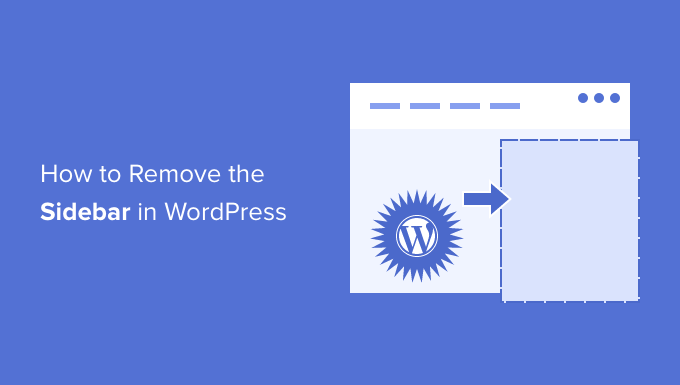How to Remove the Sidebar in WordPress (6 Easy Methods)
Sidebars are a common element in WordPress themes, often used to display widgets like search bars, recent posts, categories, and advertisements. While sidebars can be beneficial for user engagement and site navigation, there are situations where you might want to remove them. Perhaps you’re designing a landing page, creating a full-width blog post, or simply prefer a cleaner, more minimalist look. This article explores six easy methods for removing the sidebar in WordPress.
Method 1: Theme Customizer Options
Many modern WordPress themes offer built-in options to control the layout of your pages and posts, including the ability to remove the sidebar. This is often the simplest and most straightforward method.
- Navigate to your WordPress dashboard.
- Go to Appearance > Customize.
- Look for a section related to “Layout,” “Sidebar Options,” or something similar. The exact wording will vary depending on your theme.
- Within this section, you should find options to disable or remove the sidebar on specific pages, posts, or globally across your site.
- Select the desired option (e.g., “Full Width,” “No Sidebar”) and click “Publish” to save your changes.
This method is ideal if your theme provides these built-in settings, as it doesn’t require any code modifications or plugin installations.
Method 2: Page or Post-Specific Settings
Some themes allow you to control the sidebar visibility on a per-page or per-post basis. This is particularly useful when you want to remove the sidebar only on specific content pieces, such as a landing page or a prominent article.
- Open the page or post you want to edit.
- Look for a “Layout” or “Sidebar” option within the page/post editor. This might be located in a meta box below the editor or in the sidebar settings.
- Select the option to remove the sidebar (e.g., “Full Width,” “No Sidebar”) for that specific page or post.
- Update the page or post to save your changes.
This method is highly flexible and allows you to selectively remove the sidebar where needed without affecting the rest of your website.
Method 3: Using a Page Builder Plugin
Page builder plugins like Elementor, Beaver Builder, and Divi offer extensive control over your website’s layout, including the ability to remove sidebars easily. These plugins typically provide a drag-and-drop interface for creating custom layouts.
- Install and activate your chosen page builder plugin.
- Open the page or post you want to edit with the page builder.
- Look for a “Page Layout” or “Template” option within the page builder settings.
- Choose a full-width template or a template without a sidebar.
- Design your page using the page builder’s drag-and-drop interface.
- Save and publish your changes.
Page builders offer the most visual and flexible way to control your layout, allowing you to create unique and custom designs without needing to code.
Method 4: Editing Theme Files (Advanced)
For more advanced users, you can directly edit your theme’s files to remove the sidebar. This method requires caution and a good understanding of HTML, CSS, and PHP.
Important Note: Always back up your theme files before making any modifications. It’s also recommended to use a child theme to avoid losing your changes when the parent theme is updated.
- Identify the theme file that controls the layout of the page or post you want to modify. This is often
page.php,single.php, or a similar file within the/wp-content/themes/[your-theme-name]/directory. - Open the file using a code editor.
- Locate the code responsible for displaying the sidebar. This often involves a
get_sidebar()function call or a<aside>or<div>element with a class like “sidebar” or “widget-area”. - Remove or comment out this code. Commenting out the code (using
<!-- -->for HTML or/* */for PHP) is a good practice so you can easily revert the changes if needed. - You might also need to adjust the width of the main content area to fill the space previously occupied by the sidebar. This usually involves modifying CSS styles. Look for CSS rules that define the width of the content area and increase it to 100% or a suitable value.
- Save the changes to the file.
Editing theme files provides the most control over your website’s appearance but requires a higher level of technical expertise.
Method 5: Using CSS to Hide the Sidebar
Another approach is to use CSS to hide the sidebar. This doesn’t actually remove the sidebar from the code, but it makes it invisible to visitors. This method is relatively simple and can be useful if you want to quickly hide the sidebar without modifying theme files.
- Identify the CSS class or ID associated with the sidebar element. You can use your browser’s developer tools (right-click on the sidebar and select “Inspect”) to find this.
- Go to Appearance > Customize > Additional CSS in your WordPress dashboard.
- Add CSS code to hide the sidebar. For example, if the sidebar has a class of “sidebar”, you would add the following code:
.sidebar {
display: none !important;
}
display: none;hides the element completely.!important;ensures that this style overrides any other conflicting styles.
- If your theme uses a unique ID for the sidebar, you would use the ID selector (e.g.,
#sidebar) instead of the class selector. - Adjust the width of the main content area using CSS as needed. For example:
.content {
width: 100% !important;
}
- Click “Publish” to save your changes.
Using CSS is a quick and easy way to hide the sidebar, but it’s important to remember that the sidebar code is still present in the HTML.
Method 6: Using a Plugin to Remove Sidebars
Several WordPress plugins are specifically designed to help you manage and remove sidebars. These plugins often provide a user-friendly interface for controlling sidebar visibility across your site.
Some popular sidebar removal plugins include:
- Sidebar Manager
- Custom Sidebars
- Widget Options
- Install and activate your chosen sidebar removal plugin.
- Follow the plugin’s instructions to configure the sidebar visibility settings. These plugins typically allow you to remove sidebars globally, on specific pages or posts, or based on specific conditions.
- Save your changes.
Plugins offer a convenient way to manage sidebars without requiring code modifications. They can be particularly helpful if you need to remove sidebars on multiple pages or based on complex criteria.
Conclusion
Removing the sidebar in WordPress is a relatively straightforward process, with several methods available to suit different skill levels and needs. Whether you choose to use built-in theme options, page builder plugins, code modifications, CSS, or dedicated plugins, you can easily achieve a full-width layout and customize your website’s appearance. Remember to back up your website before making any significant changes and choose the method that best aligns with your technical expertise and desired level of control.