How to Improve Your 404 Page Template in WordPress (2 Ways)
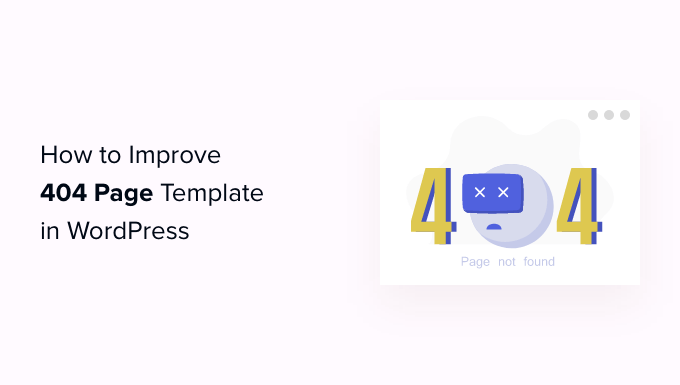
Introduction: The Neglected Gateway – Your 404 Page
In the vast landscape of your WordPress website, the 404 page often feels like a neglected corner. It’s the page users land on when they’ve clicked a broken link, mistyped a URL, or when content has been removed. Instead of leaving visitors stranded on a frustrating “Error 404 – Page Not Found” message, you can transform this potential dead end into a valuable opportunity to guide them back to your content and improve their overall experience. A well-crafted 404 page can reduce bounce rates, encourage further exploration of your site, and even reinforce your brand personality.
This article will explore two effective ways to enhance your WordPress 404 page template. We’ll delve into customizing the existing template directly and leveraging plugins to create dynamic and user-friendly error pages.
Method 1: Direct Template Customization (Theme Editor)
This method involves directly modifying the `404.php` file within your WordPress theme. It provides granular control over the appearance and functionality of your 404 page. However, it’s crucial to exercise caution when editing theme files directly. Always back up your theme before making any changes to avoid potential website errors.
Finding the `404.php` File
Most WordPress themes include a `404.php` file in their root directory. You can access and edit this file through the WordPress Theme Editor:
- Log in to your WordPress admin dashboard.
- Navigate to Appearance > Theme Editor.
- In the “Theme Files” list on the right-hand side, locate and select “404 Template (404.php)”.
If your theme doesn’t have a `404.php` file, WordPress will use a default 404 page. You can create a `404.php` file in your theme’s root directory to override this default. You can start by copying the contents of `index.php` or `page.php` and modifying it.
Basic Customization: A Foundation for Improvement
Before adding advanced features, ensure your 404 page has the essential elements:
- A clear and friendly error message: Avoid technical jargon. Instead, use phrases like “Oops! We couldn’t find that page.”
- A search bar: Allow users to search for the content they were looking for.
- A link back to your homepage: Provide an easy way for visitors to return to the main site navigation.
Here’s a basic example of a `404.php` file incorporating these elements:
<?php
get_header();
?>
<div id="primary" class="content-area">
<main id="main" class="site-main">
<section class="error-404 not-found">
<header class="page-header">
<h1 class="page-title"><?php esc_html_e( 'Oops! That page can’t be found.', 'your-theme-name' ); ?></h1>
</header><!-- .page-header -->
<div class="page-content">
<p><?php esc_html_e( 'It looks like nothing was found at this location. Maybe try one of the links below or a search?', 'your-theme-name' ); ?></p>
<?php get_search_form(); ?>
<a href="<?php echo esc_url( home_url( '/' ) ); ?>"><?php esc_html_e( 'Return to Homepage', 'your-theme-name' ); ?></a>
</div><!-- .page-content -->
</section><!-- .error-404 -->
</main><!-- #main -->
</div><!-- #primary -->
<?php
get_footer();
?>
Remember to replace “your-theme-name” with your actual theme name for proper text domain translation.
Advanced Customization: Enhancing User Experience
Beyond the basics, consider these advanced customization options:
- Displaying popular posts or categories: This helps users discover relevant content.
- Including a contact form: Allow users to report broken links or suggest content.
- Integrating a humorous or engaging graphic: Reinforce your brand personality.
Displaying Popular Posts
You can use WordPress’s built-in query functions to retrieve and display popular posts. Here’s an example:
<h2><?php esc_html_e( 'Popular Posts', 'your-theme-name' ); ?></h2>
<ul>
<?php
$popular_posts = new WP_Query( array(
'posts_per_page' => 5,
'orderby' => 'comment_count',
'order' => 'DESC',
) );
if ( $popular_posts->have_posts() ) :
while ( $popular_posts->have_posts() ) : $popular_posts->the_post();
?>
<li><a href="<?php the_permalink(); ?>"><?php the_title(); ?></a></li>
<?php
endwhile;
wp_reset_postdata();
endif;
?>
</ul>
Adding a Contact Form
If you use a contact form plugin like Contact Form 7 or WPForms, you can embed the form into your 404 page using the plugin’s shortcode:
<h2><?php esc_html_e( 'Report a Broken Link', 'your-theme-name' ); ?></h2>
<?php echo do_shortcode( '[contact-form-7 id="YOUR_FORM_ID" title="Contact Form"]' ); ?>
Remember to replace `YOUR_FORM_ID` with the actual ID of your contact form.
Styling Your Custom 404 Page
Once you’ve added content, use CSS to style your 404 page to match your website’s overall design. You can add CSS rules directly to your theme’s `style.css` file or use the WordPress Customizer (Appearance > Customize > Additional CSS).
Ensure the 404 page is responsive and looks good on all devices.
Method 2: Utilizing WordPress Plugins
For users who prefer a code-free approach or want more advanced features, WordPress plugins offer a convenient way to customize the 404 page. These plugins often provide a user-friendly interface for creating and managing custom error pages.
Popular 404 Page Plugins
Several excellent 404 page plugins are available in the WordPress repository. Some popular options include:
- 404page – your smart custom 404 error page
- Custom 404 Pro
- All 404 Redirect to Homepage
“404page” Plugin: A Step-by-Step Guide
The “404page” plugin is a widely used and highly rated option. It allows you to select any existing WordPress page as your custom 404 page. This provides flexibility and allows you to leverage the WordPress editor for content creation.
- Install and activate the “404page” plugin from the WordPress plugin repository.
- Create a new page (Pages > Add New) that will serve as your custom 404 page. Design this page with the WordPress editor, adding any content, images, or widgets you desire.
- Navigate to Appearance > 404page.
- In the “Page to display as 404 page” dropdown, select the page you created in step 2.
- Click “Save Changes”.
That’s it! The plugin will now display your chosen page whenever a 404 error occurs.
Advantages of Using Plugins
Using plugins to customize your 404 page offers several advantages:
- Ease of use: Plugins provide a user-friendly interface, requiring minimal coding knowledge.
- Flexibility: Plugins often offer advanced features like redirect management, analytics tracking, and design customization options.
- Updates and Support: Plugin developers typically provide regular updates and support to ensure compatibility and address any issues.
Considerations When Choosing a Plugin
When selecting a 404 page plugin, consider the following factors:
- Features: Does the plugin offer the features you need, such as redirect management or analytics tracking?
- Reviews and Ratings: Check the plugin’s reviews and ratings to gauge its reliability and user satisfaction.
- Compatibility: Ensure the plugin is compatible with your WordPress version and theme.
- Support: Is the plugin actively maintained and supported by the developer?
Conclusion: Turning Errors into Opportunities
A well-designed 404 page is more than just an error message; it’s a chance to provide a positive user experience, keep visitors engaged, and reinforce your brand. Whether you choose to customize your `404.php` file directly or leverage the power of plugins, taking the time to improve your 404 page can significantly benefit your website. By offering helpful navigation, relevant content, and a touch of personality, you can turn a potential frustration point into an opportunity to connect with your audience and guide them back to the content they’re looking for.
- How to Add the Ultimate SEO Dashboard in WordPress
- 11 Things You Should Do When Inheriting a WordPress Site
- How to Add Schema Markup in WordPress and WooCommerce
- How to Get a Google Featured Snippet with Your WordPress Site
- How to Avoid Duplicate Post Display With Multiple Loops in WordPress
- How to Add Your WordPress Site to Google Search Console
- How to Add Keywords and Meta Descriptions in WordPress
