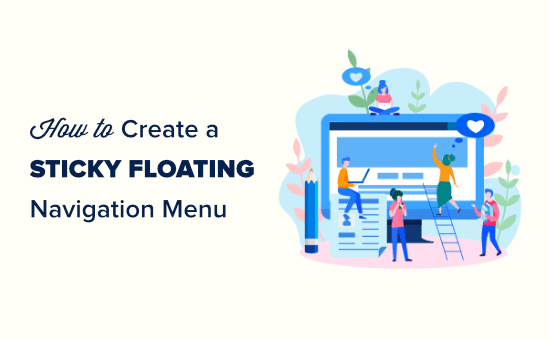Introduction: Elevate User Experience with a Sticky Floating Navigation Menu
In the ever-evolving landscape of web design, user experience (UX) reigns supreme. A well-designed navigation menu is paramount to guiding visitors seamlessly through your WordPress website. A sticky, or floating, navigation menu remains fixed at the top of the screen as users scroll down the page, providing constant access to key website sections. This enhances usability, reduces bounce rates, and ultimately improves overall user engagement. This article will guide you through the process of creating a sticky floating navigation menu in WordPress, covering various methods from simple CSS solutions to utilizing plugins and advanced custom coding.
Understanding the Benefits of a Sticky Navigation Menu
Before diving into the implementation, let’s solidify why a sticky navigation menu is a worthwhile addition to your WordPress website. Its advantages extend beyond mere aesthetics.
- Improved Navigation: Constant access to navigation links reduces the need for users to scroll back to the top of the page.
- Increased Engagement: Streamlined navigation encourages users to explore more pages, increasing time spent on your site.
- Enhanced Brand Recall: A consistently visible navigation menu reinforces your brand identity.
Method 1: The Simple CSS Approach (Theme Customization)
This method leverages CSS to make your existing navigation menu sticky. It’s relatively straightforward but requires some familiarity with CSS and your WordPress theme’s structure. Before making any changes directly to your theme, it is highly recommended that you create a child theme to avoid losing your changes when your theme updates.
- Identify Your Navigation Menu’s CSS Selector: Use your browser’s developer tools (right-click on the menu, select “Inspect” or “Inspect Element”) to find the CSS class or ID that targets your main navigation menu container. Common examples include
.main-navigation,#site-navigation, or similar names specific to your theme. - Access Your Theme’s CSS: Navigate to “Appearance” -> “Customize” in your WordPress dashboard. Then choose “Additional CSS” from the customizer options.
- Add the Sticky CSS Code: Paste the following CSS code into the “Additional CSS” area, replacing
.your-navigation-selectorwith the actual CSS selector you identified in step 1..your-navigation-selector { position: fixed; top: 0; left: 0; width: 100%; z-index: 1000; /* Ensure it's above other elements */ background-color: #fff; /* Adjust to your desired background color */ box-shadow: 0 2px 4px rgba(0, 0, 0, 0.1); /* Optional: Add a subtle shadow */ } - Fine-Tune and Publish: Adjust the
background-color,box-shadow, and other properties to match your website’s design. Click “Publish” to save your changes.
Explanation of the CSS Code:
position: fixed;: This is the key property that makes the element stick to the viewport as the user scrolls.top: 0;: Positions the element at the very top of the screen.left: 0;: Ensures the element stretches to the left edge of the screen.width: 100%;: Makes the element span the entire width of the viewport.z-index: 1000;: Assigns a high stacking order to ensure the menu appears above other elements on the page.background-color: #fff;: Sets the background color of the menu. Adjust this to match your website’s color scheme.box-shadow: 0 2px 4px rgba(0, 0, 0, 0.1);: Adds a subtle shadow effect to enhance the visual separation of the menu from the content.
Method 2: Utilizing WordPress Plugins for a Sticky Navigation Menu
For users who prefer a code-free approach, numerous WordPress plugins offer sticky navigation functionality. These plugins often come with additional customization options and features, making them a convenient solution.
- Install and Activate a Sticky Menu Plugin: Search for “sticky menu” or “fixed header” in the WordPress plugin repository (Plugins -> Add New). Popular options include “Sticky Menu (or Anything!) on Scroll”, “myStickymenu”, and “Float Menu”. Choose a plugin with good ratings, recent updates, and a sufficient number of active installations. Install and activate the plugin.
- Configure the Plugin Settings: Navigate to the plugin’s settings page (usually found under “Settings” or a dedicated menu item).
- Select the Element to Make Sticky: Most plugins will ask you to specify the CSS selector of the element you want to make sticky. Use your browser’s developer tools to identify this selector, as described in Method 1.
- Customize the Plugin Options: The plugin will likely offer various customization options, such as:
- Scroll Offset: The distance the user needs to scroll before the menu becomes sticky.
- Background Color: The background color of the sticky menu.
- Transition Effects: Animation effects when the menu becomes sticky.
- Responsiveness: Options to control the behavior of the menu on different screen sizes.
- Save and Test: Save your changes and test the sticky menu on different pages and devices to ensure it functions as expected.
Method 3: Advanced Custom Coding (For Developers)
For developers who require maximum control and flexibility, custom coding provides the most powerful approach to creating a sticky navigation menu. This method involves writing custom PHP, CSS, and potentially JavaScript code.
- Create a Child Theme: Always create a child theme before modifying theme files directly. This prevents your changes from being overwritten during theme updates.
- Register a Custom Script: In your child theme’s
functions.phpfile, register a custom JavaScript file:function my_custom_scripts() { wp_enqueue_script( 'custom-sticky-menu', get_stylesheet_directory_uri() . '/js/sticky-menu.js', array( 'jquery' ), '1.0', true ); } add_action( 'wp_enqueue_scripts', 'my_custom_scripts' ); - Create the JavaScript File (
sticky-menu.js): Create a file namedsticky-menu.jsin your child theme’s/js/directory and add the following JavaScript code:jQuery(document).ready(function($) { var nav = $('#site-navigation'); // Replace with your navigation selector var navTop = nav.offset().top; $(window).scroll(function() { if ($(this).scrollTop() > navTop) { nav.addClass("sticky"); } else { nav.removeClass("sticky"); } }); }); - Add the CSS Styles: Add the following CSS to your child theme’s
style.cssfile:#site-navigation { /* Replace with your navigation selector */ transition: all 0.3s ease-in-out; /* Optional: Add a smooth transition */ } #site-navigation.sticky { /* Replace with your navigation selector */ position: fixed; top: 0; left: 0; width: 100%; z-index: 1000; background-color: #fff; box-shadow: 0 2px 4px rgba(0, 0, 0, 0.1); } - Customize and Test: Replace
#site-navigationwith the correct CSS selector for your navigation menu. Customize the JavaScript and CSS to achieve your desired behavior and styling. Test thoroughly on different devices and browsers.
Explanation of the Custom Coding Approach:
- The JavaScript code uses jQuery to detect the scroll position of the window.
- When the user scrolls past the initial position of the navigation menu, the script adds a class called “sticky” to the navigation menu.
- The CSS then styles the navigation menu when the “sticky” class is applied, making it fixed to the top of the screen.
Important Considerations for Mobile Responsiveness
When implementing a sticky navigation menu, it’s crucial to ensure it’s responsive and works well on mobile devices. A poorly implemented sticky menu can clutter the screen and hinder the mobile browsing experience.
- Media Queries: Use CSS media queries to adjust the styling and behavior of the sticky menu on different screen sizes. For example, you might want to reduce the height of the menu or hide certain elements on smaller screens.
- Mobile Menu Design: Consider using a hamburger menu or other mobile-friendly menu design to conserve screen space.
- Testing on Mobile: Thoroughly test your sticky menu on various mobile devices and screen sizes to ensure it’s user-friendly.
Troubleshooting Common Issues
While implementing a sticky navigation menu, you might encounter a few common issues. Here’s a troubleshooting guide:
- Menu Overlapping Content: Ensure the
z-indexproperty of the sticky menu is high enough to prevent it from being covered by other elements. - Menu Jumping or Flickering: This can occur if the CSS transition properties are not optimized. Experiment with different transition values and easing functions.
- Menu Not Working on Mobile: Check your CSS media queries and JavaScript code to ensure they are correctly targeting mobile devices.
- Plugin Conflicts: If you’re using a plugin, try deactivating other plugins to see if there’s a conflict.
Conclusion: Crafting the Perfect Sticky Navigation Experience
A well-implemented sticky navigation menu can significantly enhance the user experience on your WordPress website. By providing constant access to key navigation links, you can improve engagement, reduce bounce rates, and ultimately drive conversions. Whether you choose the simple CSS approach, utilize a WordPress plugin, or opt for advanced custom coding, remember to prioritize mobile responsiveness and thoroughly test your implementation to ensure a seamless and user-friendly experience across all devices. Choose the method that best suits your technical skills and project requirements, and elevate your website’s navigation to new heights.