How to Automatically Deploy WordPress Theme Changes Using GitHub and Deploy
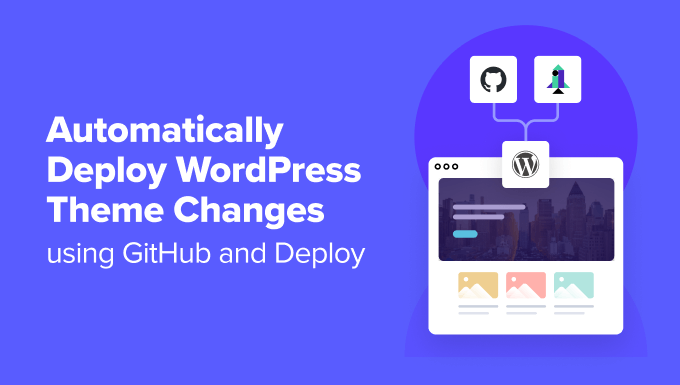
Introduction: Streamlining WordPress Theme Development with Automation
Developing WordPress themes can be a rewarding, yet often tedious, process. Manually uploading theme files to a live server after every change is time-consuming and prone to errors. Thankfully, modern development workflows offer robust solutions for automating this process. This article will guide you through setting up an automated deployment pipeline for your WordPress theme using GitHub for version control and Deploy (or a similar service like DeployHQ or Beanstalk) for pushing changes to your live server.
By leveraging the power of Git and automated deployment tools, you can significantly improve your development workflow, reduce the risk of human error, and ensure that your theme is always up-to-date with the latest changes.
Prerequisites
Before you begin, ensure you have the following:
- A WordPress installation (development and production environments).
- A GitHub account.
- An account with a deployment service like Deploy (deployhq.com, beanstalkapp.com are also viable alternatives).
- Basic understanding of Git and GitHub.
- SSH access to your production server (or FTP/SFTP, depending on your deployment service).
Setting Up Your GitHub Repository
First, initialize a Git repository for your WordPress theme. If you don’t already have one, follow these steps:
- Navigate to your theme directory in your local development environment (e.g.,
wp-content/themes/your-theme). - Open your terminal and initialize a Git repository:
git init. - Create a
.gitignorefile to exclude WordPress core files and other unnecessary files from your repository. A basic.gitignorefile for a WordPress theme might look like this:wp-content/ wp-admin/ wp-includes/ *.log *.swp - Add your theme files to the repository:
git add .. - Commit your initial changes:
git commit -m "Initial commit of theme". - Create a new repository on GitHub (e.g., “your-theme”).
- Connect your local repository to the remote GitHub repository:
git remote add origin git@github.com:your-username/your-theme.git git push -u origin main
Configuring Deploy (or your chosen deployment service)
Now, let’s configure Deploy to automatically deploy changes from your GitHub repository to your production server.
- Create an account on Deploy (or your chosen service) and log in.
- Create a new project within Deploy.
- Connect your GitHub repository to the project. Deploy will ask you to authorize access to your GitHub account.
- Configure the deployment server:
- Select the deployment method (e.g., SSH, FTP, SFTP). SSH is generally recommended for security and efficiency.
- Provide the necessary server details: hostname, username, password (if using FTP/SFTP), SSH key (recommended for SSH), and the deployment path (the directory on your server where your theme resides, typically
/var/www/your-site/wp-content/themes/your-themeor a similar path).
- Specify the branch to deploy from (usually
mainormaster).
Setting Up Automatic Deployments
The key to automating your theme deployment is to configure Deploy to automatically deploy changes whenever you push updates to your GitHub repository. This is typically achieved through webhooks.
- In Deploy, find the “Automatic Deployments” or “Webhooks” section.
- Deploy will provide you with a webhook URL.
- Go to your GitHub repository settings (Settings -> Webhooks).
- Add a new webhook.
- Paste the Deploy webhook URL into the “Payload URL” field.
- Set the “Content type” to
application/json. - Choose which events should trigger the webhook. Typically, you’ll want to select “Just the push event.”
- Enable the webhook.
Now, whenever you push changes to the specified branch in your GitHub repository, GitHub will send a webhook to Deploy, which will then automatically deploy the changes to your production server.
Deployment Script (Optional)
For more advanced control over the deployment process, you can create a deployment script. This script can be executed before or after the deployment to perform tasks such as:
- Clearing the WordPress cache.
- Running database migrations (if applicable).
- Restarting the web server.
To use a deployment script:
- Create a script file (e.g.,
deploy.sh) in your theme’s root directory. - Make the script executable:
chmod +x deploy.sh. - Add the script to your Git repository and push it to GitHub.
- Configure Deploy to execute the script before or after deployment. The exact configuration will depend on the deployment service you are using. Usually it involves specifying the path to the script relative to the deployment directory.
Here’s an example of a simple deployment script that clears the WordPress cache:
#!/bin/bash
# Path to wp-cli (adjust as needed)
WP_CLI="/usr/local/bin/wp"
# Path to your WordPress installation (adjust as needed)
WORDPRESS_PATH="/var/www/your-site"
# Navigate to the WordPress directory
cd "$WORDPRESS_PATH"
# Check if wp-cli is installed
if ! command -v wp &> /dev/null
then
echo "wp-cli could not be found"
exit 1
fi
# Clear the WordPress cache
$WP_CLI cache flush
echo "WordPress cache flushed successfully."
exit 0
Testing Your Deployment Pipeline
After configuring your deployment pipeline, it’s essential to test it thoroughly.
- Make a small change to your theme (e.g., update a CSS style).
- Commit your changes:
git commit -m "Test deployment". - Push your changes to your GitHub repository:
git push origin main. - Monitor Deploy to ensure that the deployment is triggered and completed successfully.
- Check your production website to verify that the changes have been deployed correctly.
Best Practices and Considerations
- Use SSH keys for secure server access instead of passwords.
- Implement a branching strategy (e.g., Gitflow) for managing different versions of your theme.
- Use a staging environment to test changes before deploying to production.
- Regularly back up your production website.
- Monitor your deployment pipeline for errors and performance issues.
Troubleshooting Common Issues
- **Deployment fails:** Check the Deploy logs for error messages. Common causes include incorrect server details, insufficient permissions, or errors in your deployment script.
- **Changes are not reflected on the website:** Clear your browser cache, WordPress cache, and server-side cache (if applicable).
- **Webhook is not triggered:** Verify that the webhook is enabled in your GitHub repository settings and that the payload URL is correct.
Conclusion: Embrace Automation for Efficient Theme Development
Automating your WordPress theme deployment process with GitHub and Deploy (or similar tools) can significantly improve your development workflow, reduce errors, and ensure that your website is always running the latest version of your theme. By following the steps outlined in this article, you can streamline your development process and focus on creating amazing WordPress themes.
