How to Remove Author Name from WordPress Posts (3 Easy Ways)
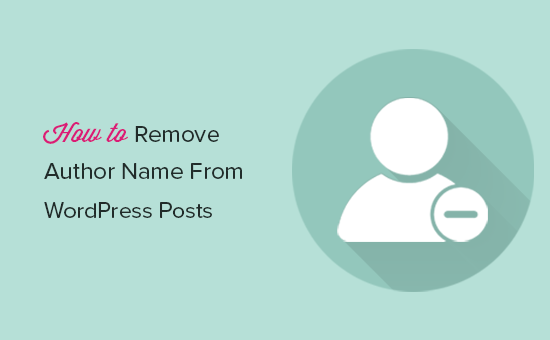
How to Remove Author Name from WordPress Posts (3 Easy Ways)
Displaying the author’s name on your WordPress posts can be a great way to give credit and build authority. However, there are situations where you might want to remove the author name. Perhaps you’re running a collaborative blog, want a more streamlined look, or have a specific design requirement. Fortunately, WordPress offers several methods to accomplish this.
This article will guide you through three easy ways to remove the author name from your WordPress posts, catering to different technical skill levels and preferences. We’ll explore solutions ranging from theme customization to plugin installation, ensuring you can choose the method that best suits your needs.
Why Remove the Author Name?
Before diving into the “how,” let’s briefly consider the “why.” Here are a few common reasons for removing the author name:
- Team Blogs: When multiple authors contribute, highlighting individual names may not be desired. A unified brand voice might be preferred.
- Guest Posts: For guest posts, you might want to control the visibility of the guest author’s profile.
- Design Consistency: Sometimes, the author’s name doesn’t fit the overall aesthetic or design of your website.
- Simplified Content: Removing the author’s name can create a cleaner, less cluttered reading experience.
- Privacy Concerns: In rare cases, authors might prefer to remain anonymous for privacy reasons.
Method 1: Theme Customization (Editing Theme Files)
This method involves directly editing your theme’s files. It’s the most direct approach, offering fine-grained control. However, it also requires some familiarity with HTML and PHP. Important: Always back up your theme files before making any changes. Using a child theme is highly recommended to prevent your changes from being overwritten during theme updates.
Here’s how to do it:
- Identify the Relevant Template File: The file responsible for displaying post information (including the author name) varies depending on your theme. Common files include
single.php(for single posts),index.php(for blog index pages),archive.php(for archive pages), andcontent.php(a template part often included in the aforementioned files). - Access the Theme Files: You can access your theme files using the WordPress theme editor (Appearance > Theme Editor) or via FTP (File Transfer Protocol). The theme editor is generally easier for small edits, while FTP is more suitable for larger modifications.
- Locate and Remove the Author Display Code: Open the relevant template file and search for the code responsible for displaying the author’s name. This code usually involves PHP functions like
the_author(),get_the_author(),the_author_posts_link(), orget_avatar()(if the author’s avatar is displayed). The exact code will depend on your theme’s structure. - Delete or Comment Out the Code: Once you’ve found the code, you can either delete it entirely or comment it out using HTML or PHP comments. Commenting out the code allows you to easily restore it later if needed.
- HTML Comment:
<!-- Your author display code here --> - PHP Comment (Single Line):
// Your author display code here - PHP Comment (Multi-Line):
/* Your author display code here */
- HTML Comment:
- Save the Changes: After making the necessary modifications, save the template file.
- Test the Results: Visit your website and check if the author name has been successfully removed from the posts. If you encounter any issues, restore the original file from your backup.
Example: Let’s say your single.php file contains the following code:
<p>Published by <a href="<?php echo get_author_posts_url( get_the_author_meta( 'ID' ) ); ?>"><?php the_author(); ?></a></p>You could remove the author name by commenting it out:
<!-- <p>Published by <a href="<?php echo get_author_posts_url( get_the_author_meta( 'ID' ) ); ?>"><?php the_author(); ?></a></p> -->Method 2: CSS Styling (Hiding the Author Name)
This method uses CSS to hide the author name element on your website. It’s a simpler approach than editing theme files, but it only visually removes the author name. The HTML code for the author name still exists in the page source, which might affect SEO slightly. However, for most users, this is a negligible concern.
Here’s how to do it:
- Identify the CSS Class or ID: Use your browser’s developer tools (usually accessible by pressing F12) to inspect the HTML element containing the author’s name. Look for a unique CSS class or ID associated with that element. Common class names include
.author,.post-author, or similar variations. - Access the WordPress Customizer: Go to Appearance > Customize in your WordPress dashboard.
- Navigate to the “Additional CSS” Section: This section allows you to add custom CSS rules to your website without modifying the theme’s stylesheet directly.
- Add the CSS Rule: Use the
display: none;property to hide the author name element. For example, if the author name element has the class.post-author, you would add the following CSS rule:.post-author { display: none; }Replace
.post-authorwith the actual class or ID you identified in step 1. If you are using an ID instead of a class, use#instead of.(e.g.,#author-name). - Publish the Changes: Click the “Publish” button to save your changes.
- Test the Results: Visit your website and check if the author name has been successfully hidden.
Specificity: If the CSS rule doesn’t seem to be working, it might be overridden by other CSS rules. In this case, you can try increasing the specificity of your CSS selector. For example, you could add the post container class to the selector:
.entry-content .post-author {
display: none;
}The !important declaration can also be used, but it’s generally best to avoid it unless absolutely necessary, as it can make CSS harder to manage:
.post-author {
display: none !important;
}Method 3: Using a Plugin
This method involves using a WordPress plugin to remove the author name. It’s the easiest option for users who are not comfortable editing theme files or writing CSS. Several plugins can achieve this functionality, offering varying degrees of customization and control.
Here’s how to use a plugin:
- Install and Activate a Plugin: Search for a plugin that allows you to remove or hide author names. Some popular options include “Remove Author Meta,” “Hide Author,” or similar plugins. Install and activate the chosen plugin from the WordPress plugin directory (Plugins > Add New).
- Configure the Plugin Settings: After activating the plugin, access its settings page (usually located under the “Settings” or “Appearance” menu in your WordPress dashboard). The settings will vary depending on the plugin, but you should find options to disable the author name globally or on specific post types.
- Save the Changes: Save the plugin settings to apply the changes.
- Test the Results: Visit your website and check if the author name has been successfully removed.
Plugin Considerations: When choosing a plugin, consider the following factors:
- Reviews and Ratings: Check the plugin’s reviews and ratings to ensure it’s reliable and well-maintained.
- Active Installations: A large number of active installations suggests that the plugin is popular and likely to be compatible with various WordPress environments.
- Last Updated: Make sure the plugin has been recently updated to ensure it’s compatible with the latest version of WordPress.
- Features: Choose a plugin that offers the specific features you need, such as the ability to disable author names globally or on specific post types.
Conclusion
Removing the author name from your WordPress posts can be achieved through various methods, each offering different levels of complexity and control. Editing theme files provides the most direct approach, while CSS styling offers a simpler visual solution. Plugins provide the easiest option for users who prefer a code-free solution.
Choose the method that best suits your technical skills and requirements. Remember to back up your theme files before making any changes and test the results thoroughly to ensure everything works as expected. By following these steps, you can easily customize the display of author information on your WordPress website to achieve your desired look and feel.
