How to Add a BMI Calculator in WordPress (Step by Step)
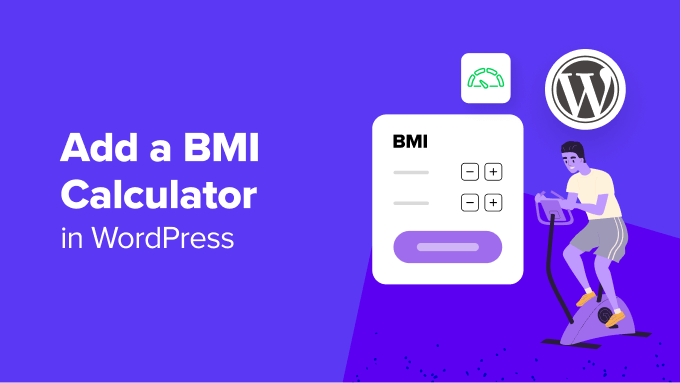
Introduction to BMI Calculators and WordPress
Body Mass Index (BMI) is a widely used measure to estimate body fat based on height and weight. Integrating a BMI calculator into your WordPress website can enhance user engagement, provide valuable health insights, and potentially attract a health-conscious audience. This guide will walk you through the process of adding a BMI calculator to your WordPress site, step-by-step, using various methods.
Why Add a BMI Calculator to Your WordPress Site?
A BMI calculator can be a valuable asset for websites in various niches, particularly those related to health, fitness, and wellness. Here are some key benefits:
- Increased User Engagement: Interactive tools like BMI calculators encourage users to spend more time on your website.
- Lead Generation: You can collect email addresses by requiring users to submit their information before or after using the calculator.
- Valuable Content: A BMI calculator adds practical and useful content, making your website a helpful resource.
- SEO Benefits: Regularly updated and engaging content can improve your website’s search engine ranking.
Method 1: Using a WordPress Plugin
The easiest and most common method to add a BMI calculator is by using a WordPress plugin. There are numerous plugins available, both free and premium, that offer BMI calculation functionality. Here’s how to use one:
Step 1: Choose a BMI Calculator Plugin
Browse the WordPress plugin repository to find a suitable BMI calculator plugin. Some popular options include:
- BMI Calculator by Calculator.io
- Calculated Fields Form
- Weight Loss Tracker & BMI Calculator
Consider factors such as user ratings, reviews, features, and compatibility with your WordPress version when making your selection.
Step 2: Install and Activate the Plugin
Once you’ve chosen a plugin, install and activate it through your WordPress dashboard:
- Go to Plugins > Add New.
- Search for the plugin by name.
- Click Install Now.
- Once installed, click Activate.
Step 3: Configure the Plugin Settings
After activation, the plugin will typically add a new menu item to your WordPress dashboard or integrate into an existing one. Navigate to the plugin’s settings page and configure it according to your preferences. This might involve:
- Setting up the calculator’s appearance (colors, fonts, etc.).
- Defining the BMI categories and their corresponding descriptions.
- Choosing whether to display the calculator in metric or imperial units.
- Enabling or disabling lead generation features.
Step 4: Embed the BMI Calculator on Your Page or Post
Most BMI calculator plugins provide a shortcode or a Gutenberg block that you can use to embed the calculator into your desired page or post.
- Edit the page or post where you want to display the calculator.
- If using the Classic Editor, paste the shortcode provided by the plugin into the content area.
- If using the Gutenberg editor, search for the plugin’s block and add it to your page.
- Preview your page to ensure the calculator is displaying correctly.
- Publish or update your page.
Method 2: Using a Custom HTML and JavaScript Code
If you prefer more control over the appearance and functionality of your BMI calculator, you can create one using custom HTML, CSS, and JavaScript code. This method requires some coding knowledge.
Step 1: Create the HTML Structure
First, create the HTML structure for your BMI calculator. This will include input fields for height and weight, a button to trigger the calculation, and a section to display the results. Here’s a basic example:
<div id="bmi-calculator">
<label for="height">Height (cm):</label>
<input type="number" id="height"><br><br>
<label for="weight">Weight (kg):</label>
<input type="number" id="weight"><br><br>
<button id="calculate-bmi">Calculate BMI</button><br><br>
<div id="bmi-result"></div>
</div>
Step 2: Add JavaScript Functionality
Next, add JavaScript code to handle the BMI calculation and display the results. This code will retrieve the values entered by the user, perform the BMI calculation, and update the “bmi-result” div with the outcome.
<script>
document.getElementById('calculate-bmi').addEventListener('click', function() {
var height = document.getElementById('height').value / 100; // Convert cm to meters
var weight = document.getElementById('weight').value;
var bmi = weight / (height * height);
bmi = bmi.toFixed(2); // Round to 2 decimal places
var interpretation = '';
if (bmi < 18.5) {
interpretation = 'Underweight';
} else if (bmi < 25) {
interpretation = 'Normal weight';
} else if (bmi < 30) {
interpretation = 'Overweight';
} else {
interpretation = 'Obese';
}
document.getElementById('bmi-result').innerHTML = 'Your BMI is: ' + bmi + ' (' + interpretation + ')';
});
</script>
Step 3: Add CSS Styling (Optional)
You can add CSS styling to improve the appearance of your BMI calculator. This step is optional, but recommended to make the calculator visually appealing and consistent with your website’s design.
<style>
#bmi-calculator {
width: 300px;
margin: 0 auto;
padding: 20px;
border: 1px solid #ccc;
text-align: center;
}
#bmi-result {
margin-top: 10px;
font-weight: bold;
}
</style>
Step 4: Embed the Code in Your WordPress Page or Post
There are several ways to embed this code into your WordPress page or post:
- Using the Gutenberg Editor: Add a “Custom HTML” block and paste the HTML, JavaScript, and CSS code into the block.
- Using the Classic Editor: Switch to the “Text” editor and paste the HTML, JavaScript, and CSS code into the content area.
- Using a Plugin: Use a plugin like “Insert Headers and Footers” to add the JavaScript and CSS code to the header or footer of your website. Place the HTML code directly in your page or post.
Remember to preview your page to ensure the calculator is displaying and functioning correctly.
Method 3: Using an Online Calculator and Embedding via iFrame
Another simple method is to utilize an existing online BMI calculator and embed it into your WordPress site using an iFrame. This eliminates the need for plugins or custom code, but provides less control over the calculator’s appearance.
Step 1: Find a Suitable Online BMI Calculator
Search for a reputable online BMI calculator that provides an embed code or allows embedding via an iFrame. Many health and fitness websites offer free BMI calculators.
Step 2: Get the iFrame Code
Look for an “Embed” or “iFrame” option on the calculator’s webpage. This will provide you with the HTML code required to embed the calculator.
The iFrame code will look something like this:
<iframe src="https://example.com/bmi-calculator" width="600" height="400"></iframe>
Step 3: Embed the iFrame Code in Your WordPress Page or Post
Embed the iFrame code into your WordPress page or post using one of the following methods:
- Using the Gutenberg Editor: Add a “Custom HTML” block and paste the iFrame code into the block.
- Using the Classic Editor: Switch to the “Text” editor and paste the iFrame code into the content area.
Step 4: Adjust the iFrame Dimensions (Optional)
You may need to adjust the `width` and `height` attributes in the iFrame code to ensure the calculator displays correctly on your website. Experiment with different values until you achieve the desired result.
Testing and Troubleshooting
After adding a BMI calculator to your WordPress site, it’s crucial to test it thoroughly to ensure it’s functioning correctly. Here are some tips for testing and troubleshooting:
- Enter Valid Data: Use different height and weight combinations to test the calculator’s accuracy.
- Check for Errors: Look for any JavaScript errors or display issues in your browser’s developer console.
- Test on Different Devices: Ensure the calculator is responsive and works correctly on various screen sizes.
- Consult Plugin Documentation: If you’re using a plugin, refer to its documentation for troubleshooting tips and FAQs.
Conclusion
Adding a BMI calculator to your WordPress website can be a valuable way to engage visitors and provide useful health-related information. Whether you choose to use a plugin, create a custom solution, or embed an online calculator, the steps outlined in this guide will help you successfully integrate this tool into your website. Remember to test your implementation thoroughly and provide clear instructions for your users.
