The Right Way to Remove WordPress Version Number (2025)
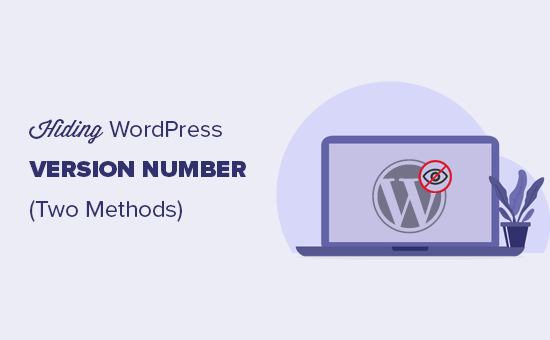
Understanding Why You Might Want to Remove the WordPress Version Number in 2025
By 2025, the WordPress landscape will likely be even more sophisticated, but one security principle will remain constant: reducing publicly available information about your website minimizes potential attack vectors. The WordPress version number, while seemingly innocuous, can be a goldmine for malicious actors. It allows them to quickly identify known vulnerabilities associated with that specific version, making your site a more appealing target. Removing or hiding the version number adds a layer of obscurity, forcing attackers to expend more effort in reconnaissance, which may deter some attacks altogether. While not a silver bullet, it’s a worthwhile security hardening practice.
Beyond security, there are other, less critical reasons for removing the version number. Some site owners simply prefer to maintain a clean and minimalist aesthetic. Others might be using older versions due to plugin compatibility issues and want to avoid unwanted attention or pressure to upgrade before they’re ready. Regardless of your motivations, understanding the implications and employing the correct methods is crucial.
Different Methods for Removing the WordPress Version Number
Several techniques exist for removing or hiding the WordPress version number. Some are simpler than others, and some offer greater effectiveness. Let’s explore the most common approaches:
Using Functions.php (Child Theme Recommended)
The `functions.php` file of your WordPress theme (ideally a child theme to prevent modifications from being overwritten during theme updates) provides a powerful way to modify WordPress core behavior. Here’s how you can use it to remove the version number:
First, you can remove the version number from the head section of your website:
function remove_version_from_head() {
return '';
}
add_filter('the_generator', 'remove_version_from_head');
Second, you can remove the version number from your scripts and styles:
function remove_version_from_scripts_and_styles($src) {
global $wp_version;
$new_ver = preg_replace( '/?ver=' . preg_quote( $wp_version ) . '/i', '', $src );
return $new_ver;
}
add_filter('style_loader_src', 'remove_version_from_scripts_and_styles', 9999);
add_filter('script_loader_src', 'remove_version_from_scripts_and_styles', 9999);
Always remember to test these code snippets in a staging environment before implementing them on your live site.
Leveraging WordPress Plugins
Numerous WordPress plugins simplify the process of removing the version number and implementing other security tweaks. These plugins often provide a user-friendly interface and handle the technical aspects for you. Some popular options to consider in 2025 (though plugin availability and features may change) might include:
- Hide My WP Ghost
- WP Hardening
- All In One WP Security & Firewall
When choosing a plugin, ensure it’s actively maintained, has positive reviews, and is compatible with your WordPress version. Always research the plugin developer and consider the plugin’s resource usage to avoid performance bottlenecks.
Modifying the .htaccess File (Advanced Users Only)
For advanced users, modifying the `.htaccess` file offers another approach to remove the version number. This method involves adding code that intercepts requests for specific files (like CSS and JavaScript) and removes the version parameter from the URL. However, this method can be complex and prone to errors if not implemented correctly. Incorrect `.htaccess` configurations can lead to website downtime.
Before making any changes to your `.htaccess` file, always create a backup. Here’s an example (though adapt this to your specific server configuration and always test thoroughly):
<IfModule mod_rewrite.c>
RewriteEngine On
RewriteCond %{QUERY_STRING} ^ver=(.*)$ [NC]
RewriteRule (.*) $1? [R=301,L]
</IfModule>
This snippet removes the `ver` parameter from the query string, effectively hiding the WordPress version from CSS and JavaScript files. Be extremely cautious when editing `.htaccess` files.
The Importance of Using a Child Theme
Modifying the core WordPress theme directly is strongly discouraged. When the theme is updated, all your customizations will be overwritten, and you’ll lose any changes you’ve made. A child theme inherits the functionality and styling of the parent theme but allows you to make modifications without affecting the parent theme files. This ensures that your changes are preserved during theme updates.
Creating a child theme is relatively straightforward. You’ll need to create a new directory for your child theme in the `wp-content/themes/` directory. Then, create two files: `style.css` and `functions.php`. The `style.css` file will contain information about your child theme and import the styles from the parent theme. The `functions.php` file is where you’ll add your custom code, such as the code snippets for removing the version number.
Testing Your Changes After Removing the Version Number
After implementing any of the methods described above, it’s essential to thoroughly test your website to ensure that everything is functioning correctly. Here are some steps you can take:
- Clear your browser cache and cookies to ensure you’re seeing the latest version of your website.
- Inspect the page source code to verify that the version number is no longer present in the meta generator tag or in the URLs of your CSS and JavaScript files.
- Test all the functionality of your website, including forms, menus, and other interactive elements, to ensure that removing the version number hasn’t introduced any conflicts or broken functionality.
If you encounter any issues, revert your changes and try a different method or seek assistance from a WordPress developer.
Potential Drawbacks and Considerations
While removing the WordPress version number is generally considered a good security practice, it’s important to be aware of potential drawbacks and considerations:
- It’s not a foolproof security measure. Determined attackers may still be able to identify your WordPress version through other means, such as analyzing the code, examining plugin versions, or using vulnerability scanners.
- It can sometimes make it more difficult to troubleshoot problems. When seeking support from theme or plugin developers, knowing your WordPress version can be helpful in diagnosing compatibility issues.
- Over-reliance on security through obscurity. This technique is most effective when combined with other robust security measures. Do not rely on hiding the version number as your primary security strategy.
Ultimately, the decision to remove the WordPress version number is a personal one. Weigh the potential benefits against the potential drawbacks and choose the method that best suits your needs and technical expertise.
Best Practices for WordPress Security in 2025
Removing the version number is just one piece of the puzzle when it comes to WordPress security. To maintain a secure website in 2025, consider these best practices:
- Keep WordPress, themes, and plugins updated. Regularly update to the latest versions to patch security vulnerabilities.
- Use strong passwords and enable two-factor authentication. This makes it significantly harder for attackers to gain access to your website.
- Install a security plugin. Security plugins provide features like firewalls, malware scanning, and brute-force protection.
- Regularly back up your website. In case of a security breach or other disaster, you’ll be able to restore your website from a backup.
- Monitor your website for suspicious activity. Keep an eye on your website’s logs and be alert for any unusual traffic or login attempts.
Conclusion
Removing the WordPress version number can be a valuable security hardening technique, particularly as the threat landscape evolves. By understanding the different methods available, the importance of using a child theme, and the potential drawbacks, you can make an informed decision and implement the approach that best suits your needs. Remember that this is just one aspect of a comprehensive security strategy, and it should be combined with other best practices to protect your WordPress website in 2025 and beyond.
