How to Fix Error 521 with WordPress and Cloudflare
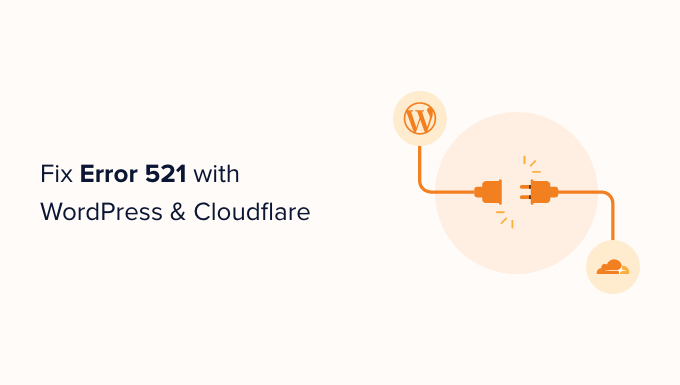
Understanding Error 521: Web Server Is Down
Error 521 “Web Server Is Down” is a common Cloudflare error that indicates Cloudflare is unable to connect to your origin web server (the server hosting your WordPress website). In simpler terms, Cloudflare can’t talk to your server, so it can’t show your website to visitors. This error appears as a white screen with the message “Web Server Is Down” and the Cloudflare logo.
This error isn’t a problem with Cloudflare itself, but rather a problem with the connection between Cloudflare and your web hosting server. Troubleshooting involves identifying the root cause and implementing appropriate solutions.
Common Causes of Error 521
Several factors can trigger the Error 521. Understanding these potential causes is the first step to resolving the issue. The most common culprits include:
- Server Downtime: The most frequent reason is that your web server is genuinely down. This could be due to maintenance, a server crash, or resource exhaustion.
- Web Server Blocking Cloudflare IPs: Your server might be configured to block Cloudflare’s IP addresses, preventing Cloudflare from accessing your website.
- Incorrect DNS Settings: Although less common, incorrect DNS settings can sometimes lead to connection problems between Cloudflare and your server.
- Firewall Issues: A firewall on your server might be misconfigured, blocking legitimate traffic from Cloudflare.
- PHP Issues or WordPress Plugin Conflicts: In rare cases, issues within your WordPress installation, such as a plugin conflict or PHP errors, can cause the server to become unresponsive.
Troubleshooting Steps to Fix Error 521
Follow these steps to diagnose and fix Error 521. It’s recommended to proceed sequentially, starting with the simplest solutions and moving towards more technical checks.
1. Verify Your Server Is Online
The first and most crucial step is to confirm that your web server is running. You can do this by:
- Checking with your hosting provider: Contact your hosting provider’s support team to inquire about any known server outages or maintenance. They can provide valuable information about the server’s status.
- Accessing your website directly: Try accessing your website directly via its IP address. You can find your server’s IP address in your hosting account’s control panel or by using a DNS lookup tool. If you can access your website via IP address but not through your domain name, the issue likely lies with Cloudflare or your DNS settings.
- Using online server status checkers: Several online tools can check the status of your website and server. These tools can help you determine if your server is responding to requests.
2. Whitelist Cloudflare IP Addresses
Your server’s firewall or security settings might be blocking Cloudflare’s IP addresses. To prevent this, you need to whitelist Cloudflare’s IP ranges. Here’s how:
- Obtain Cloudflare’s IP Ranges: Cloudflare publishes a list of its IP ranges on its website. You can find this list by searching “Cloudflare IP Ranges” on Google or visiting Cloudflare’s help documentation.
- Access Your Server’s Firewall Settings: Log in to your web hosting control panel (e.g., cPanel, Plesk, DirectAdmin) and locate the firewall settings. The exact location may vary depending on your hosting provider.
- Whitelist Cloudflare’s IP Ranges: Add all the IP ranges provided by Cloudflare to your firewall’s whitelist. This ensures that traffic originating from Cloudflare’s servers is allowed to access your website.
If you’re using a security plugin like Wordfence or Sucuri, you’ll need to configure the whitelist within the plugin’s settings as well. Consult the plugin’s documentation for specific instructions.
3. Check Your Firewall Configuration
Review your server’s firewall rules to ensure that it’s not blocking legitimate traffic from Cloudflare. Common firewalls include iptables (on Linux servers) and Windows Firewall. Examine your firewall rules to identify any rules that might be interfering with Cloudflare’s connection.
Specifically, look for rules that might be blocking traffic based on IP address or port number. Make sure that port 80 (HTTP) and port 443 (HTTPS) are open to allow traffic from Cloudflare’s IP addresses.
If you’re unsure how to configure your firewall, consult your hosting provider’s documentation or seek assistance from their support team.
4. Disable Security Plugins Temporarily
Security plugins can sometimes be overzealous and block legitimate traffic, including traffic from Cloudflare. To rule out this possibility, temporarily disable your security plugins one by one and check if the Error 521 is resolved after each deactivation.
If disabling a specific security plugin resolves the error, you’ll need to configure the plugin’s settings to allow traffic from Cloudflare’s IP addresses or consider using a different security plugin.
5. Examine WordPress Plugin and Theme Conflicts
In some cases, a faulty WordPress plugin or theme can cause the server to become unresponsive, leading to Error 521. To diagnose this, follow these steps:
- Disable all plugins: Access your WordPress dashboard (if possible) and deactivate all plugins. Check if the Error 521 is resolved. If it is, reactivate the plugins one by one to identify the culprit.
- Switch to a default theme: If disabling plugins doesn’t resolve the issue, switch to a default WordPress theme (e.g., Twenty Twenty-Three). This will help determine if the error is related to your current theme.
If a specific plugin or theme is causing the error, consider updating it to the latest version, replacing it with an alternative, or contacting the plugin/theme developer for support.
6. Check Your DNS Settings
Although less common, incorrect DNS settings can sometimes contribute to Error 521. Verify that your domain’s DNS records are correctly configured to point to Cloudflare’s name servers. You can check your DNS settings using online DNS lookup tools. The NS records for your domain should point to Cloudflare.
If you recently changed your DNS settings, it may take some time for the changes to propagate across the internet. Allow up to 48 hours for DNS propagation to complete.
7. Review Your Cloudflare Settings
Log in to your Cloudflare dashboard and review your settings to ensure that they are configured correctly. Pay particular attention to the following:
- SSL/TLS settings: Ensure that your SSL/TLS settings are compatible with your server’s configuration. The recommended setting is “Full (strict)” which requires a valid SSL certificate on your origin server.
- Firewall settings: Review your Cloudflare firewall rules to ensure that they are not blocking legitimate traffic.
- Page Rules: Check your Page Rules for any configurations that may be affecting the connection to your server.
8. Contact Your Hosting Provider
If you’ve exhausted all the troubleshooting steps above and are still encountering Error 521, it’s time to contact your hosting provider’s support team. Provide them with details about the error, the steps you’ve already taken, and any relevant information about your server configuration. Your hosting provider can investigate the issue further and identify any underlying problems with your server.
9. Examine PHP Configuration and Resource Limits
Insufficient PHP memory limits or other PHP configuration issues can sometimes cause the server to become unresponsive, leading to Error 521. Check your PHP error logs for any related errors. You may need to increase the PHP memory limit or adjust other PHP settings to resolve the issue. You can typically adjust these settings through your hosting control panel or by modifying the `php.ini` file. Consult your hosting provider’s documentation for instructions on how to modify PHP settings.
Preventing Future Occurrences of Error 521
While fixing Error 521 is important, preventing future occurrences is even better. Here are some tips to help prevent this error from recurring:
- Monitor Server Resources: Regularly monitor your server’s CPU usage, memory usage, and disk space to ensure that it’s not running out of resources. If your server is consistently reaching its resource limits, consider upgrading to a more powerful server plan.
- Keep Software Updated: Keep your WordPress installation, plugins, and themes updated to the latest versions. Updates often include bug fixes and security patches that can improve server stability and prevent conflicts.
- Implement a Content Delivery Network (CDN): Using a CDN like Cloudflare can help reduce the load on your server by caching static content and distributing it across multiple servers. This can improve website performance and reduce the likelihood of server downtime.
- Choose a Reliable Hosting Provider: Select a reputable hosting provider with a proven track record of reliability and performance. Look for providers that offer robust server infrastructure, proactive monitoring, and excellent customer support.
Conclusion
Error 521 “Web Server Is Down” can be a frustrating issue, but by following the troubleshooting steps outlined in this article, you can effectively diagnose and resolve the problem. Remember to start with the simplest solutions and work your way towards more technical checks. If you’re still unable to resolve the error, don’t hesitate to contact your hosting provider or Cloudflare support for assistance. By understanding the potential causes of Error 521 and implementing preventive measures, you can ensure the stability and availability of your WordPress website.
