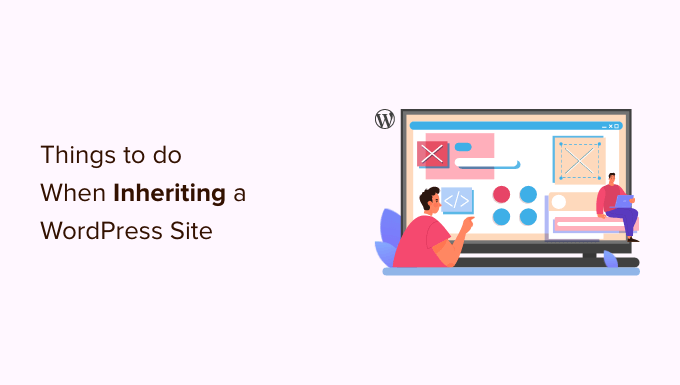Congratulations, You’ve Inherited a WordPress Site! Now What?
Taking over a WordPress website can feel daunting, especially if you weren’t involved in its initial setup. Don’t panic! This guide will walk you through 11 essential steps to ensure a smooth transition and maintain a healthy, functional site.
1. Secure Administrative Access
The first priority is gaining full control of the website. This starts with administrator access.
- Obtain WordPress Admin Credentials: The previous owner should provide you with the username and password for an administrator account. If they can’t or won’t, proceed to the next step.
- Reset the Administrator Password: If you can’t get the credentials, use the “Lost your password?” link on the WordPress login page. This requires access to the email address associated with the admin account.
- Create a New Administrator Account (If Necessary): If you lack access to the email, you might need to use phpMyAdmin or WordPress CLI to create a new administrator account directly in the database. This is more technical and might require assistance from a WordPress expert.
Once you have admin access, immediately change the password to something strong and unique.
2. Audit User Roles and Permissions
Review all existing user accounts and their assigned roles. This helps identify potential security risks and ensures only authorized users have the appropriate level of access.
- List All Users: Go to the “Users” section in the WordPress dashboard.
- Review Roles: Carefully examine the roles assigned to each user (Administrator, Editor, Author, Contributor, Subscriber).
- Remove Unnecessary Accounts: Delete or downgrade accounts that are no longer needed or have excessive permissions.
Pay close attention to users with the “Administrator” role. Limit the number of administrator accounts to only those who truly need it.
3. Assess the Website’s Security
Security is paramount. A compromised website can lead to data breaches, malware infections, and reputation damage.
- Install a Security Plugin: Use a reputable security plugin like Wordfence, Sucuri Security, or iThemes Security. These plugins offer features like malware scanning, firewall protection, and login security.
- Update WordPress Core, Themes, and Plugins: Outdated software is a prime target for hackers. Make sure everything is updated to the latest versions.
- Enable Two-Factor Authentication (2FA): 2FA adds an extra layer of security by requiring users to verify their identity through a second device (e.g., a smartphone).
4. Inventory Themes and Plugins
Understanding which themes and plugins are installed, activated, and used is crucial for maintenance and troubleshooting.
- Document Installed Themes: Note down all installed themes, including their versions and whether they are active or inactive.
- Document Installed Plugins: Similarly, list all installed plugins with their versions and activation status.
- Identify Unused Themes and Plugins: Deactivate and delete any themes or plugins that are not actively being used. These can be potential security vulnerabilities.
Only keep the active theme and a well-maintained backup theme. Regularly review your plugins and remove any that are outdated, abandoned, or no longer needed.
5. Check Website Backups
Regular backups are your safety net in case something goes wrong (e.g., a hacking attempt, a plugin conflict, or a server failure). Verify that backups are being performed and that you can restore them if needed.
- Identify the Backup Solution: Determine how backups are currently being created (e.g., a plugin like UpdraftPlus, a server-level backup solution, or a managed WordPress hosting provider).
- Test a Restore: Perform a test restore on a staging environment to ensure the backups are working correctly.
- Establish a Backup Schedule: If backups are not being performed regularly, set up a schedule that meets your needs (e.g., daily, weekly, or monthly).
6. Evaluate Website Performance
A slow website can frustrate visitors and negatively impact your search engine rankings. Analyze the website’s performance and identify areas for improvement.
- Run a Speed Test: Use tools like Google PageSpeed Insights, GTmetrix, or Pingdom Website Speed Test to assess the website’s loading speed.
- Identify Performance Bottlenecks: Look for issues like large images, unoptimized code, and slow server response times.
- Optimize Images: Compress images to reduce their file size without sacrificing quality.
- Enable Caching: Use a caching plugin to store static versions of your pages and reduce server load.
7. Review SEO Settings
Search engine optimization (SEO) is critical for driving organic traffic to your website. Review the existing SEO settings and make sure they are properly configured.
- Check SEO Plugin Configuration: If an SEO plugin like Yoast SEO or Rank Math is installed, review its settings and ensure they are optimized for your target keywords.
- Verify XML Sitemap: Make sure an XML sitemap is generated and submitted to search engines like Google and Bing.
- Review On-Page SEO: Check the title tags, meta descriptions, and header tags for important pages and posts.
8. Examine Core Web Vitals
Core Web Vitals are a set of metrics that Google uses to evaluate the user experience of a website. Improving your Core Web Vitals can boost your search engine rankings.
- Assess Core Web Vitals: Use Google PageSpeed Insights to measure your website’s Core Web Vitals (Largest Contentful Paint, First Input Delay, and Cumulative Layout Shift).
- Address Core Web Vitals Issues: Follow the recommendations provided by PageSpeed Insights to improve your website’s performance in these areas.
- Monitor Core Web Vitals Regularly: Track your Core Web Vitals over time to ensure your improvements are sustained.
9. Understand the Website’s Purpose and Goals
Before making any significant changes, take the time to understand the website’s purpose, target audience, and business goals. This will help you make informed decisions about its future direction.
- Review Existing Content: Analyze the existing content to understand its topics, style, and target audience.
- Identify Key Performance Indicators (KPIs): Determine the key metrics that are used to measure the website’s success (e.g., traffic, leads, sales).
- Consult with Stakeholders: If possible, talk to the previous owner or other stakeholders to gain a deeper understanding of the website’s history and objectives.
10. Update Copyright Information
Update the copyright information on the website to reflect the current year and ownership. This is a simple but important step to maintain professionalism.
Locate the copyright notice in the website’s footer or other prominent location and update it accordingly. You can usually edit the footer through the theme’s customizer or by editing the footer.php file.
11. Documentation and Communication
Document all changes you make to the website and communicate regularly with any relevant stakeholders. This will help ensure a smooth transition and prevent misunderstandings.
- Keep a Log of Changes: Record all significant changes you make to the website, including theme and plugin updates, configuration changes, and content updates.
- Communicate with Stakeholders: Keep the previous owner, clients, or other stakeholders informed of your progress and any issues you encounter.
- Create a User Manual (Optional): If the website is complex, consider creating a user manual to guide others on how to use and maintain it.
By following these 11 steps, you can confidently take over a WordPress website and ensure its continued success.