How to Greet Each User With a Custom Welcome Message in WordPress
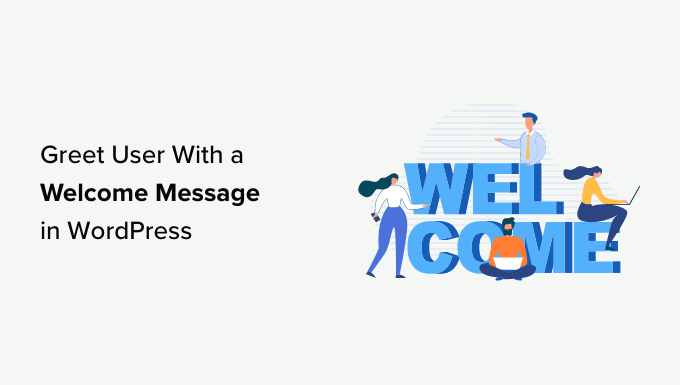
Introduction: Personalizing the WordPress Experience
In the ever-evolving landscape of web design and user experience, personalization is no longer a luxury but a necessity. Welcoming each user with a custom message in WordPress can significantly enhance engagement, foster a sense of belonging, and ultimately, improve the overall perception of your website. This article will guide you through various methods, from simple code snippets to plugin-based solutions, to implement this valuable feature.
Why Customize Welcome Messages?
A generic “Welcome” message, while polite, often fades into the background. A personalized welcome message, on the other hand, captures the user’s attention and can subtly guide them towards specific actions, such as exploring new content, engaging in discussions, or completing their profile. Here’s why customizing welcome messages is a worthwhile endeavor:
- Enhanced User Experience: A personalized greeting shows users that you value their presence and are invested in their individual experience.
- Increased Engagement: Tailored messages can encourage users to interact more with your website, leading to increased page views, comments, and overall activity.
- Brand Loyalty: By creating a welcoming and personalized environment, you can foster a stronger connection with your audience, leading to increased loyalty and repeat visits.
Methods for Implementing Custom Welcome Messages
There are several approaches to implement custom welcome messages in WordPress, each with its own level of complexity and flexibility. We’ll explore three primary methods:
- Using Code Snippets in functions.php
- Leveraging WordPress Plugins
- Employing Shortcodes
Method 1: Code Snippets in functions.php
This method involves adding custom PHP code directly to your theme’s functions.php file or, preferably, through a child theme. This provides maximum control but requires a basic understanding of PHP.
Creating a Function for the Welcome Message
First, you’ll need to create a function that generates the customized welcome message. This function will check if the user is logged in and, if so, retrieve their username and display a personalized greeting. If the user is not logged in, a generic greeting can be displayed.
<?php
function custom_welcome_message() {
if ( is_user_logged_in() ) {
$user = wp_get_current_user();
$username = esc_html( $user->display_name );
$welcome_message = '<p>Welcome back, ' . $username . '!</p>';
} else {
$welcome_message = '<p>Welcome, Guest! Please log in or register.</p>';
}
return $welcome_message;
}
?>
This code snippet defines a function called custom_welcome_message(). It first checks if the user is logged in using is_user_logged_in(). If they are, it retrieves the user object using wp_get_current_user() and extracts the display name. It then constructs a personalized welcome message using the username. If the user is not logged in, a generic welcome message is displayed. Finally, the function returns the generated message.
Displaying the Welcome Message
Now that you have the function, you need to display the welcome message on your website. You can achieve this by using the echo function in your theme’s template files or by creating a shortcode.
Method 1a: Displaying in a Template File
You can directly insert the welcome message into a specific template file, such as header.php, sidebar.php, or any other relevant file. Locate the desired position within the template file and add the following line of code:
<?php echo custom_welcome_message(); ?>
Method 1b: Creating a Shortcode
Creating a shortcode allows you to easily insert the welcome message into any page or post using the shortcode syntax. Add the following code to your functions.php file:
<?php
function custom_welcome_shortcode() {
return custom_welcome_message();
}
add_shortcode( 'welcome_message', 'custom_welcome_shortcode' );
?>
This code snippet defines a new function called custom_welcome_shortcode() that simply calls the custom_welcome_message() function. It then registers a shortcode called welcome_message that will execute this function. You can now use the shortcode [welcome_message] in any page or post to display the custom welcome message.
Method 2: Leveraging WordPress Plugins
For users who prefer a more user-friendly approach without coding, WordPress plugins offer a convenient solution. Several plugins are available that allow you to create custom welcome messages with ease.
Recommended Plugins
- WP Welcome Message: This plugin allows you to create customized welcome messages for different user roles.
- Personalized Welcome Message: Offers a simple and straightforward way to display personalized greetings.
- Ultimate Member: A more comprehensive membership plugin that includes features for creating personalized welcome messages and other user-related functionalities.
Using a Plugin: A Step-by-Step Guide (Example: WP Welcome Message)
- Install and Activate the Plugin: Search for “WP Welcome Message” in the WordPress plugin repository and install and activate it.
- Configure the Plugin Settings: Navigate to the plugin’s settings page (usually found under the “Settings” menu).
- Create Your Welcome Messages: Use the plugin’s interface to create different welcome messages for different user roles (e.g., logged-in users, administrators, subscribers).
- Specify Display Locations: Choose where you want the welcome messages to appear on your website (e.g., header, sidebar, specific pages).
- Save Your Changes: Save the plugin settings and test the welcome messages on your website.
Method 3: Employing Shortcodes (General Application)
As demonstrated in Method 1, shortcodes provide a flexible way to embed dynamic content into your pages and posts. Even if you choose to use a plugin, understanding how to create and utilize shortcodes can be beneficial for further customization.
Creating a More Advanced Shortcode
You can extend the functionality of your welcome message shortcode to include additional features, such as displaying the user’s avatar or linking to their profile page.
<?php
function advanced_welcome_shortcode() {
if ( is_user_logged_in() ) {
$user = wp_get_current_user();
$username = esc_html( $user->display_name );
$avatar = get_avatar( $user->ID, 32 ); // Get user avatar (32x32 pixels)
$profile_url = get_edit_user_link(); // Get user profile edit link
$welcome_message = '<div class="welcome-message">';
$welcome_message .= $avatar . '<span>Welcome back, <a href="' . $profile_url . '">' . $username . '</a>!</span>';
$welcome_message .= '</div>';
} else {
$welcome_message = '<p>Welcome, Guest! Please <a href="' . wp_login_url() . '">log in</a> or <a href="' . wp_registration_url() . '">register</a>.</p>';
}
return $welcome_message;
}
add_shortcode( 'advanced_welcome', 'advanced_welcome_shortcode' );
?>
This enhanced shortcode now retrieves the user’s avatar using get_avatar() and creates a link to their profile edit page using get_edit_user_link(). It also includes basic HTML structure for styling the welcome message. If the user is not logged in, it provides links to the login and registration pages.
Styling the Welcome Message
To visually enhance the welcome message, you can add CSS styles to your theme’s stylesheet or using the WordPress Customizer. For example, to style the .welcome-message class used in the advanced shortcode example, you can add the following CSS:
.welcome-message {
display: flex;
align-items: center;
padding: 10px;
background-color: #f0f0f0;
border-radius: 5px;
}
.welcome-message img {
margin-right: 10px;
border-radius: 50%;
}
.welcome-message span {
font-weight: bold;
}
Considerations and Best Practices
While implementing custom welcome messages can significantly enhance the user experience, it’s important to keep the following considerations in mind:
- Performance: Ensure that your code or plugin does not negatively impact your website’s performance. Optimize your code and choose plugins wisely.
- Security: Be cautious when adding custom code to your
functions.phpfile. Ensure that the code is secure and does not introduce vulnerabilities. - Accessibility: Make sure that your welcome messages are accessible to all users, including those with disabilities. Use appropriate HTML semantics and ARIA attributes.
Conclusion: Creating a Welcoming Online Environment
Customizing welcome messages in WordPress is a simple yet powerful way to personalize the user experience and foster a sense of community. By implementing one of the methods outlined in this article, you can create a more welcoming and engaging online environment for your visitors. Whether you choose to use code snippets, plugins, or shortcodes, the key is to prioritize the user experience and create messages that are relevant, informative, and visually appealing.
