How to Add the Ultimate SEO Dashboard in WordPress
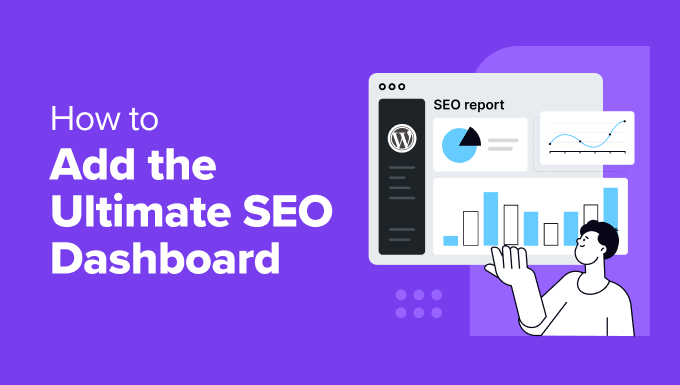
Introduction: Level Up Your WordPress SEO with a Dedicated Dashboard
Search Engine Optimization (SEO) is a crucial aspect of any successful online presence. Optimizing your website for search engines like Google helps you attract organic traffic, build brand authority, and ultimately achieve your business goals. While WordPress offers a solid foundation for SEO, a dedicated SEO dashboard can significantly streamline your efforts and provide valuable insights at a glance. This article will guide you through the process of creating the ultimate SEO dashboard in WordPress, empowering you to monitor performance, identify areas for improvement, and make data-driven decisions.
Why You Need an SEO Dashboard
Managing SEO without a centralized dashboard can be a time-consuming and frustrating experience. You might find yourself switching between multiple plugins, analyzing data from different sources, and struggling to get a clear overview of your website’s SEO performance. An SEO dashboard solves these problems by providing a single, unified interface for monitoring key metrics and managing essential tasks. Here are some key benefits of having an SEO dashboard:
- Centralized Data: Consolidate all your important SEO data in one place, eliminating the need to jump between different tools and platforms.
- Improved Efficiency: Streamline your SEO workflow by accessing critical information and managing essential tasks from a single interface.
- Data-Driven Decisions: Gain a clear understanding of your website’s SEO performance and make informed decisions based on real-time data.
- Easy Monitoring: Track key metrics like keyword rankings, organic traffic, and backlinks to monitor your progress and identify areas for improvement.
- Better Collaboration: Share your SEO dashboard with your team members to facilitate collaboration and ensure everyone is on the same page.
Choosing the Right SEO Plugin
Several excellent SEO plugins are available for WordPress, each offering a range of features and capabilities. Selecting the right plugin is crucial for building an effective SEO dashboard. Here are three popular choices:
- Yoast SEO: A comprehensive SEO plugin with features for keyword optimization, content analysis, XML sitemap generation, and more.
- Rank Math: A powerful and user-friendly SEO plugin with advanced features like schema markup, keyword tracking, and Google Analytics integration.
- SEOPress: A simple and effective SEO plugin with a clean interface and essential features for on-page optimization, XML sitemaps, and more.
For this article, we’ll primarily focus on using Rank Math, as it offers a robust free version and excellent dashboard capabilities.
Installing and Configuring Rank Math
Before you can create your SEO dashboard, you need to install and configure Rank Math. Here’s how:
- Go to your WordPress dashboard and navigate to Plugins > Add New.
- Search for “Rank Math” and click Install Now.
- Once the plugin is installed, click Activate.
- Follow the Rank Math setup wizard to configure the plugin. This will involve connecting your Google account, selecting your website category, and configuring basic SEO settings.
Setting Up the Rank Math SEO Dashboard
Rank Math provides a built-in SEO dashboard that offers a wealth of information about your website’s SEO performance. Here’s how to access and customize it:
- In your WordPress dashboard, click on Rank Math > Dashboard.
- The dashboard will display a variety of modules, including:
- SEO Analysis: Provides insights into your website’s on-page SEO and offers recommendations for improvement.
- Keyword Ranking: Tracks your website’s ranking for specific keywords in Google search results.
- Google Analytics 4: Integrates with Google Analytics 4 to display traffic data and user behavior.
- Search Console: Connects to Google Search Console to monitor your website’s performance in Google search.
- Site Audit: Analyzes your website’s technical SEO and identifies potential issues.
- You can customize the dashboard by enabling or disabling modules based on your preferences. To do this, go to Rank Math > Modules and toggle the switches for the modules you want to enable or disable.
Integrating Google Analytics and Search Console
Integrating Google Analytics and Google Search Console with Rank Math is essential for getting a complete picture of your website’s SEO performance. Here’s how to do it:
Google Analytics 4 Integration:
- Go to Rank Math > General Settings > Analytics.
- Click on the Connect Google Services button.
- Follow the prompts to connect your Google account and grant Rank Math access to your Google Analytics 4 property.
- Select the relevant Google Analytics 4 property and stream from the dropdown menus.
- Save your changes.
Google Search Console Integration:
- Go to Rank Math > General Settings > Search Console.
- Click on the Connect Google Services button.
- Follow the prompts to connect your Google account and grant Rank Math access to your Google Search Console account.
- Select the relevant website property from the dropdown menu.
- Save your changes.
Customizing Your SEO Dashboard
While Rank Math provides a comprehensive dashboard by default, you can further customize it to meet your specific needs. Here are some ways to personalize your SEO dashboard:
- Add Custom Widgets: Consider using a plugin that allows you to add custom widgets to your WordPress dashboard. You can use these widgets to display specific SEO data from other sources, such as social media analytics or backlink monitoring tools.
- Rearrange Modules: Drag and drop the modules on the Rank Math dashboard to arrange them in a way that makes the most sense for you.
- Filter Data: Use the filtering options within each module to focus on specific data points. For example, you can filter the Keyword Ranking module to display only keywords with a certain search volume or ranking position.
Monitoring Key SEO Metrics
Now that you have your SEO dashboard set up, it’s important to regularly monitor key metrics to track your progress and identify areas for improvement. Here are some of the most important metrics to watch:
- Organic Traffic: The number of visitors who come to your website from search engines like Google.
- Keyword Rankings: The position of your website in search engine results pages (SERPs) for specific keywords.
- Click-Through Rate (CTR): The percentage of people who click on your website’s listing in the SERPs.
- Bounce Rate: The percentage of visitors who leave your website after viewing only one page.
- Pages per Session: The average number of pages that visitors view during a single session on your website.
- Average Session Duration: The average amount of time that visitors spend on your website during a single session.
- Backlinks: The number of links from other websites that point to your website.
Analyzing the Data and Taking Action
The ultimate goal of having an SEO dashboard is not just to monitor data, but to analyze that data and take action to improve your website’s SEO performance. Here are some examples of how you can use your SEO dashboard to make data-driven decisions:
- If you notice that your organic traffic is declining, investigate potential causes such as algorithm updates, keyword ranking drops, or technical SEO issues.
- If you see that your website’s ranking for a particular keyword has dropped, optimize your content for that keyword and build relevant backlinks.
- If you find that your bounce rate is high, improve the user experience on your website by making it more visually appealing, easier to navigate, and more engaging.
- If you discover that your website has broken links, fix them immediately to prevent visitors from encountering error pages.
Beyond Rank Math: Additional Tools for an Enhanced Dashboard
While Rank Math provides a fantastic foundation, consider augmenting your dashboard with other tools for even deeper insights:
- Google Data Studio: Create custom dashboards that pull data from multiple sources, including Google Analytics, Google Search Console, and even spreadsheets.
- SEMrush or Ahrefs: While paid tools, these offer comprehensive SEO analysis including competitor research, backlink analysis, and keyword tracking far beyond the free offerings. Some offer embeddable widgets.
- MonsterInsights: A Google Analytics plugin offering simplified reports directly within your WordPress dashboard, focusing on key performance indicators.
Conclusion: Empowering Your WordPress SEO
By following the steps outlined in this article, you can create the ultimate SEO dashboard in WordPress, empowering you to monitor your website’s performance, identify areas for improvement, and make data-driven decisions that drive organic traffic and achieve your business goals. Remember to regularly monitor your dashboard, analyze the data, and take action to optimize your website for search engines. With a dedicated SEO dashboard, you’ll be well-equipped to take your WordPress SEO to the next level.
- 11 Things You Should Do When Inheriting a WordPress Site
- How to Add Schema Markup in WordPress and WooCommerce
- How to Get a Google Featured Snippet with Your WordPress Site
- How to Improve Your 404 Page Template in WordPress (2 Ways)
- How to Avoid Duplicate Post Display With Multiple Loops in WordPress
- How to Add Your WordPress Site to Google Search Console
- How to Add Keywords and Meta Descriptions in WordPress
