How to Easily Bulk Delete All WordPress Comments
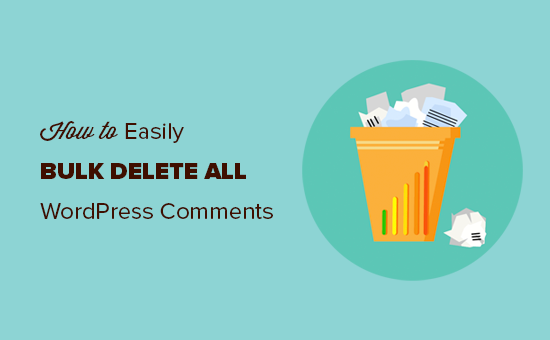
Introduction: Why Bulk Delete WordPress Comments?
WordPress comments, while intended to foster engagement and community, can sometimes become a breeding ground for spam, irrelevant remarks, or outdated discussions. Over time, these accumulating comments can clutter your database, potentially slowing down your website’s performance. Furthermore, managing hundreds or thousands of comments individually through the WordPress dashboard can be a tedious and time-consuming task. Therefore, learning how to bulk delete WordPress comments efficiently is a valuable skill for any WordPress website owner or administrator.
This article provides a comprehensive guide on various methods to easily bulk delete all your WordPress comments, ranging from using built-in WordPress features to employing plugins and direct database manipulation. We’ll cover the pros and cons of each approach, enabling you to choose the method that best suits your technical expertise and specific needs.
Method 1: Using the WordPress Dashboard
The WordPress dashboard offers a basic yet functional way to manage and delete comments in bulk. While it might not be the fastest solution for websites with an exceptionally large number of comments, it’s a readily available option for smaller sites or those needing to delete comments in manageable batches.
Steps to Bulk Delete Comments from the Dashboard
- Log in to your WordPress dashboard.
- Navigate to the “Comments” section in the left-hand menu.
- At the top of the comments list, you’ll see a checkbox to select all comments on the current page. Check this box.
- From the “Bulk actions” dropdown menu, choose “Move to Trash.”
- Click the “Apply” button.
- Repeat these steps for each page of comments.
- Once you’ve moved all the desired comments to the trash, click on the “Trash” link at the top of the comments page.
- Select all comments in the trash and choose “Delete Permanently” from the “Bulk actions” dropdown.
- Click the “Apply” button to permanently delete the comments.
Limitations of the Dashboard Method
This method has limitations. It only processes comments in batches displayed on a single page. If you have thousands of comments spread across numerous pages, the process can become repetitive and time-consuming. Also, the WordPress dashboard’s performance can degrade when dealing with very large datasets.
Method 2: Utilizing WordPress Plugins for Bulk Comment Deletion
Several WordPress plugins are designed specifically for managing and deleting comments in bulk. These plugins often provide more advanced features and options compared to the built-in WordPress dashboard. They can significantly simplify the process of removing a large number of comments.
Recommended Bulk Comment Deletion Plugins
- Delete All Comments
- Bulk Delete
- WP Bulk Delete
Example: Using the “Delete All Comments” Plugin
Let’s consider using the “Delete All Comments” plugin as an example. The steps might slightly vary depending on the specific plugin you choose, but the general principle remains the same.
- Install and activate the “Delete All Comments” plugin from the WordPress plugin repository.
- Navigate to the plugin’s settings page (usually found under “Tools” or a dedicated menu item).
- Carefully read the plugin’s instructions and warnings.
- Typically, you’ll find a button or option to “Delete All Comments.”
- Confirm your action. Important: This action is irreversible. Ensure you have a backup of your database before proceeding.
- The plugin will then delete all comments from your WordPress database.
Advantages of Using Plugins
- Simplified process for bulk deletion.
- Often includes filtering options (e.g., delete comments older than a certain date).
- Can handle large numbers of comments more efficiently than the dashboard.
Disadvantages of Using Plugins
- Requires installing and activating a third-party plugin.
- Plugin compatibility issues may arise.
- Potential security vulnerabilities associated with poorly maintained plugins.
Method 3: Direct Database Manipulation (Advanced)
For users comfortable with database management, directly manipulating the WordPress database offers the most direct and potentially fastest way to delete all comments. However, this method is also the riskiest and should only be attempted with caution. A single mistake can corrupt your entire WordPress installation.
Accessing Your WordPress Database
You’ll need access to your WordPress database through a tool like phpMyAdmin (usually provided by your web hosting provider).
Backing Up Your Database (Crucial!)
Before making any changes to your database, create a complete backup. This will allow you to restore your website to its previous state if something goes wrong. Most hosting providers offer tools for backing up databases easily.
SQL Query to Delete All Comments
The following SQL query will delete all comments from your WordPress database. Use this query with extreme caution.
DELETE FROM wp_comments WHERE comment_approved = '1';
DELETE FROM wp_commentmeta WHERE comment_id NOT IN (SELECT comment_id FROM wp_comments);
Explanation:
- The first line deletes all approved comments from the `wp_comments` table. Adjust `comment_approved = ‘1’` to `’0’` to delete unapproved comments, or remove the `WHERE` clause entirely to delete all comments regardless of approval status.
- The second line deletes any comment metadata from the `wp_commentmeta` table that is no longer associated with a valid comment in the `wp_comments` table. This ensures that orphaned metadata is also removed.
Executing the SQL Query
- Log in to phpMyAdmin or your preferred database management tool.
- Select your WordPress database.
- Go to the “SQL” tab.
- Enter the SQL query above.
- Click the “Go” button.
- Verify that the query executed successfully.
Risks of Database Manipulation
- Potential for data loss or database corruption if the query is incorrect.
- Requires technical expertise in database management.
- Accidental deletion of other important data.
Method 4: Using WP-CLI (WordPress Command Line Interface)
WP-CLI is a powerful command-line tool for managing WordPress installations. If you are comfortable using the command line, WP-CLI offers a fast and efficient way to delete comments.
Installing and Configuring WP-CLI
Instructions for installing and configuring WP-CLI can be found on the official WP-CLI website.
Deleting All Comments with WP-CLI
Once WP-CLI is installed and configured, you can use the following command to delete all comments:
wp comment delete $(wp comment list --status="approve" --format=ids) --force
wp comment delete $(wp comment list --status="hold" --format=ids) --force
wp comment delete $(wp comment list --status="spam" --format=ids) --force
wp comment delete $(wp comment list --status="trash" --format=ids) --force
Explanation:
- `wp comment list –status=”approve” –format=ids`: This part of the command lists all approved comments and outputs only their IDs. Other options for status are “hold”, “spam”, and “trash”.
- `wp comment delete $(…) –force`: This takes the list of comment IDs generated by the previous command and deletes them. The `–force` flag bypasses the confirmation prompt.
Advantages of Using WP-CLI
- Very fast and efficient for bulk operations.
- Ideal for managing multiple WordPress sites from the command line.
- Can be automated with scripts.
Disadvantages of Using WP-CLI
- Requires familiarity with the command line.
- Initial setup and configuration required.
- Can be intimidating for non-technical users.
Choosing the Right Method
The best method for bulk deleting WordPress comments depends on your technical skills, the number of comments you need to delete, and your comfort level with different tools.
- WordPress Dashboard: Suitable for small websites with a limited number of comments.
- WordPress Plugins: A good balance between ease of use and functionality. Ideal for most users.
- Direct Database Manipulation: The fastest method, but only recommended for experienced users with database management skills. Always back up your database before proceeding!
- WP-CLI: A powerful option for users comfortable with the command line, especially for managing multiple websites.
Final Thoughts and Important Considerations
Before deleting any comments, consider why you want to remove them. If you’re deleting spam, ensure your spam filters are properly configured to prevent future spam comments. If you’re deleting outdated comments, consider archiving them instead of permanently deleting them. Archiving can preserve valuable discussions without cluttering your live website.
Regardless of the method you choose, always back up your WordPress database before making any significant changes. This ensures that you can restore your website to a working state if anything goes wrong. Regularly review your comments and implement appropriate comment moderation strategies to maintain a healthy and engaging online community.
- How to Show Comments on the Homepage of Your WordPress Theme
- How to Export Email Addresses from WordPress Comments
- How to Add Custom Fields to Comments Form in WordPress
- How to Add Quicktags in WordPress Comment Forms
- How to Disable Auto Linking of URLs in WordPress Comments
- How to Add User Role Label Next to Comments in WordPress
- How to Lazy Load Gravatars in WordPress Comments
