How to Protect Your WordPress Site From Brute Force Attacks
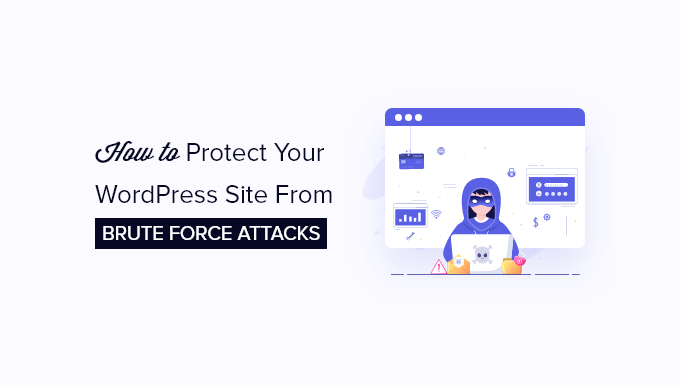
Understanding Brute Force Attacks on WordPress
WordPress, being the world’s most popular content management system (CMS), is a frequent target for malicious actors. One of the most common attack methods is the brute force attack, where attackers systematically attempt to guess usernames and passwords to gain unauthorized access to your website.
These attacks are often automated using bots that try thousands of combinations per minute. Successful brute force attacks can lead to serious consequences, including:
- Website defacement
- Malware injection
- Data theft
- SEO spam injection
- Compromised user data
Therefore, understanding and implementing effective security measures to protect your WordPress site from brute force attacks is crucial for maintaining its integrity and safeguarding your data.
Strengthening Your WordPress Credentials
One of the most effective ways to prevent brute force attacks is to have strong and unique usernames and passwords. Avoid using default usernames like “admin” as these are the first targets for attackers. Here’s how to improve your credentials:
Choosing Strong Passwords
A strong password should be:
- At least 12 characters long
- A mix of uppercase and lowercase letters
- Include numbers and symbols
- Not easily guessable (avoid personal information, dictionary words, or common phrases)
Consider using a password manager to generate and store complex passwords securely. Password managers not only create strong passwords but also remember them for you, eliminating the need to reuse easily compromised passwords.
Changing the Default Username
If you’re using the default “admin” username, change it immediately. You can do this in several ways:
- Create a new user with administrator privileges and delete the “admin” user.
- Use a plugin designed to change the username (search for “change admin username” in the WordPress plugin directory).
- Manually update the database (advanced users only).
Implementing Two-Factor Authentication (2FA)
Two-factor authentication adds an extra layer of security by requiring a second verification method in addition to your username and password. This method is typically a code sent to your phone or generated by an authenticator app. Even if an attacker guesses your password, they won’t be able to log in without the second factor.
Numerous plugins are available to implement 2FA on your WordPress site, such as:
- Google Authenticator
- Authy
- Duo Two-Factor Authentication
Limiting Login Attempts
Brute force attacks rely on repeatedly attempting to guess login credentials. By limiting the number of failed login attempts allowed within a specific timeframe, you can significantly hinder these attacks.
Using Login Limit Plugins
Several WordPress plugins can automatically limit login attempts and block users after a certain number of failed attempts. These plugins typically allow you to customize settings such as:
- The number of allowed failed login attempts
- The duration of the lockout period
- Email notifications when a user is locked out
- Whitelisting IP addresses
Popular login limit plugins include:
- Login LockDown
- Limit Login Attempts Reloaded
- Wordfence Security
.htaccess Protection
For advanced users, you can implement basic authentication for the WordPress admin directory (/wp-admin/) using the .htaccess file. This adds an extra layer of protection by requiring users to enter a separate username and password before accessing the login page. However, be cautious when modifying .htaccess files as incorrect configurations can break your website. Consult with a developer or hosting provider if you’re unsure.
Hiding the WordPress Login Page
Changing the default WordPress login URL (/wp-login.php) can deter automated bots that target the standard login page. By using a custom login URL, you make it harder for attackers to find the login page in the first place.
Using Security Plugins
Many security plugins offer the functionality to customize the login URL. These plugins often provide other security features as well, making them a convenient option.
Plugins that can help with custom login URLs include:
- WPS Hide Login
- Rename wp-login.php
- iThemes Security
Remember to bookmark your new login URL and inform any authorized users of the change.
Utilizing a Web Application Firewall (WAF)
A Web Application Firewall (WAF) acts as a shield between your website and incoming traffic. It analyzes traffic for malicious patterns and blocks suspicious requests before they reach your server. A WAF can protect against various threats, including brute force attacks, SQL injection, and cross-site scripting (XSS).
Cloud-Based WAFs
Cloud-based WAFs are offered as a service and typically provide comprehensive protection with minimal configuration. Popular options include:
- Cloudflare
- Sucuri
- Amazon Web Services (AWS) WAF
WordPress Security Plugins with WAF Features
Some WordPress security plugins incorporate WAF features, offering a combination of firewall protection and other security enhancements. Examples include:
- Wordfence Security
- All In One WP Security & Firewall
Keeping WordPress Core, Themes, and Plugins Updated
Outdated WordPress core, themes, and plugins are common entry points for attackers. Updates often include security patches that address vulnerabilities exploited by hackers. Regularly updating your WordPress software is essential for maintaining a secure website.
Enabling Automatic Updates
Consider enabling automatic updates for minor WordPress core releases and plugins. This ensures that critical security patches are applied automatically without requiring manual intervention. You can configure automatic updates in the WordPress admin area or through plugins.
Monitoring for Vulnerabilities
Stay informed about known vulnerabilities in WordPress core, themes, and plugins. Several resources provide information on security threats, including:
- WPScan Vulnerability Database
- National Vulnerability Database (NVD)
- WordPress Security Mailing List
Implementing Captcha and reCAPTCHA
Captcha (Completely Automated Public Turing test to tell Computers and Humans Apart) and reCAPTCHA are tools used to distinguish between human users and bots. They present challenges that are easy for humans to solve but difficult for bots, effectively preventing automated brute force attacks.
Choosing a Captcha Solution
Several Captcha and reCAPTCHA plugins are available for WordPress, including:
- Google reCAPTCHA
- Really Simple CAPTCHA
- Advanced noCaptcha reCAPTCHA
reCAPTCHA v3 offers a less intrusive approach by analyzing user behavior in the background and assigning a score based on the likelihood that the user is a bot. This can minimize user friction while still providing effective protection.
Regularly Backing Up Your Website
While backups don’t directly prevent brute force attacks, they are crucial for recovering your website in case of a successful attack or other security incident. Regular backups allow you to restore your site to a previous, clean state, minimizing downtime and data loss.
Choosing a Backup Solution
Several backup solutions are available for WordPress, including:
- Manual backups (downloading files and database)
- Hosting provider backups
- WordPress backup plugins (e.g., UpdraftPlus, BackupBuddy, Jetpack Backup)
Store your backups in a secure, off-site location to protect them from being compromised along with your website. Schedule regular backups and test the restoration process periodically to ensure that your backups are functioning correctly.
- How to Make a WordPress Disaster Recovery Plan (Expert Tips)
- Ecommerce Security Tips: How to Secure Your WordPress Store
- How to Redact Text in WordPress (The Easy Way)
- How to Reset Passwords for All Users in WordPress
- How to Block IP Addresses in WordPress (& Why)
- 14 Vital Tips to Protect Your WordPress Admin Area (Updated)
- How to Remove the Login Shake Effect in WordPress (Updated)
