How to Import Post Ideas from CSV Spreadsheet in WordPress
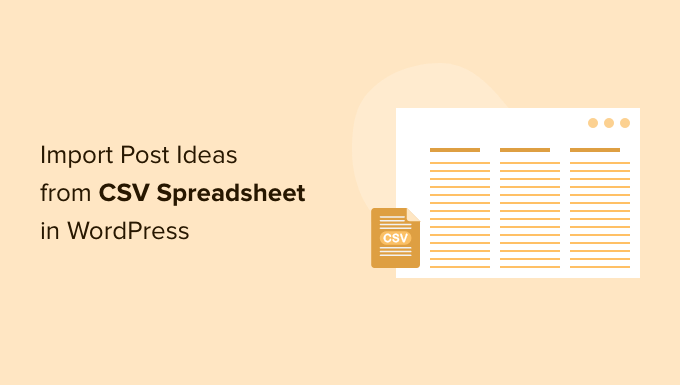
## How to Import Post Ideas from a CSV Spreadsheet in WordPress
WordPress, the powerhouse of website creation, offers diverse methods for managing content. While directly composing posts within the WordPress editor is common, importing content from external sources like CSV (Comma Separated Values) spreadsheets provides a more efficient solution, particularly when dealing with numerous post ideas or drafts. This article explores how to import post ideas from a CSV file into your WordPress site, outlining the process, tools, and best practices for a seamless experience.
## Understanding the Benefits of Importing Post Ideas
Before diving into the technical details, let’s consider why importing post ideas from a CSV spreadsheet can be advantageous:
- Streamlined Content Planning: Organize and structure your blog post ideas in a spreadsheet before bringing them into WordPress.
- Bulk Import: Save time by importing multiple post ideas simultaneously, avoiding the tedious process of creating each post individually.
- Collaboration: Easily collaborate with team members on content planning, sharing and modifying the CSV file as needed.
- Content Backup: CSV files serve as a backup of your post ideas, safeguarding against data loss within your WordPress environment.
- Offline Editing: Work on your post ideas offline and import them when you have an internet connection.
## Preparing Your CSV File
The success of your import hinges on the proper formatting of your CSV file. Ensure your data is structured correctly and consistently.
### Essential Columns
The following columns are highly recommended for a comprehensive import:
- post_title: The title of the post. This is a mandatory field.
- post_content: The main content of the post. This can be left blank if you’re only importing post ideas.
- post_excerpt: A brief summary or introduction to the post.
- post_status: The status of the post (e.g., draft, publish, pending, private). ‘draft’ is ideal for post ideas.
- post_date: The date and time the post should be published. Leave blank for immediate draft creation.
- post_author: The WordPress username or ID of the post’s author.
- post_category: The categories the post should belong to. Use category names, separated by commas if multiple.
- post_tags: The tags associated with the post. Use tag names, separated by commas if multiple.
- featured_image: The URL of the featured image for the post.
- custom_field_{field_name}: Use this format for custom fields. Replace {field_name} with the actual field name. For example, `custom_field_reading_time`.
### Formatting Guidelines
* **First Row as Headers:** The first row of your CSV should contain the column headers mentioned above.
* **Comma Delimiters:** Ensure that fields are separated by commas.
* **Enclose Fields with Quotes (Optional):** If a field contains commas or other special characters, enclose it in double quotes. For example, `”This is a title, with a comma.”`.
* **UTF-8 Encoding:** Save your CSV file with UTF-8 encoding to ensure proper display of special characters.
* **Consistent Data Types:** Ensure that data within each column is consistent in type. For instance, dates should be in a uniform format.
* **Avoid Empty Rows:** Delete any empty rows from your CSV file to prevent import errors.
* **Filename:** Save your file with a descriptive name (e.g., `post_ideas.csv`).
### Example CSV Structure
Here’s an example of how your CSV file might look:
“`csv
post_title,post_content,post_excerpt,post_status,post_category,post_tags
“10 Tips for Better Writing”,””,””,draft,”Writing Tips”,”writing, tips, content”
“The Ultimate Guide to SEO”,””,””,draft,”SEO”,”seo, search engine optimization”
“How to Choose the Right WordPress Theme”,””,””,draft,”WordPress”,”wordpress, theme, design”
“`
## Choosing a WordPress Import Plugin
Several plugins are available to facilitate CSV imports in WordPress. Here are some popular options:
- WP All Import: A powerful and flexible plugin for importing various types of data, including posts, pages, and custom post types. It offers advanced features like scheduling and support for complex CSV structures.
- Import any CSV to WordPress: A simpler, more user-friendly option for basic CSV imports. Ideal for beginners who don’t need advanced features.
- Really Simple CSV Importer: As the name suggests, this plugin focuses on simplicity and ease of use. It’s a good choice for straightforward CSV imports.
- Custom Post Type Importer: Specifically designed for importing data into custom post types, but can also be used for standard posts.
For this guide, we’ll focus on **WP All Import** due to its versatility and comprehensive feature set. However, the general principles apply to other import plugins as well.
## Installing and Configuring WP All Import
1. **Install the Plugin:** Navigate to **Plugins > Add New** in your WordPress dashboard. Search for “WP All Import” and click “Install Now” and then “Activate.”
2. **Access the Plugin:** Once activated, you’ll find “All Import” in your WordPress admin menu.
3. **Upgrade (Optional):** While the free version of WP All Import offers sufficient functionality for basic CSV imports, the Pro version unlocks advanced features such as scheduling, importing images, and priority support. Consider upgrading if you require these features.
## Importing Your CSV File with WP All Import
1. **New Import:** Go to **All Import > New Import**.
2. **Choose Your CSV File:** Select “Upload a file” and browse to your CSV file. Alternatively, you can specify a URL to a CSV file.
3. **Choose an Existing File:** If you’ve uploaded the file previously, you can select it from the “Use Existing File” dropdown.
4. **Specify the Import Type:** Choose “New Items” and select “Posts” from the dropdown menu.
5. **Continue to Step 2:** Click the “Continue to Step 2” button.
## Mapping CSV Columns to WordPress Fields
This is the crucial step where you tell WP All Import how to map the columns in your CSV file to the corresponding fields in WordPress.
1. **Drag and Drop Interface:** WP All Import provides a drag-and-drop interface. Drag each CSV column header from the right-hand panel to the corresponding WordPress field in the left-hand panel.
2. **Map Essential Fields:**
* Drag `post_title` to the “Title” field.
* Drag `post_content` to the “Content” field.
* Drag `post_excerpt` to the “Excerpt” field.
* Drag `post_status` to the “Status” field.
* For `post_category` and `post_tags`, drag them to their respective fields under the “Taxonomies, Categories” and “Taxonomies, Tags” sections.
* For `post_author`, drag it to the “Author” field under the “Custom Fields” section (see below).
* For `post_date`, drag it to the “Date” field under the “Custom Fields” section (see below).
3. **Custom Fields:** For custom fields, scroll down to the “Custom Fields” section. Click “Add Custom Field.”
* In the “Name” field, enter the name of your custom field (e.g., `reading_time`).
* In the “Value” field, drag the corresponding CSV column header (e.g., `custom_field_reading_time`).
4. **Handling Images:** If you have a `featured_image` column, drag it to the “Images” section. WP All Import will download the images from the URLs and set them as featured images.
5. **Advanced Options:** Explore the advanced options within each section to fine-tune the import process. For instance, you can choose how to handle duplicate posts based on title or other criteria.
6. **Continue to Step 3:** Once you’ve mapped all the relevant fields, click “Continue to Step 3.”
## Configuring Import Settings
Step 3 allows you to configure various import settings, such as how to handle existing data and schedule future imports.
1. **Unique Identifier:** WP All Import needs a unique identifier to track imported posts and update them if necessary. The default option, “Auto-detect,” usually works well.
2. **What data should be updated?:** This section controls how existing data is handled if you re-import the same CSV file. You can choose to:
* Update all data.
* Update only existing data.
* Create new posts from data only.
3. **Which data to update:** Fine-tune which fields are updated during re-imports. You can selectively update specific fields while leaving others untouched.
4. **Scheduling:** If you have the Pro version, you can schedule recurring imports to keep your content synchronized with your CSV file.
5. **Import Options:** This section provides further options for customizing the import process, such as setting the post status, author, and date.
6. **Continue to Step 4:** Review your settings and click “Continue to Step 4.”
## Running the Import
1. **Review Summary:** Step 4 displays a summary of your import configuration. Double-check that all the settings are correct.
2. **Confirm and Run Import:** Click the “Confirm & Run Import” button to start the import process.
3. **Monitor Progress:** WP All Import will display a progress bar as it imports your post ideas.
4. **Completion:** Once the import is complete, you’ll see a success message. You can then view your imported posts in the WordPress dashboard.
## Troubleshooting Common Issues
* **Incorrect CSV Format:** Double-check your CSV file for errors in formatting, such as missing commas, incorrect encoding, or invalid data types.
* **Plugin Conflicts:** Deactivate other plugins temporarily to see if any conflicts are interfering with the import process.
* **Memory Limits:** If you’re importing a large CSV file, you may encounter memory limit issues. Increase the memory limit in your `wp-config.php` file or contact your hosting provider for assistance.
* **Image Import Errors:** Ensure that the image URLs in your CSV file are valid and accessible.
* **Mapping Errors:** Verify that you’ve correctly mapped all the CSV columns to the corresponding WordPress fields.
* **Plugin Documentation:** Refer to the WP All Import documentation for detailed troubleshooting information.
## Best Practices for Successful CSV Imports
- Test with a Small Subset: Before importing your entire CSV file, test with a small subset of data to ensure that the import process is working correctly.
- Back Up Your WordPress Site: Always back up your WordPress site before performing any major import operations.
- Use Descriptive Column Headers: Choose clear and descriptive column headers for your CSV file.
- Validate Your CSV File: Use a CSV validator to check for errors in your CSV file before importing it.
- Review Imported Data: After the import is complete, carefully review the imported data to ensure that everything is as expected.
- Optimize Images: Optimize your images for web use before importing them to improve website performance.
- Clean Up Your CSV File: Remove any unnecessary data or formatting from your CSV file before importing it.
By following these guidelines, you can effectively import post ideas from a CSV spreadsheet into WordPress, streamlining your content planning and saving valuable time. Remember to carefully prepare your CSV file, choose the right import plugin, and thoroughly test the import process before importing large amounts of data.
- How to Create a Sticky Floating Navigation Menu in WordPress
- 30 Proven Ways to Make Money Online Blogging with WordPress
- How to Limit Purchase Quantity in WordPress (Step by Step)
- How to Add RSS Sitemap in WordPress (The Easy Way)
- Beginners Guide on How to Add Twitter Cards in WordPress
- How to Add Odd/Even Class to Your Post in WordPress Themes
- How to Create a Client Dashboard in WordPress
