How to Display Estimated Post Reading Time in Your WordPress Posts
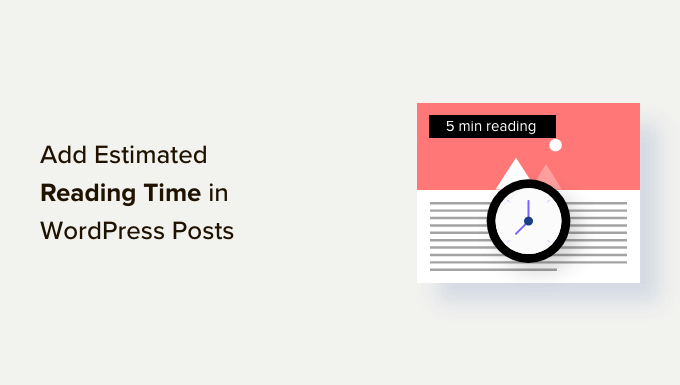
Introduction: Why Display Estimated Reading Time?
In today’s fast-paced digital world, user attention is a precious commodity. Readers are constantly bombarded with information, and they need to quickly assess whether a piece of content is worth their time. Displaying an estimated reading time for your WordPress posts offers several benefits:
- Enhanced User Experience: It sets clear expectations and helps users decide whether they have the time to read the entire article.
- Increased Engagement: Knowing the time commitment upfront can encourage users to start reading, leading to longer dwell times on your site.
- Improved SEO: Longer dwell times are a positive signal to search engines, potentially boosting your rankings.
- Reduced Bounce Rate: Users who understand the time commitment are less likely to click away immediately, reducing your bounce rate.
- Enhanced Credibility: Showing that you value your readers’ time can improve your site’s credibility.
There are several ways to implement this feature in WordPress, ranging from simple code snippets to dedicated plugins. Let’s explore these options.
Method 1: Using a Simple Code Snippet (functions.php)
This method involves adding a PHP code snippet directly to your theme’s `functions.php` file. This is a relatively straightforward approach for those comfortable with basic coding.
First, understand the code. The following PHP function calculates the estimated reading time based on the number of words in the post and an average reading speed (typically around 200-250 words per minute). It then formats the output to display the estimated time in minutes.
“`php
function estimated_reading_time() {
$content = get_post_field( ‘post_content’, get_the_ID() );
$word_count = str_word_count( strip_tags( $content ) );
$reading_time = ceil($word_count / 250); // Adjust 250 to your preferred words per minute.
if ($reading_time == 1) {
$timer = “1 minute”;
} else {
$timer = $reading_time . ” minutes”;
}
return $timer;
}
“`
Here’s a breakdown of the code:
- `get_post_field( ‘post_content’, get_the_ID() )`: This retrieves the content of the current post.
- `strip_tags( $content )`: This removes all HTML tags from the content, ensuring that only the text is counted.
- `str_word_count( )`: This counts the number of words in the content.
- `$reading_time = ceil($word_count / 250)`: This calculates the estimated reading time by dividing the word count by the average reading speed (250 words per minute) and rounding up to the nearest whole number. You can adjust the `250` value to match your target audience’s reading speed.
- The conditional statement checks if the reading time is one minute. If it is, it displays “1 minute”; otherwise, it displays the reading time followed by “minutes”.
- `return $timer`: This returns the formatted reading time string.
To implement this:
1. **Access your Theme’s `functions.php` file:** You can access this file through the WordPress dashboard by navigating to Appearance > Theme Editor (or Theme File Editor depending on your WordPress version) and selecting `functions.php` from the list of files. **Important:** Before making any changes to `functions.php`, it’s highly recommended to create a backup of the file or use a child theme. This will prevent any issues from breaking your website.
2. **Add the Code Snippet:** Paste the code snippet at the end of your `functions.php` file, before the closing `?>` tag (if it exists).
3. **Display the Reading Time in your Theme:** Now you need to display the reading time in your posts. This typically involves editing your theme’s single post template (`single.php`) or content template (`content.php`). The exact file location will depend on your theme’s structure.
Find the appropriate place in your template where you want to display the reading time (e.g., below the title, above the content). Then, add the following PHP code:
“`php
“`
This code calls the `estimated_reading_time()` function and echoes the returned value, which is the formatted reading time string.
4. **Save the Changes:** Save the changes to your `functions.php` and template file.
Now, when you view your posts, you should see the estimated reading time displayed in the location you specified.
**Important Considerations for `functions.php` method:**
* **Child Theme:** Always use a child theme when modifying theme files. This ensures that your changes are not overwritten when the parent theme is updated.
* **Backup:** Back up your `functions.php` file before making any changes.
* **Error Handling:** If you encounter any errors, double-check the code for typos or syntax errors. You can also use the WordPress debugging tools to identify the source of the problem.
Method 2: Using a Plugin
For users who prefer a no-code solution, several WordPress plugins offer estimated reading time functionality. These plugins typically provide more flexibility and customization options compared to the code snippet method. Some popular options include:
- **Reading Time WP:** A simple and lightweight plugin that allows you to customize the reading time display, including the words per minute, before/after text, and CSS styling.
- **Estimated Reading Time:** Offers a clean and user-friendly interface to set up the plugin easily. Customizable with options like words per minute and post types to display on.
- **Worth The Read:** This plugin not only estimates the reading time but also tracks actual reading progress, offering a more accurate estimation based on user behavior. This requires slightly more setup to ensure accurate readings.
To use a plugin:
1. **Install the Plugin:** In your WordPress dashboard, navigate to Plugins > Add New. Search for the plugin you want to use (e.g., “Reading Time WP”) and click “Install Now” followed by “Activate.”
2. **Configure the Plugin Settings:** Once the plugin is activated, navigate to its settings page (usually found under the Settings menu or in the plugin’s own menu). Here you can customize various options, such as:
* **Words Per Minute:** Adjust the average reading speed used for the calculation.
* **Before/After Text:** Specify the text to display before and after the reading time (e.g., “Estimated Reading Time:” or “minutes read”).
* **Post Types:** Choose which post types (e.g., posts, pages, custom post types) to display the reading time on.
* **Display Location:** Select where to display the reading time (e.g., above the title, below the content, using a shortcode).
* **CSS Styling:** Customize the appearance of the reading time display using CSS.
3. **Save the Changes:** Save the plugin settings.
The plugin should now automatically display the estimated reading time on your posts based on your configuration. The great benefit of plugins is that they offer customization without needing to touch code or theme files.
Method 3: Using a Theme That Already Supports Reading Time
Some WordPress themes come with built-in support for displaying estimated reading time. Check your theme’s documentation or customization options to see if this feature is already available.
To determine if your theme has built-in reading time functionality:
- **Check Theme Documentation:** Look for specific instructions or settings related to reading time in your theme’s documentation.
- **Theme Customization Options:** Navigate to Appearance > Customize in your WordPress dashboard and look for options related to reading time under the “Blog,” “Post,” or “General Settings” sections.
- **Theme Support:** Contact the theme developer or check their support forums to inquire about reading time functionality.
If your theme supports reading time:
1. **Enable the Feature:** Follow the theme’s instructions to enable the reading time display. This may involve toggling a setting in the theme customizer or adding a specific code snippet to your theme’s files (if the theme provides that option).
2. **Customize the Settings:** If the theme offers customization options, adjust the settings to your preferences (e.g., words per minute, display location, styling).
3. **Save the Changes:** Save the changes to your theme’s settings.
This is the easiest method, however themes that offer this as a default feature might not offer the best customization.
Customization and Advanced Options
Regardless of the method you choose, you may want to further customize the reading time display to match your site’s design and functionality. Here are some advanced options and considerations:
- **Adjusting Words Per Minute (WPM):** The default WPM value (typically 200-250) may not be accurate for your target audience. Consider adjusting this value based on your audience’s reading habits and the complexity of your content. For technical content, a lower WPM may be more appropriate.
- **Formatting the Output:** You can customize the formatting of the reading time display using CSS or PHP. For example, you can add icons, change the font size and color, or use different units of time (e.g., seconds, minutes, hours).
- **Handling Short Posts:** For very short posts (e.g., less than 1 minute of reading time), you may want to display a different message (e.g., “Less than a minute”). You can achieve this by adding a conditional statement to your code or using a plugin that offers this feature.
- **Dealing with Images and Videos:** The standard reading time calculation only considers the text content. To account for images and videos, you can add a multiplier to the calculation. For example, you can add a certain number of seconds per image or video based on the average viewing time. This requires more complex coding or a plugin that specifically supports this feature.
- **Using Shortcodes:** Some plugins provide shortcodes that allow you to display the reading time in specific locations within your posts or pages. This can be useful if you want to have more control over the placement of the reading time display.
- **A/B Testing:** Experiment with different reading time display formats and WPM values to see what works best for your audience. Use A/B testing tools to track metrics such as dwell time, bounce rate, and engagement to determine the most effective approach.
Accessibility Considerations
When implementing estimated reading time, it’s important to consider accessibility to ensure that the feature is usable by everyone, including users with disabilities.
- **Clear and Concise Text:** Use clear and concise language to describe the reading time (e.g., “Estimated reading time: 5 minutes”). Avoid jargon or overly technical terms.
- **Sufficient Contrast:** Ensure that the reading time text has sufficient contrast against the background color to make it easily readable for users with visual impairments.
- **Screen Reader Compatibility:** Use appropriate HTML markup and ARIA attributes to ensure that the reading time information is properly announced by screen readers.
- **Keyboard Navigation:** Ensure that the reading time display is accessible using keyboard navigation. If the reading time is interactive (e.g., a link to a table of contents), make sure it can be easily accessed and activated using the keyboard.
By following these accessibility guidelines, you can create a more inclusive and user-friendly experience for all visitors to your website.
- How to Create a Local WordPress Site Using XAMPP
- How to Add a Search Toggle Effect in WordPress
- How to Easily Style Tags in WordPress (With Examples)
- Beginner’s Guide: How to Use WordPress Block Patterns
- How to Enforce One Category Per Post in WordPress
- How to Add Your Plugin to the WordPress Plugin Directory
- How to Allow PHP in WordPress Posts and Pages (Easy Tutorial)
