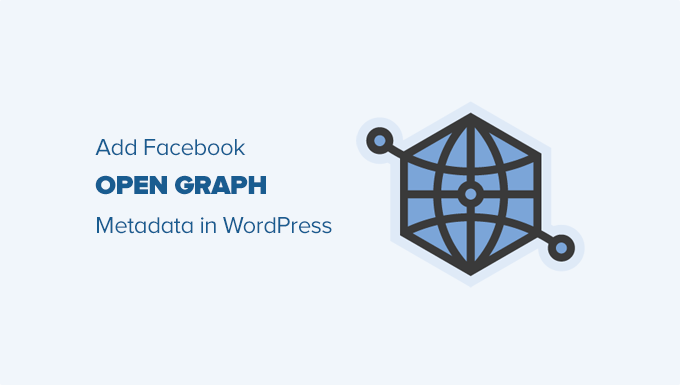6 months ago,
WordPress Themes,
Views
Understanding Facebook Open Graph Meta Data
Facebook’s Open Graph protocol allows you to control how your website content appears when shared on Facebook. It works by adding specific meta tags to the `
` section of your HTML. These tags provide Facebook’s crawlers with information about the page, such as the title, description, image, and type of content. Without these tags, Facebook will guess the information, often leading to inaccurate or undesirable results.
Think of it like this: without Open Graph tags, Facebook is trying to understand your page with limited information. With these tags, you are directly telling Facebook what your content is about, ensuring a better user experience and increased engagement when your content is shared.
Key benefits of using Open Graph meta data include:
- Improved appearance of shared links on Facebook.
- Increased click-through rates from Facebook.
- Enhanced brand consistency.
- Better control over how your content is represented.
Essential Open Graph Meta Tags
Several key Open Graph meta tags are crucial for optimal Facebook sharing. These tags provide Facebook with the necessary information to display your content accurately.
* **og:title:** The title of your content as it should appear on Facebook. This is usually similar to your page title, but it can be customized for social sharing.
* **og:type:** The type of object your content represents. Common types include `website`, `article`, `book`, `video.movie`, and `music.song`.
* **og:image:** The URL of the image you want to use as a preview when your content is shared. This image should be high-quality and relevant to your content. Facebook recommends a minimum size of 600×315 pixels, but larger images (1200×630 pixels or more) are preferred for better display on high-resolution devices.
* **og:url:** The canonical URL of the page. This tells Facebook which URL to associate with the shared content, preventing duplicate entries.
* **og:description:** A brief description of your content. This description should be engaging and encourage users to click through to your website. Keep it concise, ideally around 2-4 sentences.
Other useful Open Graph tags include:
* **og:site_name:** The name of your website or brand.
* **og:locale:** The locale of your content (e.g., `en_US`).
* **article:author:** The URL of the Facebook profile of the author (for articles).
* **article:published_time:** The date and time the article was published.
* **article:modified_time:** The date and time the article was last modified.
Methods for Adding Open Graph Meta Data to WordPress
There are several ways to add Open Graph meta data to your WordPress theme. You can choose the method that best suits your technical skills and preferences.
- Using a WordPress Plugin.
- Manually Editing Your Theme’s `header.php` file.
- Using a Child Theme for Customizations.
Using a WordPress Plugin
The easiest and most common method is to use a WordPress plugin. Numerous plugins are available that handle Open Graph meta data automatically, simplifying the process for non-technical users.
Some popular Open Graph plugins include:
- Yoast SEO: A comprehensive SEO plugin that includes Open Graph functionality.
- Rank Math SEO: Another popular SEO plugin with built-in Open Graph support.
- Social Warfare: A social sharing plugin that also handles Open Graph meta data.
- Open Graph and Twitter Card Tags: A dedicated plugin specifically for Open Graph and Twitter Cards.
Here’s a general overview of how to use an SEO plugin (using Yoast SEO as an example) to add Open Graph meta data:
1. **Install and Activate the Plugin:** Go to “Plugins” -> “Add New” in your WordPress dashboard, search for the plugin (e.g., “Yoast SEO”), install it, and activate it.
2. **Configure the Plugin:** Navigate to the plugin’s settings page (usually found under “SEO” in the WordPress menu).
3. **Enable Open Graph:** In Yoast SEO, go to “Social” -> “Facebook” and make sure the “Add Open Graph meta data” option is enabled.
4. **Set Default Open Graph Image:** You can set a default image to be used when a specific Open Graph image isn’t set for a particular page or post. This is useful for branding purposes.
5. **Edit Individual Pages/Posts:** When editing a page or post, scroll down to the plugin’s meta box. Here, you can customize the Open Graph title, description, and image for that specific piece of content. The plugin will often pull in the post title and excerpt automatically, but it’s best to review and customize these for optimal social sharing.
6. **Save and Test:** Save your changes and use the Facebook Sharing Debugger (more on this later) to test how your content appears when shared on Facebook.
Plugins automate the process of adding Open Graph tags, but it’s crucial to customize them for each page and post to maximize their effectiveness. Don’t just rely on the default settings.
Manually Editing Your Theme’s `header.php` file
If you prefer a more hands-on approach or if you’re a developer, you can manually add Open Graph meta tags to your theme’s `header.php` file. This requires some coding knowledge but gives you complete control over the meta data.
**Important:** Before editing your theme files, it’s highly recommended to create a backup. This allows you to easily restore your website if something goes wrong. Also, consider using a child theme (discussed later) to avoid losing your changes when the parent theme is updated.
Here’s a step-by-step guide:
1. **Access Your Theme Files:** You can access your theme files through the WordPress dashboard by going to “Appearance” -> “Theme Editor.” Alternatively, you can use an FTP client to connect to your web server and access the files directly.
2. **Locate the `header.php` file:** In the theme editor or FTP client, find the `header.php` file within your theme’s directory.
3. **Add Open Graph Meta Tags:** Insert the following code snippet within the `
` section of your `header.php` file, after the `
` tag:</p>
<p>“`php<br />
<meta property="og:title" content="<?php the_title(); ?>“/><br />
<meta property="og:type" content="website"/><br />
<meta property="og:url" content="<?php the_permalink(); ?>“/><br />
<meta property="og:site_name" content="<?php bloginfo('name'); ?>“/><br />
<meta property="og:description" content="<?php echo strip_tags(get_the_excerpt()); ?>“/><br />
<meta property="og:image" content="<?php
if ( has_post_thumbnail() ) {
$thumbnail = wp_get_attachment_image_src( get_post_thumbnail_id(), 'full' );
echo esc_url( $thumbnail[0] );
} else {
// Replace with the URL of your default image
echo 'URL_OF_YOUR_DEFAULT_IMAGE';
}
?>“/><br />
“`</p>
<p>4. **Customize the Code:**</p>
<p> * **`og:title`:** This uses `the_title()` to display the title of the current post or page.</p>
<p> * **`og:type`:** This is set to “website” as a default. You can modify this based on the content type (e.g., “article” for blog posts).</p>
<p> * **`og:url`:** This uses `the_permalink()` to display the canonical URL of the current post or page.</p>
<p> * **`og:site_name`:** This uses `bloginfo(‘name’)` to display the name of your website.</p>
<p> * **`og:description`:** This uses `get_the_excerpt()` to display the excerpt of the current post or page. `strip_tags()` removes any HTML tags from the excerpt to ensure clean display on Facebook.</p>
<p> * **`og:image`:** This checks if the post has a featured image. If so, it retrieves the URL of the full-size featured image. If not, it displays a default image URL. **Replace `URL_OF_YOUR_DEFAULT_IMAGE` with the actual URL of your default image.**</p>
<p>5. **Conditional Logic for Article Type:** If you want to automatically set the `og:type` to “article” for blog posts, you can add conditional logic:</p>
<p>“`php<br />
<meta property="og:type" content="<?php if ( is_singular( 'post' ) ) { echo 'article'; } else { echo 'website'; } ?>“/><br />
“`</p>
<p>6. **Save the Changes:** Click the “Update File” button in the theme editor or save the changes in your FTP client.</p>
<p>7. **Test Your Changes:** Use the Facebook Sharing Debugger (described later) to verify that the Open Graph meta tags are working correctly.</p>
<p>Manually adding Open Graph meta tags requires more technical knowledge than using a plugin, but it offers greater flexibility and control. Remember to back up your theme files before making any changes.</p>
<h2><span class="ez-toc-section" id="Using_a_Child_Theme_for_Customizations"></span>Using a Child Theme for Customizations<span class="ez-toc-section-end"></span></h2>
<p>When manually editing your theme’s `header.php` file, it’s crucial to use a child theme. A child theme inherits the functionality and styling of the parent theme but allows you to make customizations without directly modifying the parent theme’s files. This is important because when the parent theme is updated, any changes you made directly to it will be overwritten.</p>
<p>Here’s how to create and use a child theme:</p>
<p>1. **Create a Child Theme Directory:** Create a new directory in the `wp-content/themes/` directory. The directory name should follow the format `parent-theme-name-child` (e.g., if your parent theme is “Twenty Twenty-Three,” the child theme directory would be “twentytwentythree-child”).</p>
<p>2. **Create a `style.css` file:** Create a `style.css` file inside the child theme directory. This file is essential for defining the child theme and linking it to the parent theme. Add the following code to the `style.css` file:</p>
<p>“`css<br />
/*<br />
Theme Name: Twenty Twenty-Three Child<br />
Theme URI: http://example.com/twenty-twenty-three-child/<br />
Description: Twenty Twenty-Three Child Theme<br />
Author: Your Name<br />
Author URI: http://example.com<br />
Template: twentytwentythree<br />
Version: 1.0.0<br />
*/</p>
<p>@import url(‘../twentytwentythree/style.css’);</p>
<p>/*<br />
Add your custom CSS here<br />
*/<br />
“`</p>
<p> * **Theme Name:** The name of your child theme.<br />
* **Template:** The directory name of your parent theme (e.g., “twentytwentythree”). This is **crucial** for linking the child theme to the parent theme.</p>
<p>3. **Create a `functions.php` file (Optional):** If you need to add custom PHP code to your child theme (e.g., for enqueuing scripts or modifying theme functionality), create a `functions.php` file in the child theme directory. You don’t need to create one just for adding OG tags in the header.</p>
<p>4. **Copy `header.php` to Child Theme:** If you want to modify the `header.php` file, copy the `header.php` file from the parent theme to the child theme directory.</p>
<p>5. **Edit `header.php` in Child Theme:** Edit the `header.php` file in the *child* theme directory to add your Open Graph meta tags.</p>
<p>6. **Activate the Child Theme:** In your WordPress dashboard, go to “Appearance” -> “Themes” and activate the child theme.</p>
<p>Now, any changes you make to the `header.php` file in the child theme will override the corresponding file in the parent theme, and your changes will be preserved when the parent theme is updated. Remember, you only need to copy the files you want to modify to the child theme. The rest of the theme’s functionality will be inherited from the parent theme.</p>
<h2><span class="ez-toc-section" id="Testing_and_Debugging_Open_Graph_Meta_Data"></span>Testing and Debugging Open Graph Meta Data<span class="ez-toc-section-end"></span></h2>
<p>After adding Open Graph meta tags to your WordPress theme, it’s essential to test them to ensure they are working correctly. Facebook provides a valuable tool called the **Facebook Sharing Debugger** for this purpose.</p>
<p>Here’s how to use the Facebook Sharing Debugger:</p>
<p>1. **Access the Debugger:** Go to the Facebook Sharing Debugger at [https://developers.facebook.com/tools/debug/](https://developers.facebook.com/tools/debug/).</p>
<p>2. **Enter the URL:** Enter the URL of the page or post you want to test in the input field and click the “Debug” button.</p>
<p>3. **Review the Results:** The debugger will crawl your page and display the Open Graph meta data it finds.</p>
<p> * **Scraped URL:** Verifies that the URL is correct.<br />
* **og:title, og:type, og:image, og:description:** Check that these values are correct and match what you intended.<br />
* **Warnings and Errors:** The debugger will also identify any warnings or errors in your Open Graph meta data. Pay close attention to these and fix them accordingly. Common errors include incorrect image dimensions or missing required tags.</p>
<p>4. **”Fetch new scrape information”:** If you’ve made changes to your Open Graph meta data, you may need to click the “Fetch new scrape information” button to force Facebook to recrawl your page. This is particularly important if you’ve recently updated the image or description.</p>
<p>5. **”See all Raw Tags”:** This will display all the OG tags Facebook has scraped from the URL.</p>
<p>Common issues and troubleshooting tips:</p>
<ul>
<li>**Incorrect Image Dimensions:** Facebook requires images to be at least 600×315 pixels. Use larger images (1200×630 pixels or more) for better display.</li>
<li>**Missing Required Tags:** Ensure that you have included all the essential Open Graph tags: `og:title`, `og:type`, `og:image`, `og:url`, and `og:description`.</li>
<li>**Caching Issues:** Sometimes, Facebook’s cache can prevent it from displaying the latest Open Graph meta data. Use the “Fetch new scrape information” button to clear the cache. You may also need to clear your WordPress cache or server-side cache.</li>
<li>**Plugin Conflicts:** If you’re using multiple plugins that handle Open Graph meta data, they may conflict with each other. Try disabling one plugin at a time to identify the source of the conflict.</li>
<li>**HTML Errors:** Ensure that your HTML is valid. Invalid HTML can sometimes interfere with Facebook’s ability to parse Open Graph meta data.</li>
</ul>
<div class="sharebaiviet">
<div class="facelike-bv">
<div class="fb-like" data-href="https://123web.io.vn/how-to-add-facebook-open-graph-meta-data-in-wordpress-themes/" data-width="" data-layout="button_count" data-action="like" data-size="small" data-show-faces="true" data-share="true"></div>
</div>
<div class="zalolike-bv">
<div class="zalo-share-button" data-href="https://123web.io.vn/how-to-add-facebook-open-graph-meta-data-in-wordpress-themes/" data-oaid="1519305186852511949" data-layout="1" data-color="blue" data-customize=false></div>
</div>
</div>
<script src="https://apis.google.com/js/platform.js"></script>
<script src="https://sp.zalo.me/plugins/sdk.js"></script>
<style>
.sharebaiviet {
float: left;
width: 100%;
}
.facelike-bv {
float: left;
}
.zalolike-bv {
float: left;
padding-right: 7px;
}
</style>
<div class="box-seealso">
<span class="mb-reader">Related Topics by Tag</span>
<ul class="box-also">
<li><a class="mb-reader" href="https://123web.io.vn/decide-premium-free-wordpress-themes/" title="Free vs Premium WordPress Themes (Pros and Cons for Site Owners)">Free vs Premium WordPress Themes (Pros and Cons for Site Owners)</a></li>
<li><a class="mb-reader" href="https://123web.io.vn/show-to-add-rss-sitemap-in-wordpress/" title="How to Add RSS Sitemap in WordPress (The Easy Way)">How to Add RSS Sitemap in WordPress (The Easy Way)</a></li>
<li><a class="mb-reader" href="https://123web.io.vn/show-to-add-twitter-cards-in-wordpress/" title="Beginners Guide on How to Add Twitter Cards in WordPress">Beginners Guide on How to Add Twitter Cards in WordPress</a></li>
<li><a class="mb-reader" href="https://123web.io.vn/sdisplay-subcategories-on-category-pages-in-wordpress/" title="How to Display Subcategories on Category Pages in WordPress">How to Display Subcategories on Category Pages in WordPress</a></li>
<li><a class="mb-reader" href="https://123web.io.vn/show-to-add-pinterest-pin-it-button-in-your-wordpress-blog/" title="How to Add Pinterest “Pin It” Button in WordPress (4 Ways)">How to Add Pinterest “Pin It” Button in WordPress (4 Ways)</a></li>
<li><a class="mb-reader" href="https://123web.io.vn/how-to-display-plugin-and-theme-information-in-wordpress/" title="How to Display Plugin and Theme Information in WordPress">How to Display Plugin and Theme Information in WordPress</a></li>
<li><a class="mb-reader" href="https://123web.io.vn/how-to-create-custom-wordpress-layouts-with-beaver-builder/" title="How to Create Custom WordPress Layouts with Beaver Builder">How to Create Custom WordPress Layouts with Beaver Builder</a></li>
</ul>
</div>
<style>
.box-seealso {
width: 100%;
height: auto;
}
.box-seealso ul li::before {
content: "";
padding: 1px 0 0 10px;
background: url(./images/bg_dot_gray_3x3.gif) no-repeat left 11px;
text-overflow: ellipsis;
overflow: hidden;
white-space: nowrap;
}
.box-seealso ul a {
color: #00648a;
font: 400 14px arial;
font-size: 15px;
}
span.mb-reader {
width: 100%;
height: auto;
border-bottom: 2px dashed #00648a;
font-size: 21px;
font-weight: 400;
padding-bottom: 5px;
}
ul.box-also {
padding-top: 10px;
margin-bottom: 13px !important;
}
.box-seealso ul a:hover {
color: #333;
}
</style> <div class="post-tags">
<a href="https://123web.io.vn/tag/facebook-open-graph/" rel="tag">Facebook Open Graph</a>, <a href="https://123web.io.vn/tag/meta-data/" rel="tag">meta data</a>, <a href="https://123web.io.vn/tag/seo/" rel="tag">SEO</a>, <a href="https://123web.io.vn/tag/social-sharing/" rel="tag">social sharing</a>, <a href="https://123web.io.vn/tag/wordpress-themes/" rel="tag">WordPress themes</a></div>
<style>
.post-tags {
padding: 5px;
overflow: hidden;
margin-bottom: 10px;
}
.post-tags a {
border: 1px solid #ddd;
color: #4f4f4f;
/* float: left; */
font-size: 13px;
/* padding: 2px 8px; */
/* margin: 8px; */
text-decoration: none;
text-transform: capitalize;
background: #eee;
padding: 0 5px;
}
.post-tags a:before {
content: "# ";
}
</style>
</div>
<div class="col-sm-2 single-netweb">
<div class="author-desktop">
<div id="author-block">
<div class="author-meta">
<div class="author-avatar">
<img alt='' src='https://secure.gravatar.com/avatar/0f2cf2ba9f3bf32cb8a9143db3886552c7c85736d1db8fc1d0b538d4c7c1e6b1?s=300&d=mm&r=g' srcset='https://secure.gravatar.com/avatar/0f2cf2ba9f3bf32cb8a9143db3886552c7c85736d1db8fc1d0b538d4c7c1e6b1?s=600&d=mm&r=g 2x' class='avatar avatar-300 photo' height='300' width='300' decoding='async'/>
</div>
<div class="author-name "> <a href="#" title="Posts by admin" rel="author">admin</a></div>
<div class="author-desc"> </div>
</div>
</div>
</div>
<br>
<div class="side-bar-right">
..
</div>
</div>
</div>
</div>
<style>
.sub-youtube-123 h3 {
color: #e62117;
font-weight: bold;
}
.sub-youtube-123 {
width: 100%;
margin-top: 12px;
margin-bottom: 11px;
background: #e3e3e3;
padding-top: 9px;
padding-left: 13px;
}
.single-post h1 a {
color: #4285f4 !important;
}
.single-post h1 a:hover {
color: #e62117 !important;
}
</style>
<div class="container-fluid footer-full-bt">
<div class="container bottom-footer">
<footer id="footer" class="block-reponsive">
<div class="footer-info">
<h2>123web.io.vn</h2>
<div class="row address-social">
<div class="col-sm-9 footer-address">
is a free WordPress resource website for beginners. 123web.io.vn. The goal of this site is to provide quality WordPress tips, tricks, and resources that allow beginners to use WordPress to improve their websites.
<br>
© Copyright 2025, ® All Reserved.
</div>
<div class="col-sm-3 footer-social">
<h4>Theo dõi 123web.io.vn</h4>
<div class="fa-footer">
<a href="#" rel="nofollow noopener" target="_blank"><i class="fa fa-facebook-square"></i></a>
<a href="#" target="_blank" rel="nofollow noopener"><i class="fa fa-youtube"></i></a>
<a href="#" target="_blank" rel="nofollow noopener"><i class="fa fa-telegram"></i></a> </div>
<div>
<a href="http://www.dmca.com/Protection/Status.aspx?ID=fdf2ba87-9fb3-4585-85b2-8feb207279c9&refurl=https://123web.io.vn/how-to-add-facebook-open-graph-meta-data-in-wordpress-themes/" target="_blank" title="DMCA.com Protection Status" class="dmca-badge"> <img src="//images.dmca.com/Badges/dmca_protected_sml_120n.png?ID=fdf2ba87-9fb3-4585-85b2-8feb207279c9" alt="DMCA.com Protection Status"></a>
</div>
</div>
</div>
</div>
</footer>
</div>
</div>
<script type="speculationrules">
{"prefetch":[{"source":"document","where":{"and":[{"href_matches":"/*"},{"not":{"href_matches":["/wp-*.php","/wp-admin/*","/wp-content/uploads/*","/wp-content/*","/wp-content/plugins/*","/wp-content/themes/likeweb.1.0/*","/*\\?(.+)"]}},{"not":{"selector_matches":"a[rel~=\"nofollow\"]"}},{"not":{"selector_matches":".no-prefetch, .no-prefetch a"}}]},"eagerness":"conservative"}]}
</script>
<script type="text/javascript" src="https://123web.io.vn/wp-includes/js/hoverIntent.min.js?ver=1.10.2" id="hoverIntent-js"></script>
<script type="text/javascript" id="megamenu-js-extra">
/* <![CDATA[ */
var megamenu = {"timeout":"300","interval":"100"};
//# sourceURL=megamenu-js-extra
/* ]]> */
</script>
<script type="text/javascript" src="https://123web.io.vn/wp-content/plugins/megamenu/js/maxmegamenu.js?ver=3.1.1" id="megamenu-js"></script>
<script type="text/javascript" src="https://123web.io.vn/wp-content/plugins/megamenu-pro/assets/public.js?ver=2.1.1" id="megamenu-pro-js"></script>
<script type="text/javascript" src="https://123web.io.vn/wp-content/plugins/netweb-easy-table-of-contents/vendor/smooth-scroll/jquery.smooth-scroll.min.js?ver=2.2.0" id="jquery-smooth-scroll-js"></script>
<script type="text/javascript" src="https://123web.io.vn/wp-content/plugins/netweb-easy-table-of-contents/vendor/js-cookie/js.cookie.min.js?ver=2.2.1" id="js-cookie-js"></script>
<script type="text/javascript" src="https://123web.io.vn/wp-content/plugins/netweb-easy-table-of-contents/vendor/sticky-kit/jquery.sticky-kit.min.js?ver=1.9.2" id="jquery-sticky-kit-js"></script>
<script type="text/javascript" id="ez-toc-js-js-extra">
/* <![CDATA[ */
var ezTOC = {"smooth_scroll":"1","visibility_hide_by_default":"","width":"auto","scroll_offset":"30"};
//# sourceURL=ez-toc-js-js-extra
/* ]]> */
</script>
<script type="text/javascript" src="https://123web.io.vn/wp-content/plugins/netweb-easy-table-of-contents/assets/js/front.min.js?ver=2.0.17-1679639854" id="ez-toc-js-js"></script>
<script id="wp-emoji-settings" type="application/json">
{"baseUrl":"https://s.w.org/images/core/emoji/17.0.2/72x72/","ext":".png","svgUrl":"https://s.w.org/images/core/emoji/17.0.2/svg/","svgExt":".svg","source":{"concatemoji":"https://123web.io.vn/wp-includes/js/wp-emoji-release.min.js?ver=6.9"}}
</script>
<script type="module">
/* <![CDATA[ */
/*! This file is auto-generated */
const a=JSON.parse(document.getElementById("wp-emoji-settings").textContent),o=(window._wpemojiSettings=a,"wpEmojiSettingsSupports"),s=["flag","emoji"];function i(e){try{var t={supportTests:e,timestamp:(new Date).valueOf()};sessionStorage.setItem(o,JSON.stringify(t))}catch(e){}}function c(e,t,n){e.clearRect(0,0,e.canvas.width,e.canvas.height),e.fillText(t,0,0);t=new Uint32Array(e.getImageData(0,0,e.canvas.width,e.canvas.height).data);e.clearRect(0,0,e.canvas.width,e.canvas.height),e.fillText(n,0,0);const a=new Uint32Array(e.getImageData(0,0,e.canvas.width,e.canvas.height).data);return t.every((e,t)=>e===a[t])}function p(e,t){e.clearRect(0,0,e.canvas.width,e.canvas.height),e.fillText(t,0,0);var n=e.getImageData(16,16,1,1);for(let e=0;e<n.data.length;e++)if(0!==n.data[e])return!1;return!0}function u(e,t,n,a){switch(t){case"flag":return n(e,"\ud83c\udff3\ufe0f\u200d\u26a7\ufe0f","\ud83c\udff3\ufe0f\u200b\u26a7\ufe0f")?!1:!n(e,"\ud83c\udde8\ud83c\uddf6","\ud83c\udde8\u200b\ud83c\uddf6")&&!n(e,"\ud83c\udff4\udb40\udc67\udb40\udc62\udb40\udc65\udb40\udc6e\udb40\udc67\udb40\udc7f","\ud83c\udff4\u200b\udb40\udc67\u200b\udb40\udc62\u200b\udb40\udc65\u200b\udb40\udc6e\u200b\udb40\udc67\u200b\udb40\udc7f");case"emoji":return!a(e,"\ud83e\u1fac8")}return!1}function f(e,t,n,a){let r;const o=(r="undefined"!=typeof WorkerGlobalScope&&self instanceof WorkerGlobalScope?new OffscreenCanvas(300,150):document.createElement("canvas")).getContext("2d",{willReadFrequently:!0}),s=(o.textBaseline="top",o.font="600 32px Arial",{});return e.forEach(e=>{s[e]=t(o,e,n,a)}),s}function r(e){var t=document.createElement("script");t.src=e,t.defer=!0,document.head.appendChild(t)}a.supports={everything:!0,everythingExceptFlag:!0},new Promise(t=>{let n=function(){try{var e=JSON.parse(sessionStorage.getItem(o));if("object"==typeof e&&"number"==typeof e.timestamp&&(new Date).valueOf()<e.timestamp+604800&&"object"==typeof e.supportTests)return e.supportTests}catch(e){}return null}();if(!n){if("undefined"!=typeof Worker&&"undefined"!=typeof OffscreenCanvas&&"undefined"!=typeof URL&&URL.createObjectURL&&"undefined"!=typeof Blob)try{var e="postMessage("+f.toString()+"("+[JSON.stringify(s),u.toString(),c.toString(),p.toString()].join(",")+"));",a=new Blob([e],{type:"text/javascript"});const r=new Worker(URL.createObjectURL(a),{name:"wpTestEmojiSupports"});return void(r.onmessage=e=>{i(n=e.data),r.terminate(),t(n)})}catch(e){}i(n=f(s,u,c,p))}t(n)}).then(e=>{for(const n in e)a.supports[n]=e[n],a.supports.everything=a.supports.everything&&a.supports[n],"flag"!==n&&(a.supports.everythingExceptFlag=a.supports.everythingExceptFlag&&a.supports[n]);var t;a.supports.everythingExceptFlag=a.supports.everythingExceptFlag&&!a.supports.flag,a.supports.everything||((t=a.source||{}).concatemoji?r(t.concatemoji):t.wpemoji&&t.twemoji&&(r(t.twemoji),r(t.wpemoji)))});
//# sourceURL=https://123web.io.vn/wp-includes/js/wp-emoji-loader.min.js
/* ]]> */
</script>
<script>
(function($){
$(document).ready( function() {
$('.netwebvn_post_view_count').each( function( i ) {
var $id = $(this).data('id');
var $nonce = $(this).data('nonce');
var t = this;
$.get('https://123web.io.vn/wp-admin/admin-ajax.php?action=svl-ajax-counter&nonce='+$nonce+'&p='+$id, function( html ) {
$(t).html( html );
});
});
});
})(jQuery);
</script>
<script src="https://123web.io.vn/wp-content/themes/likeweb.1.0/js/popper.min.js" ></script>
<script src="https://123web.io.vn/wp-content/themes/likeweb.1.0/js/bootstrap.min.js"></script>
<script type="text/javascript" src="https://123web.io.vn/wp-content/themes/likeweb.1.0/js/slick.min.js"></script>
<script>
jQuery(function() {
//caches a jQuery object containing the header element
var fix_netweb = $(".toc-netweb-custom");
jQuery(window).scroll(function() {
var scroll = $(window).scrollTop();
if (scroll >= 250) {
fix_netweb.addClass("fix-ok");
} else {
fix_netweb.removeClass("fix-ok").addClass('ok');
}
});
var fix_sidebar1 = $(".side-bar-right");
jQuery(window).scroll(function() {
var scroll = $(window).scrollTop();
if (scroll >= 550) {
fix_sidebar1.addClass("fix-ok");
} else {
fix_sidebar1.removeClass("fix-ok").addClass('ok');
}
});
});
</script>
</body>
</html>