How to Find and Translate a Translation Ready WordPress Theme
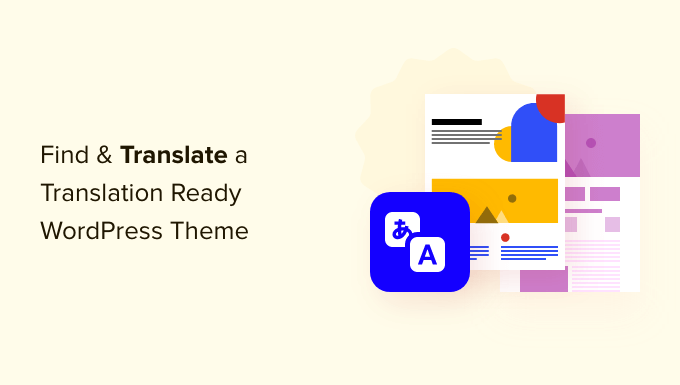
Understanding Translation Ready WordPress Themes
A “translation ready” WordPress theme, also known as an internationalized (i18n) or localized (l10n) theme, is designed and coded to facilitate easy translation into different languages. These themes use specific WordPress functions and structures that allow text elements within the theme – such as titles, descriptions, and button labels – to be easily extracted and translated. Unlike themes that hardcode text directly into the template files, translation-ready themes separate text from the code, enabling users to change the language without modifying the core theme files. This separation ensures that theme updates don’t overwrite your translations and makes the process much more manageable.
Key Characteristics of a Translation Ready Theme:
- Text strings are wrapped in translation functions (e.g., `__()`, `_e()`, `_n()`).
- A `.pot` (Portable Object Template) file is included. This file serves as a template containing all the translatable strings in the theme.
- Properly uses WordPress localization functions to handle date, time, and currency formats.
- Supports right-to-left (RTL) languages.
- Includes comments in the code to explain the context of translatable strings.
- Uses dynamic content wherever possible, pulling text from WordPress options and settings rather than hardcoding it.
Where to Find Translation Ready WordPress Themes
Finding a translation-ready WordPress theme requires a strategic approach. Several resources can help you identify themes built with internationalization in mind.
The WordPress.org Theme Repository:
The official WordPress.org theme repository is a great place to start your search. Many themes here are actively maintained and adhere to WordPress coding standards, often including translation readiness.
- Use the “Feature Filter”: When searching, use the “Feature Filter” option and select the “Translation Ready” checkbox. This will narrow down the results to themes specifically tagged as translation ready.
- Check the Theme Details: Once you find a promising theme, carefully examine its details. Look for mentions of “Translation Ready,” “Internationalization,” or “Localization” in the theme description.
- Review User Reviews: User reviews can provide valuable insights into a theme’s actual translation capabilities. Look for comments mentioning successful or unsuccessful translation attempts.
- Examine the Theme Files: Download the theme and look for a `/languages` folder containing a `.pot` file. The presence of this file is a strong indicator of a translation-ready theme.
Premium Theme Marketplaces (ThemeForest, Creative Market, etc.):
Premium theme marketplaces offer a wide selection of visually appealing and feature-rich themes. While not all premium themes are translation ready, many developers recognize the importance of internationalization.
- Search Filters: Use the marketplace’s search filters and keywords (e.g., “Translation Ready,” “Multilingual”) to find relevant themes.
- Read the Theme Description: Carefully read the theme description and features list. Look for explicit mentions of translation readiness and support for multilingual plugins.
- Check the Documentation: Review the theme’s documentation to understand how translation is handled. Look for instructions on using translation files or integrating with multilingual plugins.
- Contact the Theme Developer: If you’re unsure, contact the theme developer directly to inquire about translation support and compatibility with multilingual plugins.
- Review Customer Comments: Customer reviews often highlight the theme’s translation capabilities, or lack thereof.
Developer Websites:
Some theme developers specialize in creating translation-ready themes. Visiting their websites can lead you to high-quality options.
- Look for specialized theme shops: Some developers focus on themes specifically for multilingual sites.
- Read their theme descriptions: These developers tend to prominently advertise their translation features.
- Check their documentation: Their documentation often includes extensive explanations and guides for translation processes.
Identifying a Translation Ready Theme Through Code Inspection
Even if a theme is advertised as translation ready, it’s essential to verify its code to ensure it adheres to best practices. This involves examining the theme’s template files and functions.
Looking for Translation Functions:
Translation-ready themes utilize specific WordPress functions to mark text strings for translation. These functions include:
- `__()`: This function returns the translated string. Example: `__( ‘Hello World’, ‘text-domain’ )`.
- `_e()`: This function echoes (prints) the translated string. Example: `_e( ‘Welcome’, ‘text-domain’ )`.
- `_n()`: This function handles pluralization, allowing you to provide different translations based on the number of items. Example: `_n( ‘%s comment’, ‘%s comments’, $comment_count, ‘text-domain’ )`.
- `_x()`: This function allows you to provide context for the translation, which can be helpful for disambiguation. Example: `_x( ‘Post’, ‘noun’, ‘text-domain’ )`.
- `_ex()`: This function echoes the translated string with context. Example: `_ex( ‘Read More’, ‘button label’, ‘text-domain’ )`.
To identify translation functions, open the theme’s template files (e.g., `index.php`, `single.php`, `header.php`) and search for these functions using a code editor. A theme with numerous instances of these functions is likely translation ready. The second argument within the translation functions is the “text domain.” This identifies the theme to which the translation belongs.
Checking for a `.pot` File:
The `.pot` (Portable Object Template) file is a crucial component of a translation-ready theme. It’s a template file containing all the translatable strings found in the theme.
- Locate the `/languages` folder: Most translation-ready themes include a `/languages` folder within the theme directory.
- Look for the `.pot` file: Inside the `/languages` folder, you should find a file with the `.pot` extension. This file is the template for creating language-specific translation files.
If a theme lacks a `.pot` file, it might still be possible to translate it, but the process will be more complex and time-consuming. You’ll need to manually extract the translatable strings from the theme’s code.
Examining the `functions.php` File:
The `functions.php` file often contains code related to theme setup and localization.
- Look for `load_theme_textdomain()`: This function loads the theme’s text domain, making the translations available. Example: `load_theme_textdomain( ‘text-domain’, get_template_directory() . ‘/languages’ )`.
- Check for language support declarations: The `functions.php` file might include code to declare support for specific languages or locales.
Translating a Translation Ready WordPress Theme
Once you’ve found a translation-ready theme, you can begin the translation process. This involves creating language-specific translation files and using them to display the translated text on your website.
Using Translation Plugins:
Translation plugins provide a user-friendly interface for managing translations directly within your WordPress dashboard. Some popular options include:
- Loco Translate: This plugin allows you to translate themes and plugins directly within WordPress. It provides a visual editor for translating strings and automatically generates the necessary translation files.
- Poedit: While Poedit is a desktop application, it’s commonly used with WordPress to create and edit translation files. You can use Poedit to translate the `.pot` file and then upload the resulting `.po` and `.mo` files to your theme’s `/languages` folder.
- WPML (WordPress Multilingual Plugin): WPML is a comprehensive multilingual plugin that offers advanced features such as automatic translation, language switching, and translation management. While WPML is a premium plugin, it provides a robust solution for creating multilingual websites.
- Polylang: Polylang is a free plugin that allows you to create a bilingual or multilingual WordPress site. You write your posts, pages and create categories and post tags as usual, and then define the language for each of them.
Creating Translation Files Manually:
If you prefer a more hands-on approach, you can create translation files manually using a text editor or a dedicated PO editor like Poedit.
- Create a `.po` file: Make a copy of the `.pot` file and rename it to reflect the target language. For example, for German, you would name it `de_DE.po`. The `de_DE` part is the locale code for German (Germany).
- Edit the `.po` file: Open the `.po` file in a text editor or PO editor. Each string in the `.po` file will have an `msgid` (the original string) and an `msgstr` (the translated string). Enter the translated text for each string.
- Compile the `.po` file into a `.mo` file: The `.mo` file is a machine-readable version of the `.po` file. Use Poedit or a similar tool to compile the `.po` file into a `.mo` file. The `.mo` file must have the same name as the `.po` file (e.g., `de_DE.mo`).
- Upload the translation files: Upload both the `.po` and `.mo` files to your theme’s `/languages` folder.
Configuring WordPress for Your Language:
Once you’ve created the translation files, you need to tell WordPress to use them.
- Set the language in `wp-config.php`: Open your `wp-config.php` file (located in the root directory of your WordPress installation) and add or modify the `WPLANG` constant to specify the locale code for your language. For example, for German, you would add the following line: `define( ‘WPLANG’, ‘de_DE’ );` If the line already exists, modify its value.
- Set the language in the WordPress dashboard: Alternatively, you can set the language in the WordPress dashboard by navigating to Settings > General and selecting your language from the “Site Language” dropdown.
Testing Your Translations:
After configuring WordPress for your language, visit your website to verify that the translations are displaying correctly. If you encounter any issues, double-check your translation files and ensure that the locale code is set correctly.
- Check all pages and posts: Ensure that all text elements on your website are translated, including titles, descriptions, button labels, and form fields.
- Test different browsers and devices: Verify that the translations display correctly across different browsers and devices.
- Clear your cache: If you’re using a caching plugin, clear your cache to ensure that the latest translations are displayed.
Maintaining Translations
Maintaining translations is an ongoing process, especially when the theme is updated.
- Update your translation files: When the theme is updated, the `.pot` file may be updated with new or modified strings. You’ll need to update your translation files to reflect these changes.
- Use a version control system: Consider using a version control system (e.g., Git) to manage your translation files. This will allow you to track changes and revert to previous versions if necessary.
- Contribute to the theme’s translation: If you’ve made significant improvements to the theme’s translation, consider contributing your changes back to the theme developer. This will benefit other users who speak the same language.
