How to Show Random Quotes in Your WordPress Sidebar
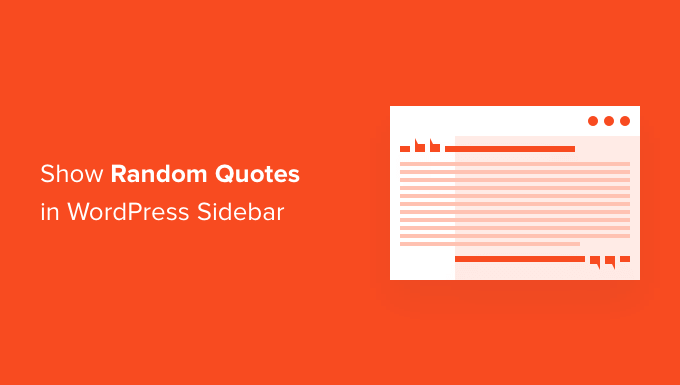
Displaying Random Quotes in Your WordPress Sidebar: A Comprehensive Guide
Adding a rotating element of surprise to your WordPress website can significantly enhance user engagement and create a more memorable experience. Displaying random quotes in your sidebar is a simple yet effective way to achieve this. This article provides a detailed, step-by-step guide to implementing this feature using various methods, catering to different skill levels and preferences.
Method 1: Using a Simple Text Widget and JavaScript
This method is ideal for beginners and those who prefer a lightweight solution without relying on plugins. It involves using a WordPress text widget and adding a short JavaScript snippet to your theme’s `functions.php` file.
Step 1: Prepare Your List of Quotes
First, you need to gather the quotes you want to display. Create a list of quotes and their authors (if applicable). Consider storing these quotes in a simple array format for easy access within the JavaScript code.
Step 2: Add the JavaScript Code to `functions.php`
Open your theme’s `functions.php` file. You can access it through Appearance -> Theme Editor (ensure you’re using a child theme to avoid losing changes during theme updates). Add the following code snippet:
“`php
function add_random_quote_script() {
wp_enqueue_script( ‘random-quote’, get_stylesheet_directory_uri() . ‘/js/random-quote.js’, array( ‘jquery’ ), ‘1.0’, true );
wp_localize_script( ‘random-quote’, ‘quotesData’, array(
‘quotes’ => array(
array( ‘quote’ => ‘The only way to do great work is to love what you do.’, ‘author’ => ‘Steve Jobs’ ),
array( ‘quote’ => ‘In three words I can sum up everything I’ve learned about life: it goes on.’, ‘author’ => ‘Robert Frost’ ),
array( ‘quote’ => ‘Strive not to be a success, but rather to be of value.’, ‘author’ => ‘Albert Einstein’ ),
array( ‘quote’ => ‘The future belongs to those who believe in the beauty of their dreams.’, ‘author’ => ‘Eleanor Roosevelt’ ),
array( ‘quote’ => ‘Tell me and I forget. Teach me and I remember. Involve me and I learn.’, ‘author’ => ‘Benjamin Franklin’ )
)
));
}
add_action( ‘wp_enqueue_scripts’, ‘add_random_quote_script’ );
“`
This code does the following:
- `add_random_quote_script()`: This function enqueues a JavaScript file named `random-quote.js`.
- `wp_enqueue_script()`: This function registers and includes the JavaScript file.
- `’random-quote’`: A unique handle for the script.
- `get_stylesheet_directory_uri() . ‘/js/random-quote.js’`: The path to the JavaScript file (we’ll create this file shortly). This assumes the `random-quote.js` file is located in a `js` folder within your child theme’s directory. If you are not using a child theme, use `get_template_directory_uri()` instead.
- `array( ‘jquery’ )`: Specifies that the script depends on jQuery.
- `’1.0’`: The script version number.
- `true`: Specifies that the script should be loaded in the footer.
- `wp_localize_script()`: This crucial function passes data from PHP to JavaScript.
- `’random-quote’`: The handle of the script to which we’re passing data.
- `’quotesData’`: The name of the JavaScript object that will hold the data.
- `array(…)`: An associative array containing the data to pass. In this case, we’re passing an array of quotes. Each quote is itself an associative array containing the ‘quote’ and ‘author’.
- `add_action( ‘wp_enqueue_scripts’, ‘add_random_quote_script’ )`: This hook tells WordPress to execute the `add_random_quote_script()` function when scripts are enqueued.
**Important:** Remember to create a folder named `js` in your child theme’s directory (or your main theme if you’re not using a child theme).
Step 3: Create the `random-quote.js` File
Create a file named `random-quote.js` within the `js` folder you created in the previous step. Add the following JavaScript code to this file:
“`javascript
jQuery(document).ready(function($) {
function displayRandomQuote() {
var quotes = quotesData.quotes;
var randomIndex = Math.floor(Math.random() * quotes.length);
var randomQuote = quotes[randomIndex];
var quoteHTML = ‘
‘ + randomQuote.quote + ‘
‘;
if (randomQuote.author) {
quoteHTML += ‘
— ‘ + randomQuote.author + ‘
‘;
}
$(‘#random-quote-container’).html(quoteHTML);
}
displayRandomQuote();
});
“`
This code does the following:
- `jQuery(document).ready(function($) { … });`: This ensures that the code runs after the DOM is fully loaded.
- `displayRandomQuote()`: This function performs the core logic of selecting and displaying a random quote.
- `var quotes = quotesData.quotes;`: Accesses the array of quotes passed from PHP using `wp_localize_script()`. `quotesData` is the JavaScript object, and `quotes` is the array within it.
- `var randomIndex = Math.floor(Math.random() * quotes.length);`: Generates a random index within the bounds of the `quotes` array.
- `var randomQuote = quotes[randomIndex];`: Retrieves the quote at the random index.
- `var quoteHTML = …`: Constructs the HTML markup for the quote. Includes the author if provided.
- `$(‘#random-quote-container’).html(quoteHTML);`: Updates the content of the HTML element with the ID `random-quote-container` with the generated quote HTML.
- `displayRandomQuote();`: Calls the function to display a quote when the page loads.
Step 4: Add a Text Widget to Your Sidebar
Go to Appearance -> Widgets in your WordPress admin panel. Drag a “Text” widget to your desired sidebar. In the text widget’s content area, add the following HTML:
“`html
“`
This creates a `div` element with the ID `random-quote-container`. The JavaScript code will populate this `div` with the random quote. Save the widget.
Step 5: Test Your Implementation
Refresh your website. You should now see a random quote displayed in your sidebar. Refreshing the page should display a different quote.
Method 2: Using a WordPress Plugin
Several WordPress plugins are specifically designed to display random quotes. This is often the easiest and most user-friendly option, especially for those less comfortable with code.
Step 1: Install and Activate a Quote Plugin
Search for a quote plugin in the WordPress plugin repository (Plugins -> Add New). Some popular options include:
- “Random Text”
- “Quotes Collection”
- “WP Quotes”
Install and activate your chosen plugin.
Step 2: Configure the Plugin Settings
Once activated, the plugin will typically add a new menu item in your WordPress admin panel (or integrate into the existing Settings menu). Navigate to the plugin’s settings page.
Step 3: Add Your Quotes
Most quote plugins provide a way to add and manage your quotes through the plugin’s interface. You’ll usually be able to add the quote text, the author (optional), and sometimes even categories or tags to organize your quotes.
Step 4: Add the Plugin’s Widget to Your Sidebar
Go to Appearance -> Widgets. You should now see a new widget provided by the quote plugin. Drag this widget to your desired sidebar.
Step 5: Configure the Widget Settings
The widget settings will typically allow you to customize how the quotes are displayed. Options may include:
- Selecting a specific category of quotes to display
- Choosing whether to display the author
- Customizing the styling of the quote
Save the widget settings.
Step 6: Test Your Implementation
Refresh your website. You should now see random quotes displayed in your sidebar, driven by the plugin.
Method 3: Using a Custom Field and a Code Snippet
This method is more advanced and involves creating a custom field for your posts (or a custom post type specifically for quotes) and then writing code to retrieve a random quote from these posts.
Step 1: Install a Custom Fields Plugin (Optional)
While you can use the built-in custom fields feature in WordPress, it’s generally more user-friendly to use a dedicated custom fields plugin like Advanced Custom Fields (ACF) or Meta Box. These plugins provide a visual interface for creating and managing custom fields. If you prefer to use the built-in custom fields, you can skip this step, but the process will be less intuitive.
Step 2: Create a Custom Field for Quotes
Using your chosen custom fields plugin (or the built-in custom fields), create a custom field named “quote” (or a similar name) to store the quote text. You might also create another custom field called “quote_author” to store the author’s name. Configure the custom field to be available for posts (or your custom post type if you create one).
Step 3: Create Posts (or Custom Post Type Entries) for Your Quotes
Create a new post (or entries in your custom post type). For each quote you want to display, enter the quote text into the “quote” custom field and the author into the “quote_author” custom field (if applicable). Publish each post/entry.
Step 4: Add the Code Snippet to `functions.php`
Open your theme’s `functions.php` file (remember to use a child theme). Add the following code:
“`php
function get_random_quote() {
$args = array(
‘post_type’ => ‘post’, // Change to your custom post type if applicable
‘posts_per_page’ => 1,
‘orderby’ => ‘rand’,
‘meta_query’ => array(
array(
‘key’ => ‘quote’, // The name of your custom field
‘compare’ => ‘EXISTS’,
),
),
);
$quotes_query = new WP_Query( $args );
if ( $quotes_query->have_posts() ) {
while ( $quotes_query->have_posts() ) {
$quotes_query->the_post();
$quote = get_post_meta( get_the_ID(), ‘quote’, true );
$author = get_post_meta( get_the_ID(), ‘quote_author’, true );
$output = ‘
‘ . esc_html( $quote ) . ‘
‘;
if ( ! empty( $author ) ) {
$output .= ‘
— ‘ . esc_html( $author ) . ‘
‘;
}
wp_reset_postdata();
return $output;
}
} else {
return ‘
No quotes found.
‘;
}
}
function display_random_quote_widget() {
echo ‘
echo get_random_quote();
echo ‘
‘;
}
add_action( ‘widgets_init’, function() {
register_widget(
new class extends WP_Widget {
function __construct() {
parent::__construct(
‘random_quote_widget’,
__( ‘Random Quote’, ‘textdomain’ ),
array( ‘description’ => __( ‘Displays a random quote from your posts.’, ‘textdomain’ ), )
);
}
public function widget( $args, $instance ) {
echo $args[‘before_widget’];
echo $args[‘before_title’] . __( ‘Quote of the Day’, ‘textdomain’ ) . $args[‘after_title’];
display_random_quote_widget();
echo $args[‘after_widget’];
}
public function form( $instance ) {
// No form needed for this simple widget
echo ‘
‘ . __(‘This widget displays a random quote from your posts.’, ‘textdomain’) . ‘
‘;
}
}
);
});
“`
This code does the following:
- `get_random_quote()`: This function queries WordPress to retrieve a random post that has a value for the “quote” custom field.
- `$args`: An array of arguments for the `WP_Query` object.
- `’post_type’ => ‘post’`: Specifies that we’re querying posts. Change this to your custom post type if you created one (e.g., `’post_type’ => ‘quotes’`).
- `’posts_per_page’ => 1`: Limits the query to one post.
- `’orderby’ => ‘rand’`: Orders the posts randomly.
- `’meta_query’`: Filters the posts to only include those that have a value for the “quote” custom field. This ensures that we only retrieve posts that actually contain quotes.
- `$quotes_query = new WP_Query( $args );`: Creates a new `WP_Query` object with the specified arguments.
- The `if ( $quotes_query->have_posts() )` block iterates through the results of the query and retrieves the values of the “quote” and “quote_author” custom fields. It then constructs the HTML markup for the quote.
- `wp_reset_postdata()`: Resets the global post data. This is important to do after running a custom query to prevent conflicts with the main query.
- `$args`: An array of arguments for the `WP_Query` object.
- `display_random_quote_widget()`: This function echoes the HTML for the random quote, wrapped in a `div` with the ID `random-quote-container`.
- The `add_action( ‘widgets_init’, function() { … });` block registers a custom widget that displays the random quote. This makes it easy to add the random quote to your sidebar without having to manually add the HTML code.
Step 5: Add the Custom Widget to Your Sidebar
Go to Appearance -> Widgets. You should now see a new widget called “Random Quote”. Drag this widget to your desired sidebar. There are no settings to configure for this widget.
Step 6: Test Your Implementation
Refresh your website. You should now see a random quote displayed in your sidebar, retrieved from your custom field posts.
