How to Easily Add Emojis in Your WordPress Blog
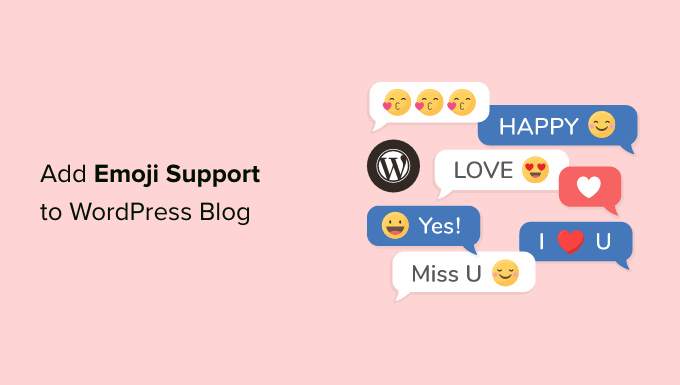
Understanding Emojis and WordPress
Emojis, those small digital images or icons, have become a universal language in the online world. They add emotion, context, and even humor to our text, making communication more engaging and relatable. Incorporating emojis into your WordPress blog can enhance your content, capture your audience’s attention, and improve the overall user experience. While WordPress natively supports emojis, understanding the different methods of adding them will allow you to use them effectively and efficiently.
Native WordPress Emoji Support
WordPress has built-in support for emojis, making it surprisingly simple to add them to your posts and pages. This support relies on converting text-based emoji shortcuts (e.g., “:)”) into their corresponding graphical representations. This functionality is enabled by default, so you typically don’t need to install any plugins to start using basic emojis.
Methods for Adding Emojis in WordPress
There are several ways to add emojis to your WordPress blog, each with its own advantages and disadvantages. Choosing the best method depends on your personal preferences, writing style, and the specific context of your content.
Using Emoji Shortcodes
This is the simplest method and often the most convenient when writing directly in the WordPress editor. WordPress recognizes a set of text-based shortcuts, commonly known as “emoticons,” and automatically converts them into their corresponding emoji characters.
- Type the desired emoji shortcode (e.g., “:)”, “:-)”, “:D”, “:P”) directly into the WordPress editor.
- WordPress will automatically convert these shortcodes into their respective emojis when the post or page is saved or published.
While this method is quick and easy, it’s limited to the basic set of recognized emoticons. For a wider variety of emojis, you’ll need to explore other options.
Using the Emoji Picker in WordPress
WordPress provides a built-in emoji picker, which offers a visual interface for selecting and inserting emojis directly into your content. This method is particularly useful when you need to access a wider range of emojis without memorizing shortcodes.
- In the WordPress editor (either the Block Editor or Classic Editor), look for the emoji icon. In the Block Editor, it’s usually located in the top right corner, often represented by a smiley face. In the Classic Editor, you may need to enable it through the “Screen Options” menu.
- Clicking the emoji icon will open a panel displaying a selection of emojis categorized by different emotions, activities, and symbols.
- Browse through the categories or use the search bar to find the desired emoji.
- Click on the emoji you want to insert, and it will be automatically added to your content at the current cursor position.
The emoji picker is a convenient way to access a broad range of emojis without relying on external websites or copy-pasting.
Copying and Pasting Emojis
You can copy emojis from virtually any source and paste them directly into your WordPress editor. This method provides the most flexibility, as you can use emojis from external websites, mobile apps, or even dedicated emoji keyboards.
- Find the emoji you want to use from any source, such as an emoji website (e.g., Emojipedia, GetEmoji) or your mobile phone’s keyboard.
- Select the emoji and copy it to your clipboard.
- In the WordPress editor, paste the emoji at the desired location.
This method is particularly useful for accessing custom or less common emojis that might not be available in the WordPress emoji picker or through shortcodes. However, be aware that the appearance of emojis can vary slightly depending on the platform and browser used by your visitors.
Using Keyboard Shortcuts (macOS and Windows)
Both macOS and Windows operating systems offer built-in keyboard shortcuts for accessing emoji panels. These shortcuts provide a quick and convenient way to insert emojis without leaving your keyboard.
macOS:
- Press `Control + Command + Spacebar` to open the Character Viewer, which includes a comprehensive emoji selection.
- Browse or search for the desired emoji.
- Double-click the emoji to insert it into your WordPress editor.
Windows:
- Press `Windows Key + .` (period) or `Windows Key + ;` (semicolon) to open the emoji panel.
- Browse or search for the desired emoji.
- Click on the emoji to insert it into your WordPress editor.
These keyboard shortcuts offer a fast and efficient way to add emojis without relying on the mouse.
Using WordPress Plugins
While WordPress offers native emoji support, several plugins can enhance your emoji experience and provide additional features, such as custom emoji sets, advanced emoji management, and more control over emoji styling.
- EmojiOne/JoyPixels: This plugin replaces the default WordPress emojis with the visually appealing EmojiOne (now JoyPixels) emoji set. It offers a more modern and consistent look across different browsers and platforms.
- WP Emoji One: Another plugin that integrates the EmojiOne (JoyPixels) library. Allows for customization and control over how emojis are displayed.
- Advanced TinyMCE Configuration: This plugin, primarily designed to enhance the Classic Editor, can be configured to include an emoji button in the editor toolbar, making it easier to access and insert emojis.
These plugins can be particularly useful if you want to customize the appearance of emojis or add functionalities beyond the native WordPress features.
Best Practices for Using Emojis in Your WordPress Blog
While emojis can enhance your content, it’s essential to use them judiciously and strategically. Overusing emojis or using them inappropriately can detract from your message and make your content appear unprofessional.
- Consider Your Audience: Think about your target audience and their preferences. Emojis are generally more appropriate for casual blogs and social media posts than for formal or professional content.
- Use Emojis Sparingly: Avoid overwhelming your content with too many emojis. Use them strategically to emphasize key points, add emotion, or break up long blocks of text.
- Ensure Emojis are Relevant: Make sure the emojis you use are relevant to the content and context of your message. Avoid using emojis that are confusing or ambiguous.
- Maintain Consistency: Use emojis consistently throughout your blog to create a cohesive and recognizable brand. Choose a style and stick to it.
- Test Across Different Platforms: Emojis can appear differently on different devices and browsers. Test your content on various platforms to ensure that your emojis are displaying correctly and conveying the intended message.
- Accessibility: Remember that screen readers will attempt to describe emojis, so ensure they are used in a way that doesn’t detract from the overall meaning. Avoid using them as the *only* way to convey important information.
Troubleshooting Emoji Display Issues
Sometimes, emojis might not display correctly on your WordPress blog. This can be due to several factors, including browser compatibility, font issues, or plugin conflicts.
- Browser Compatibility: Ensure that your visitors are using modern browsers that support the latest emoji standards. Older browsers might not display emojis correctly or might display them as generic squares or symbols.
- Font Issues: Some fonts might not include full emoji support. If you’re experiencing emoji display issues, try using a different font that includes a wider range of emoji characters.
- Plugin Conflicts: Certain plugins, especially those related to content formatting or character encoding, might interfere with emoji display. Try deactivating plugins one by one to identify any conflicts.
- Database Character Set: Ensure your WordPress database is using a character set that supports emojis, such as `utf8mb4`. This character set allows for a wider range of characters, including emojis. Contact your hosting provider for assistance with updating your database character set.
- Clear Browser Cache: Sometimes, outdated browser cache can cause emoji display issues. Try clearing your browser cache and cookies to see if that resolves the problem.
If you’re still experiencing emoji display issues after trying these troubleshooting steps, consult the WordPress support forums or seek assistance from a WordPress developer.
Using Emojis in Titles and Headings
Emojis can be particularly effective in titles and headings, as they can quickly capture attention and convey the essence of your content. However, it’s important to use them sparingly and ensure they are relevant to the topic.
- Use with Caution: While emojis can make titles more engaging, avoid using them excessively, as this can make your blog appear unprofessional or spammy.
- Relevance is Key: Choose emojis that are directly related to the topic of your title or heading. This will help to reinforce the message and make your content more appealing.
- Test Responsiveness: Ensure that your titles and headings with emojis display correctly on different screen sizes and devices. Long titles with emojis might wrap awkwardly on smaller screens.
- SEO Considerations: While search engines are increasingly able to understand emojis, it’s still best to use them sparingly in titles and headings and to focus on using relevant keywords for SEO.
Emojis and SEO
The impact of emojis on SEO is a topic of ongoing debate. While Google and other search engines have become more sophisticated in understanding and interpreting emojis, it’s crucial to approach their use with caution.
- Emojis are Not Keywords: Don’t rely on emojis as primary keywords for SEO. Focus on using relevant keywords in your content, titles, and meta descriptions.
- Enhance, Don’t Replace: Use emojis to enhance your content and make it more engaging, but don’t replace important text or keywords with emojis.
- Structured Data: Consider using schema markup to provide search engines with more context about your content, including any emojis used.
- Monitor Performance: Track your website’s performance after incorporating emojis to see if they have a positive or negative impact on your search rankings and traffic.
Conclusion
Emojis are a powerful tool for enhancing your WordPress blog and engaging your audience. By understanding the different methods of adding emojis and following best practices, you can effectively incorporate them into your content and create a more visually appealing and emotionally resonant experience for your readers. Remember to use emojis strategically, maintain consistency, and always consider your audience and the context of your message. Experiment with different approaches and find what works best for your blog and your brand.
- How to Create a Local WordPress Site Using XAMPP
- How to Add a Search Toggle Effect in WordPress
- How to Easily Style Tags in WordPress (With Examples)
- Beginner’s Guide: How to Use WordPress Block Patterns
- How to Enforce One Category Per Post in WordPress
- How to Add Your Plugin to the WordPress Plugin Directory
- How to Allow PHP in WordPress Posts and Pages (Easy Tutorial)
