How to Fix WooCommerce Product Search Not Working
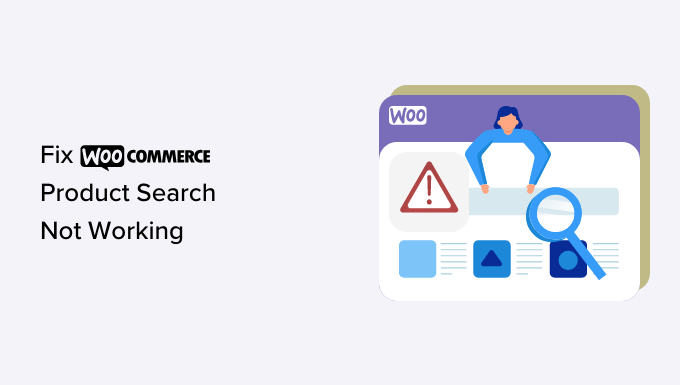
Understanding WooCommerce Product Search Issues
WooCommerce’s product search is crucial for customer experience and sales. When it malfunctions, customers struggle to find what they need, leading to frustration and lost revenue. Common symptoms include:
- Search results displaying unrelated products.
- Search returning no results even when products match the search terms.
- Slow search performance.
- Search function completely unresponsive.
These issues can stem from various factors within your WooCommerce setup, including database problems, plugin conflicts, theme incompatibilities, or indexing issues. A systematic approach to troubleshooting is essential.
Initial Troubleshooting Steps
Before diving into more complex solutions, perform these initial checks:
- Confirm Products are Published and Visible: Ensure the products you’re searching for are actually published and set to be visible in your store. Draft or hidden products won’t appear in search results.
- Verify Product Titles and Descriptions: Double-check the product titles, descriptions, and tags for accurate keywords. Typos or missing keywords can prevent products from appearing in relevant searches.
- Check Product Categories and Tags: Ensure products are assigned to appropriate categories and tags. These elements contribute to search relevancy.
- Clear Browser Cache and Cookies: Sometimes, cached data can interfere with website functionality. Clearing your browser’s cache and cookies can resolve minor glitches.
- Test in Incognito Mode: Incognito mode disables browser extensions, helping to rule out extension conflicts as a cause.
These simple steps often resolve basic search problems. If the issue persists, proceed to more advanced troubleshooting.
Diagnosing Plugin and Theme Conflicts
Plugin and theme conflicts are frequent culprits behind WooCommerce search malfunctions. To identify potential conflicts:
- Deactivate All Plugins Except WooCommerce: Temporarily deactivate all plugins except WooCommerce. Test the search function. If it works correctly, a plugin conflict is likely.
- Reactivate Plugins One by One: Reactivate plugins one at a time, testing the search function after each activation. This pinpointing process identifies the conflicting plugin.
- Switch to a Default WordPress Theme (e.g., Twenty Twenty-Three): Temporarily switch to a default WordPress theme. If the search function works correctly, your theme is likely the source of the problem.
- Contact Plugin/Theme Developers: Once you identify the conflicting plugin or theme, contact its developers for support. They may have a fix or workaround.
Document your findings thoroughly during this process. The more information you provide to the developers, the faster they can assist you.
Addressing Database Issues
The WordPress database stores all your website’s data, including product information. Database issues can significantly impact search functionality.
- Optimize Your Database: Use a plugin like WP-Optimize or WP-Sweep to clean up your database. These plugins remove unnecessary data, optimize database tables, and improve performance.
- Repair Database Tables: WordPress has a built-in database repair tool. Add `define(‘WP_ALLOW_REPAIR’, true);` to your wp-config.php file. Then, access `yourdomain.com/wp-admin/maint/repair.php` to repair the database. Remember to remove the line from wp-config.php afterwards.
- Check Database Connection: Ensure your website can connect to the database. If you’re experiencing database connection errors, contact your hosting provider for assistance.
- Consider Database Indexing: Ensure proper indexing of your database tables. This can significantly improve search query performance, especially for large product catalogs. Consult with a database administrator for guidance.
Regular database maintenance is crucial for a healthy and efficient WooCommerce store.
Rebuilding the Product Index
WooCommerce relies on an index to quickly locate products based on search terms. If the index is corrupted or outdated, search results can be inaccurate.
- WooCommerce Product Lookup Tables: WooCommerce features a Product Lookup Tables system, including a `wc_product_attributes_lookup` table. This table significantly improves search performance. Ensure this table is properly populated. Use the WooCommerce Status -> Tools page to trigger the “Regenerate shop attributes lookup tables” process.
- Regenerate Product Attributes Lookup Table: In WooCommerce -> Status -> Tools, you’ll find options to clear transients, regenerate product lookup tables, and clear orphaned variations. Use these tools to rebuild the product index.
- Use a Search Plugin with Indexing Features: Some advanced search plugins, such as SearchWP or Relevanssi, have their own indexing mechanisms. These plugins can often provide more accurate and faster search results. Configure their indexing settings according to your needs.
Rebuilding the product index can be resource-intensive, especially for large stores. Perform this task during off-peak hours.
Leveraging WooCommerce Settings for Search Optimization
WooCommerce provides several settings that directly impact product search behavior.
- Product Visibility: Ensure that the “Catalog visibility” setting for your products is set to “Catalog & Search” or “Search results only” if you want them to appear in search results.
- “Search products” Block (for Block Themes): If using a block theme, customize the “Search products” block. Ensure it is configured to search within products.
Carefully review these settings to ensure they align with your desired search behavior.
Advanced Search Plugins
If the built-in WooCommerce search isn’t meeting your needs, consider using a dedicated search plugin. These plugins offer advanced features like:
- Fuzzy Search: Matches search terms even if there are slight spelling variations.
- Synonym Support: Allows users to find products using related terms.
- Advanced Indexing: Creates a more comprehensive and efficient search index.
- Live Search/Autocomplete: Provides instant search suggestions as the user types.
- Search Analytics: Tracks search queries to identify popular products and areas for improvement.
Popular WooCommerce search plugins include:
- SearchWP: A powerful and customizable search plugin with advanced features like custom fields search and weighting.
- Relevanssi: Replaces the default WordPress search with a more relevant and flexible search engine.
- Ajax Search Pro: Provides a visually appealing and highly customizable AJAX-powered search experience.
Evaluate your specific requirements and choose a plugin that best fits your needs and budget.
Code Snippets and Customizations (Use with Caution)
For advanced users, code snippets can be used to customize the WooCommerce search functionality. However, proceed with caution, as incorrect code can break your website.
- Modify Search Query with `pre_get_posts` Filter: You can use the `pre_get_posts` filter to modify the search query. For example, you can expand the search to include custom fields. This requires PHP coding knowledge. Example:
`function custom_search_query( $query ) { if ( ! is_admin() && $query->is_main_query() && $query->is_search() ) { $query->set( ‘meta_key’, ‘your_custom_field’ ); $query->set( ‘meta_compare’, ‘LIKE’ ); $query->set( ‘meta_value’, $query->query_vars[‘s’] ); } return $query; } add_filter( ‘pre_get_posts’, ‘custom_search_query’ );`
Important: Replace `your_custom_field` with the actual name of your custom field. - Adjust Search Weighting: You can adjust the weighting of different fields in the search query (e.g., giving more weight to product titles). This typically requires modifying the search query using the `posts_search` filter.
Always back up your website before implementing any code customizations. Test thoroughly in a staging environment before applying changes to your live site. Consider hiring a WordPress developer if you’re not comfortable with coding.
Checking for JavaScript Errors
JavaScript errors can interfere with the functionality of the search bar, especially if it uses AJAX or other dynamic elements.
- Use Browser Developer Tools: Open your browser’s developer tools (usually by pressing F12) and check the “Console” tab for JavaScript errors.
- Identify the Source of the Error: JavaScript errors often indicate the file and line number where the error occurred. This helps you pinpoint the plugin or theme causing the issue.
- Address the Errors: If you can identify the source of the error, try updating the plugin or theme. If the error persists, contact the plugin or theme developer for support.
JavaScript errors can be tricky to diagnose, but they are often the cause of unexpected behavior on websites.
CDN and Caching Issues
Content Delivery Networks (CDNs) and caching plugins can sometimes interfere with search functionality if not configured correctly.
- Purge CDN Cache: Clear the cache of your CDN to ensure that users are seeing the latest version of your website.
- Exclude Search Pages from Caching: Configure your caching plugin to exclude search pages from being cached. This prevents outdated search results from being displayed.
- Test with Caching Disabled: Temporarily disable your caching plugin to see if it’s the source of the problem.
Properly configuring your CDN and caching plugins is crucial for both performance and functionality.
Contacting WooCommerce Support
If you’ve exhausted all other troubleshooting steps, consider contacting WooCommerce support for assistance.
- Provide Detailed Information: When contacting support, provide as much detail as possible about the issue, including:
- The steps you’ve already taken to troubleshoot the problem.
- Any error messages you’re seeing.
- A list of your active plugins and theme.
- Your WooCommerce version.
- Your WordPress version.
- Be Patient: WooCommerce support receives a high volume of requests, so be patient and allow them time to investigate your issue.
WooCommerce support can provide expert assistance and help you resolve complex search problems.
